How to disconnect USB by shortcut keys is simple and safe
To safely remove USB on a computer there are many ways and how to disconnect USB from the system tray is the most traditional way. Besides, we also have more tools to turn off USB such as USB Disk Ejector for example. This tool will set up a shortcut for you to disconnect the USB a lot simpler than the traditional way. This shortcut will be automatically installed by you for your convenience. The following article will guide you how to turn off USB with keyboard shortcuts.
Instructions for disconnecting USB with USB Disk Ejector
Step 1:
We download the USB Disk Ejector tool by following the link below and extract the tool. Open the tool and plug the USB into the computer to proceed with the setup.
- Download the USB Disk Ejector tool
Step 2:
When the right side of the screen displays USB information as shown, click More> Options to make the setup.

Step 3:
Switch to the new interface, here you click on the Hotkeys tab . Next to the Bring to the front / minimize toggle section, you will be able to choose how the tool will identify your USB device correctly when connected to the computer. There will be 2 options that you need to pay attention to:
- Eject a drive - by drive letter: USB interrupt shortcut with drive letter is .
- Eject a drive - by drive label: The USB interrupt shortcut is named .
We should name the USB so that the following connections will disconnect faster, select Eject a drive - by drive label . If the USB device you are connecting to has already been named, just click on the name. Then type the shortcut to automatically disconnect the USB and press Add to add.
As a result, you will see a USB interrupt action named . added to the tool's interface. If you want to delete this action, click Remove and reset.
So every time when you connect the USB to the computer you just need to press the shortcut to interrupt.
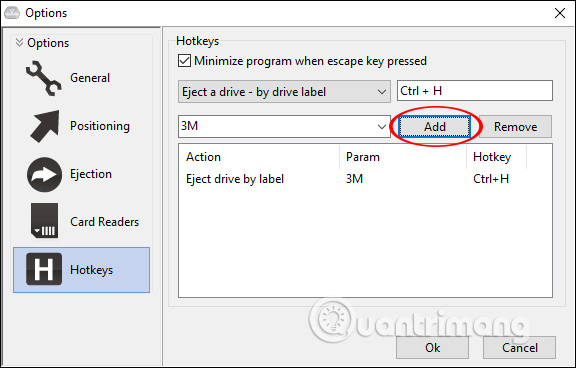
Step 4:
In addition, when clicking the General tab on the left side of the interface you will see a number of tool launch options as below.
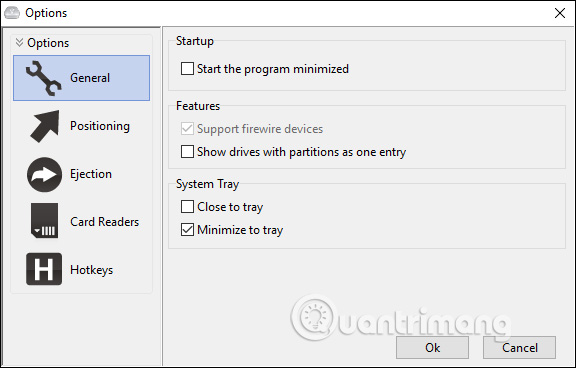
 Compare Thunderbolt 3 and USB-C
Compare Thunderbolt 3 and USB-C What is US4? How is it different from previous USB standards?
What is US4? How is it different from previous USB standards? How much is USB 16GB, 32GB, 64GB, 128GB?
How much is USB 16GB, 32GB, 64GB, 128GB? Things to keep in mind when choosing to buy a USB hub
Things to keep in mind when choosing to buy a USB hub How to check the power of the USB port
How to check the power of the USB port How to use flash drive on Windows 10
How to use flash drive on Windows 10