Turn off window shading on Windows 10
Starting with Windows 7 operating system, users can easily see the effect of shading on the window to make it more prominent when you're using it. However, some people do not like those effects when they feel too confused, or want to increase the performance of the device when turning off some features.
The operation to turn off the window shadowing feature on Windows 10 is quite simple, adjusted right in the computer. Follow our article below to disable window shading on Windows 10.
Step 1:
In the Windows search bar, type the keyword Control Panel and access the results.

Turn off unnecessary effects to speed up Windows!
At the Control Panel interface, find and then access System and Security .
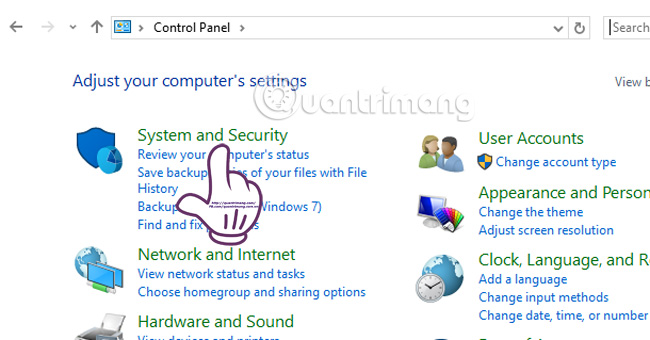
Step 2:
At the System and Security interface, we select System .
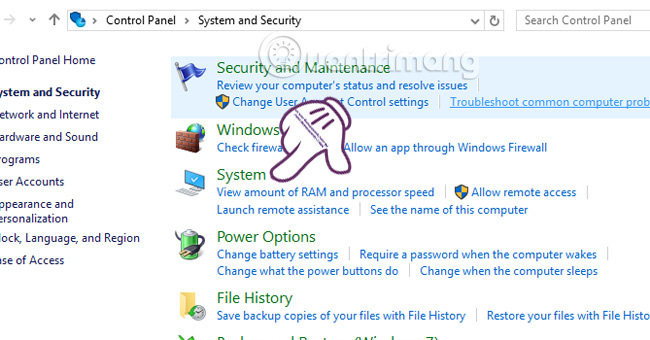
Step 3:
Here, you will select the card Advanced system settings in the left menu.
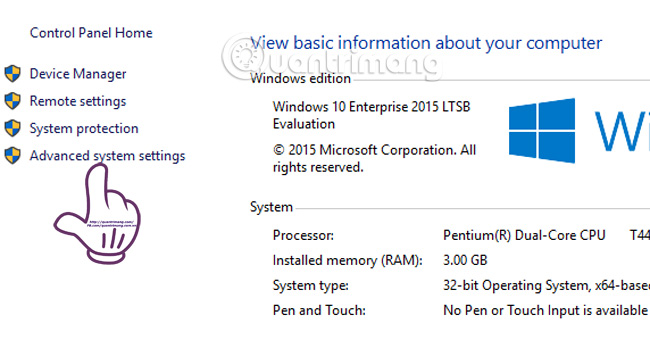
Step 4:
In the Advanced tab, select Settings .
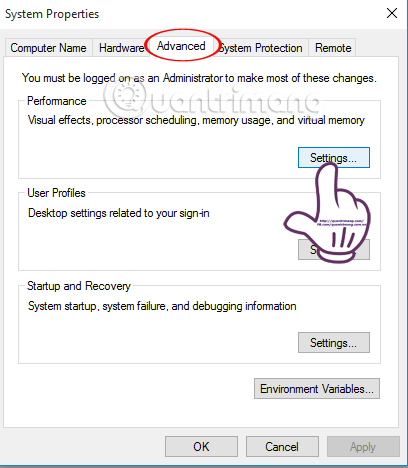
We just need to uncheck the Show shadows under windows box . Select OK to save the settings.
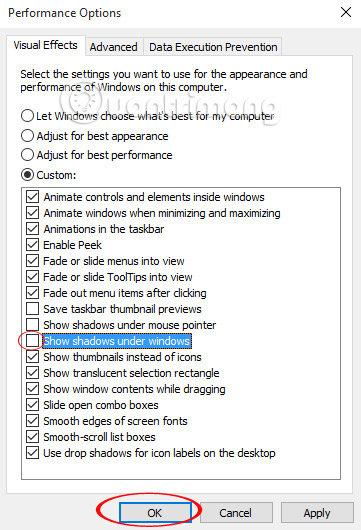
The steps to turn off the Windows drop shadow effect are relatively simple and easy to implement. If you want to use it again, just follow the steps above and check the Show shadows under windows box, and click OK to save the setting.
Refer to the following articles:
- 7 ways to do, customize in post will help your Windows 10 "as fast as wind"
- How to open the virtual keyboard in Windows 10
- Ways to turn off your computer on Windows 10
I wish you all success!
You should read it
- Microsoft is developing a new blur effect option for Windows 11 interface
- How to Increase the Speed of Videos on Windows Movie Maker
- How to create sky effect for photos with B612
- How to Troubleshoot Aero Effect Issues
- Instructions to turn off Windows Defender completely on Windows 10
- How to create a peach blossom effect on Windows
 Instructions to prevent shutdown on Windows 10 computers
Instructions to prevent shutdown on Windows 10 computers 2 ways to fix Display Driver Failed To Start error on Windows 10
2 ways to fix Display Driver Failed To Start error on Windows 10 Wifi on Windows 10 does not connect after starting from Sleep mode
Wifi on Windows 10 does not connect after starting from Sleep mode Enable / disable Periodic Scanning feature on Windows 10
Enable / disable Periodic Scanning feature on Windows 10 Activate Credential Guard to enhance Windows 10 security
Activate Credential Guard to enhance Windows 10 security Displays the login information for the last time you log on to a Windows 10 computer
Displays the login information for the last time you log on to a Windows 10 computer