How to create a peach blossom effect on Windows
To create peach blossom effects on computers, Hanami software will bring a completely different atmosphere to the screen with beautiful flower falling movements.
Previously to refresh the computer, we often only think of changing the Win 7 wallpaper or changing the Win 10 wallpaper. However, with the abundance of users who want to create a new, unique atmosphere for computers, there are many software effects for computer screens, such as using video as a Windows wallpaper by DeskScapes. 8 or the cherry effect with the Hanami tool that the Network Administrator wants to introduce to the reader. So how to create a peach blossom effect on Windows?
- Instructions to adjust screen brightness of Windows 7 computer
- 3 useful applications that automatically change Windows wallpaper
- How to prevent anyone from changing Windows wallpaper?
Create falling peach blossom effects for computers
Step 1:
You can access the link below to download Hanami software for your computer.
- https://en.freedownloadmanager.org/Windows-PC/Hanami-FREE.html
Step 2:
Users then extract the Hanami file with WinRAR or 7 Zip software.

Step 3:
Next in the Hanami folder, unzip, click on the Setup run file to install Hanami . In the first interface, click the Next button to continue.
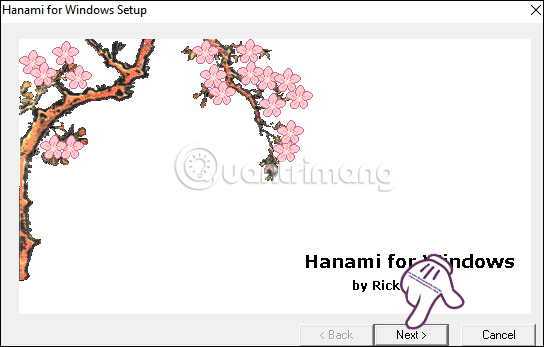
Step 4:
Switch to the new interface. We can change the Hanami software installation directory by clicking the Browse button . Or do not skip clicking Next to go to the next step.
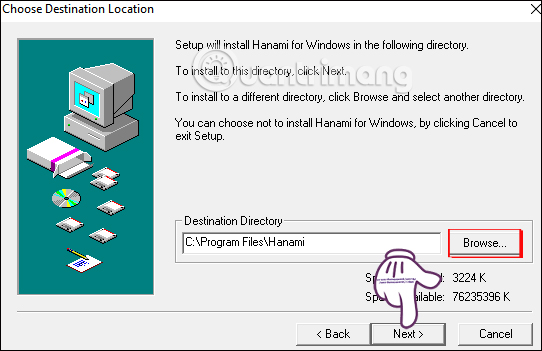
Step 5:
Finally we wait for the installation of Hanami software on the computer.
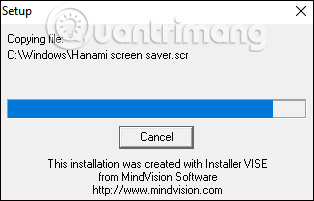
Hanami will also ask if the user wants to create a program icon on the computer screen, click Yes to agree.
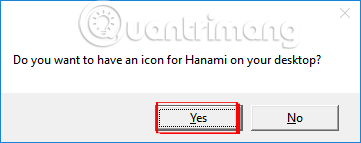
Step 6:
When you have finished installing Hanami, click the software icon to launch. At the software interface will be the custom for the peach blossom effect, such as the number of peach blossom falling and flying in the wind or changing the color of the flower .
When adjusting, click Apply and OK to finish.
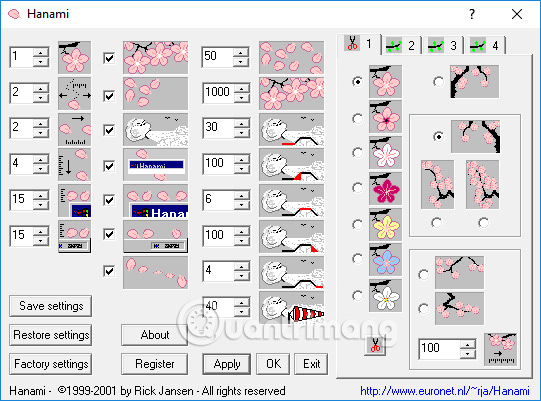
Finally, the computer screen will display the cherry blossom effect as shown below.

The computer screen is now changed by falling wings that look extremely beautiful with Hanami tools. After shutdown, the effect also stops working. We just need to click on the Hanami software icon on the computer, to re-activate the cherry blossom effect on the Windows screen is done.
I wish you all success!
You should read it
- Collection of Peach Blossom PNG images
- Collection of the best peach blossom flower wallpapers for computers
- Is egg yolk really beneficial or harmful?
- Instructions on how to replant peaches after Tet
- Should you burn the peach root before plugging it to the flower for long?
- How to make beautiful cherry blossoms to welcome beautiful spring but very easy
 Want to find Stock stock images for free? Do not ignore these websites!
Want to find Stock stock images for free? Do not ignore these websites! Guide to making Valentine cards on Fotojet
Guide to making Valentine cards on Fotojet 11 free tools that support creating simple infographic
11 free tools that support creating simple infographic Websites that create free online logos
Websites that create free online logos 5 best 3D home design software
5 best 3D home design software How to create multiple size images at the same time
How to create multiple size images at the same time