Basic features of PowerShell on Windows
The following article I will introduce you to the basic features of PowerShell on Windows.
PowerShell is mainly used by developers to fix bugs, or run alternate commands for the Command Promt application. If you are using Linux, PowerShell is like the default Terminal application on Linux.
Before going through the PowerShell features, I will explain to you how PowerShell concept is.
1. What is PowerShell?

PowerShell is a utility, it works based on language commands to handle tasks, allowing administrators to manage jobs in a batch and automate. PowerShell is fully known as Windows PowerShell ( PS ), it contains commands in the Command Prompt and is built on the Framework platform .
PowerShell helps you handle repetitive tasks, and makes it easier for users to manage websites. It is usually built-in on operating systems ( Win 7, Win 10, . ) .and now it has undergone many improvements and upgrades, now with PowerShell 5.1 , you can download.
2. How to open PowerShell on Windows
Here I will show you how to start PowerShell on your computer.
Method 1: Launch PowerShell by entering keywords in the search box.
Open the Start Menu then type " PowerShell " in the search field then click on PowerShell.

Method 2: Start PowerShell by running Run, press Windows + R key combination , then enter the keyword PowerShell and press OK
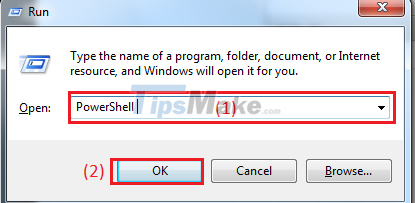
Method 3: Start PowerShell from the Command Prompt dialog box
Open the Command Prompt and enter the keywords "Start PowerShell" and Enter , then you have opened PowerShell.

2. Features of PowerShell on Windows
Here I will introduce you to the features of PowerShell.
Use the PowerShell feature to turn off the program
When a Windows program is running, the "Stop" command has no effect. So you can use the PowerShell feature to shut down the running program.
I will take a specific example for you to easily imagine.
Now you want to disable the BadThread program . exe , we execute the following command:
Step 1 : Open the PowerShell application and enter the command: get-process BadTh * as shown below
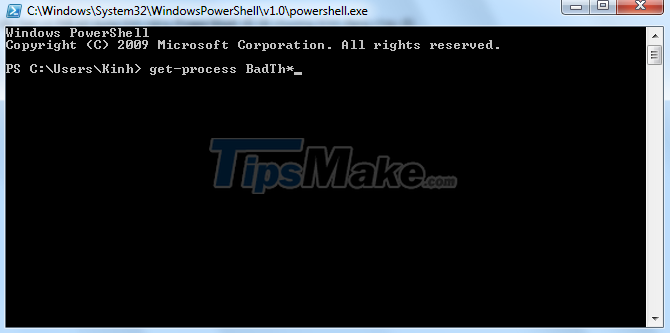
Step 2: After completing the import, the following command will appear:
Handles NPM (K) PM (K) WS (K) VM (M) CPU (s) Id ProcessName --------------------------- --------------------- 28 4 -210844 -201128 -163 25.67 2792 BadThread
Step 3: Then you end the program with the command
stop-process -id 2792
And so with the above simple steps, you can turn off BadThread program . exe.
Use the PowerShell feature to play videos and multimedia files
Here I will show you how to use PowerShell to open videos and multimedia files
Step 1: You open up the PowerShell utility , and type the command below to open the video.
(New-object –COM WMPlayer.OCX) .openPlayer
Step 2: A Windows Media Player dialog box appears, and you start to choose your favorite videos and relax.
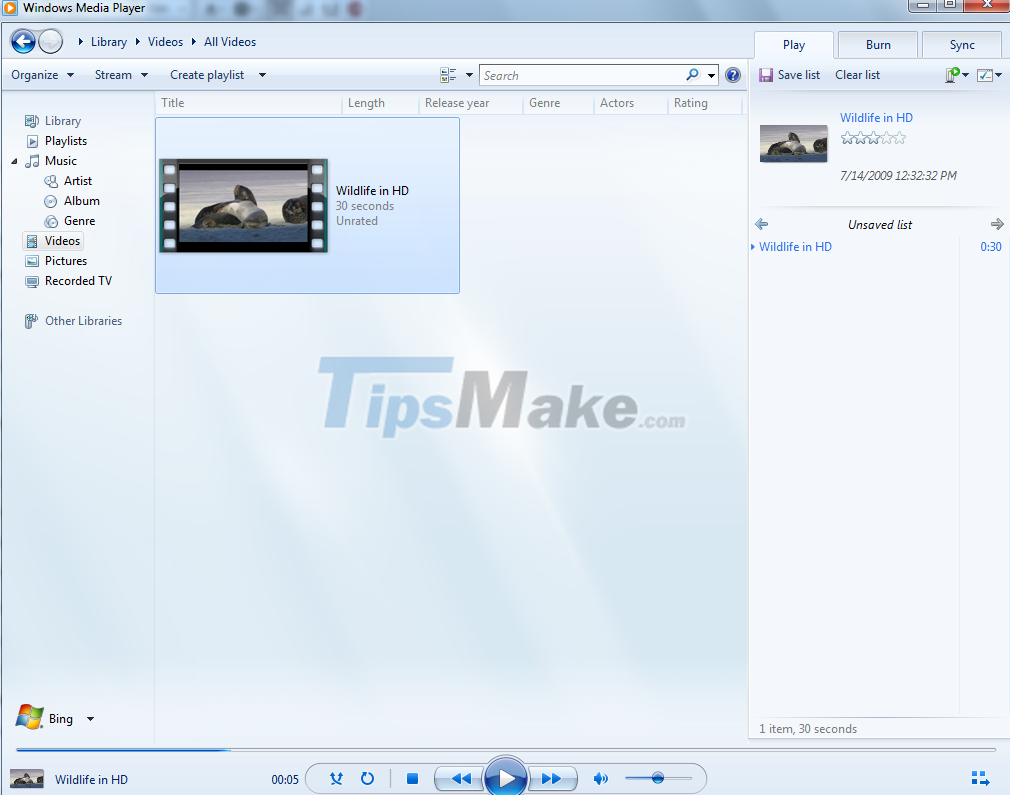
Use the PowerShell feature to run Here Strings
Here I will guide you how to Use PowerShell to run Here Strings.
This is a useful solution for using multiple command lines in PowerShell .
To use Here Strings you must begin with "@ and end with @", and be separate from the main content. And below I will give a specific example to help you easily imagine.
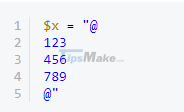
Use PowerShell to work with Clipboard
This is a very cool PowerShell feature , you can get and set objects of different formats in the Clipboard .
You can also work with images, HTML, and files.
Now I will start to proceed to retrieve files from the Clipboard using the commands on PowerShell .
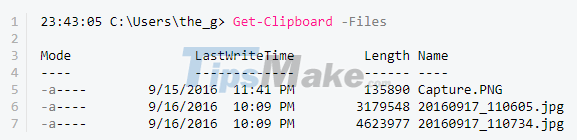
Use PowerShell's features to talk
I will share with you to talk using PowerShell 's features with the following command.

So, I have shared with you the features of PowShell on Windows , hope it will be useful for you.
 iPadOS 15: Release date, features and supported devices
iPadOS 15: Release date, features and supported devices How to open RUN dialog box and 60+ common commands on Windows
How to open RUN dialog box and 60+ common commands on Windows How to delete the Show Desktop button on the Taskbar
How to delete the Show Desktop button on the Taskbar How to change the desktop wallpaper on Windows 7/10
How to change the desktop wallpaper on Windows 7/10 How to set up BIOS to install Hackintosh for PC and Laptop
How to set up BIOS to install Hackintosh for PC and Laptop Instructions for accessing Chromebook's clipboard manager
Instructions for accessing Chromebook's clipboard manager