8 Things to Do After Updating to Windows 11
With the end of support for Windows 10 fast approaching, upgrading to Windows 11 as soon as possible is a smart move. But before you settle in with the new operating system, there are a few things to keep in mind.
8. Reduce Taskbar clutter
The first thing you'll notice after switching to Windows 11 is the redesigned Taskbar. It's definitely prettier, but if you're used to Windows 10, it may take a little getting used to.
For example, centering the icons on the Taskbar can feel disorienting. By default, the Taskbar is also filled with shortcuts you probably never use, like Widgets, Microsoft Teams Chat, and Copilot.
The good news is that you can tweak most of these settings to make the experience more familiar by going to Settings > Personalization > Taskbar . From there, you can realign the Taskbar, remove unnecessary shortcuts, and even enable app labels. And if you're into customization, you can even use third-party tools like TranslucentTB or TaskbarX to make your Windows 11 Taskbar transparent .
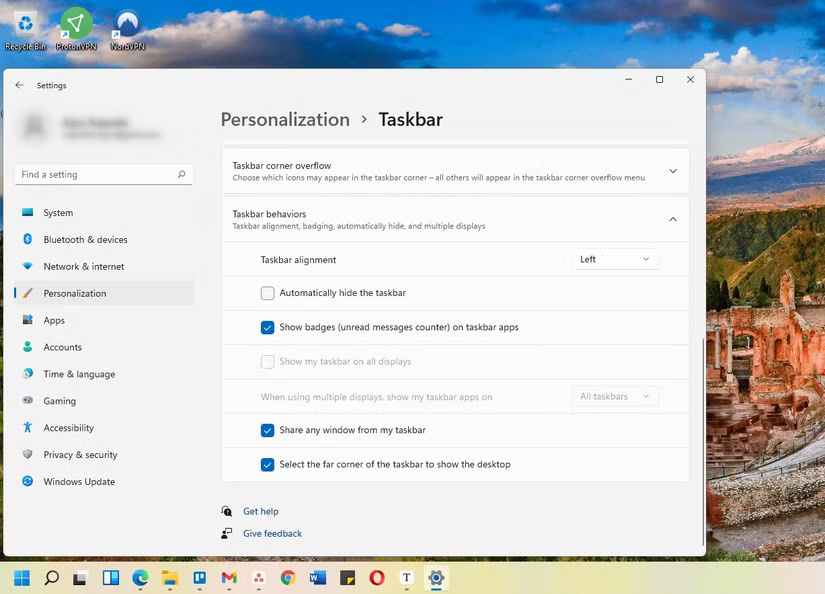
7. Install drivers and update the system
Even after upgrading to Windows 11, your PC may still be missing some important updates. Optional driver updates, especially for things like your graphics card, sound card, or motherboard, can make a big difference. Without them, some parts of your system may not function properly.
Luckily, Windows 11 makes installing these updates pretty simple. Just head to Settings > Windows Update and click Check for updates to download and install any available system updates. Then, navigate to Advanced options > Optional updates to review and install any pending driver updates.
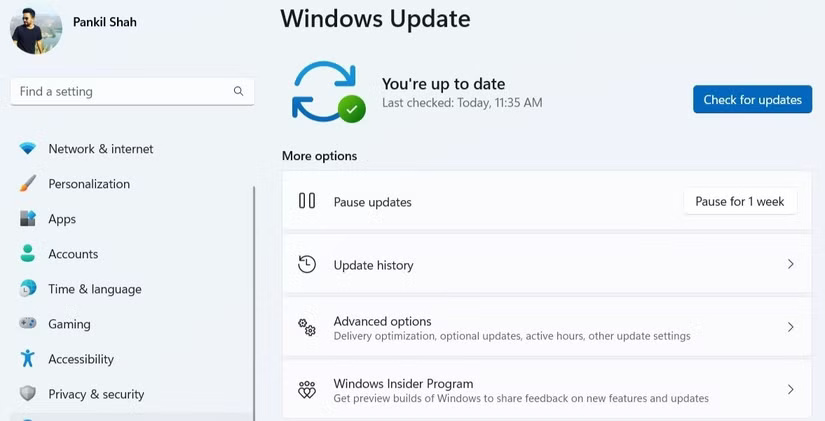
6. Delete old update files
After upgrading, you may find that your storage space is lower than expected. This happens because Windows keeps old update files around for a while. These leftover files can take up a surprising amount of space, sometimes several gigabytes, especially after a major version change.
If your PC is running well and you're happy with Windows 11, you should delete old update files. Doing so can free up a significant amount of space, which is especially useful if your device has limited storage, such as a smaller SSD .
There are a few ways to delete old update files on Windows, but the easiest is through the Settings app. Go to Settings > System > Storage > Temporary files , then select Windows Update Cleanup , Delivery Optimization Files , and Previous version of Windows . Then, click Remove files to confirm.
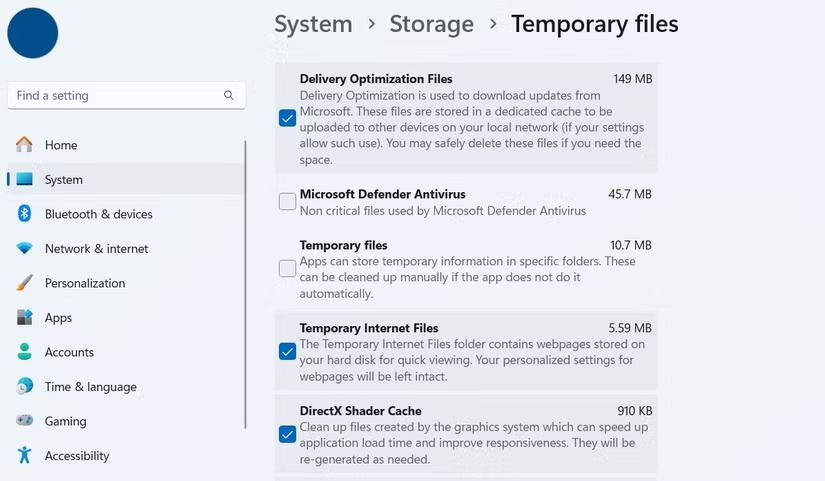
5. Remove Bloatware
Deleting old update files isn't the only way to free up storage space after an upgrade. You should also check for apps or programs that Microsoft may have added during the update.
This could be trial software, promotional games, or leftover utilities that you never use. While some of these programs may be harmless, they can consume valuable system resources, which is why it's best to remove them.
You can go to Settings > Apps > Installed apps to remove these programs one by one. Alternatively, you can use a tool like Win11Debloat to remove junk software more quickly. This open-source utility can save you a lot of time, especially if you have multiple Windows 11 PCs to clean up.
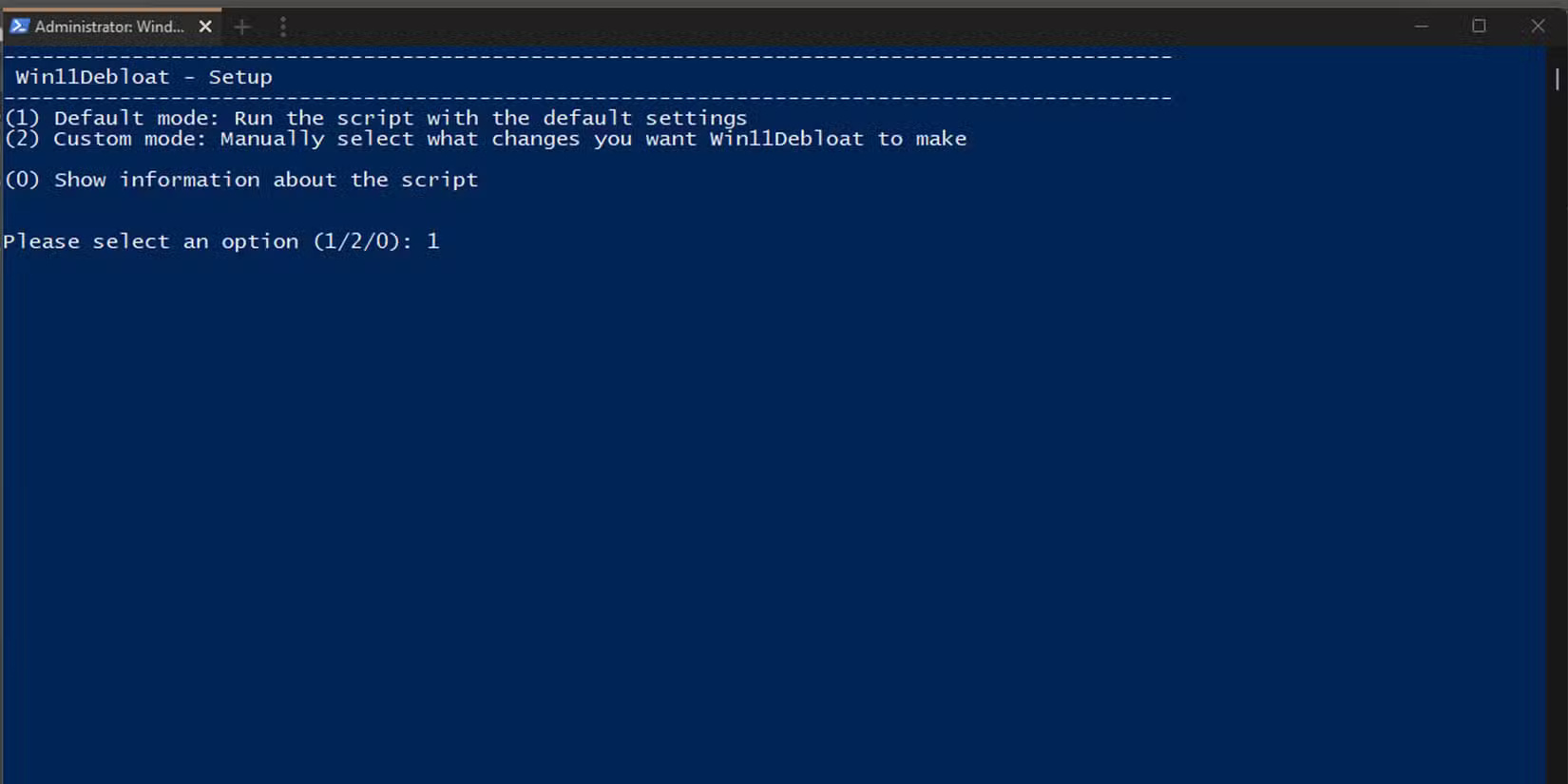
4. Review your privacy settings
By default, Windows 11 collects all sorts of data about you to 'enhance your user experience.' If you're concerned about your privacy, take a few minutes to review these settings and turn off any that make you uncomfortable.
For example, Windows 11 gives each user a unique advertising ID to track activity across apps and services to deliver personalized ads. You'll also want to check out the Activity History setting—this keeps a log of things like the apps you open, the files you access, and the websites you visit.
Windows also collects a variety of diagnostic data from your computer, including your browsing habits and the apps you use. Luckily, adjusting these privacy settings in Windows 11 only takes a few minutes, so it's worth taking the time to do it.
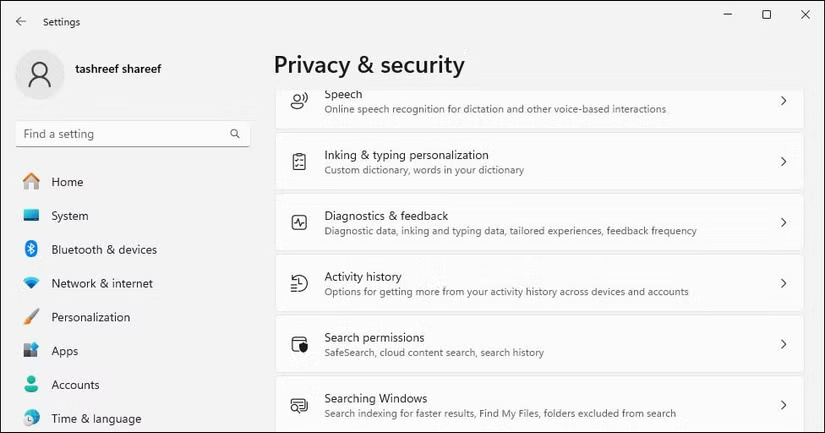
3. Change default apps
After upgrading to Windows 11, you may notice that some of your default apps have been switched. So it's a good idea to double-check key settings like your web browser, video player, or PDF reader to make sure they're set up the way you want them.
Unlike Windows 10, where changing default apps was simple, Windows 11 takes a more granular approach. You now have to specify default apps based on each file type or association type. So if you want to use a different image viewer, for example, you have to set it up for each image format, such as JPG , PNG , BMP , and TIFF .
This is a little more tedious, but luckily it's a one-time setup. You can go to Settings > Apps > Change defaults by file type to set your favorite apps as defaults on Windows 11.
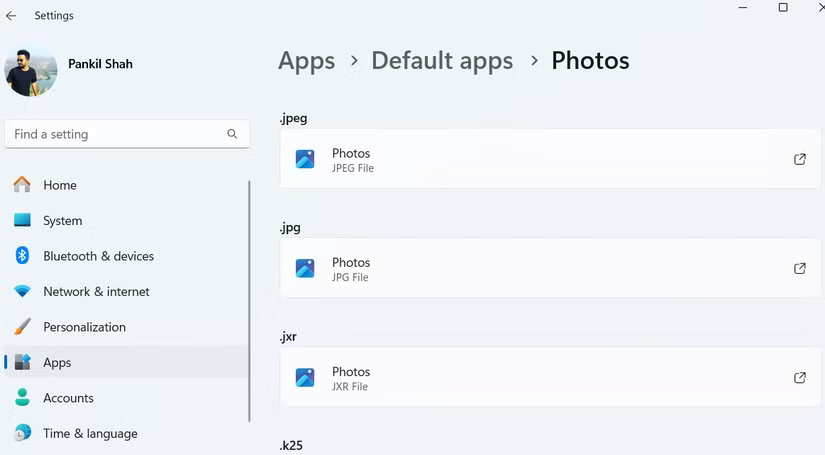
2. Personalize Windows 11
Windows 11 introduces a refreshed interface along with a host of customization options that you shouldn't miss. To get started, you can head to Settings > Personalization > Background to choose from a variety of desktop wallpapers, including static images, solid colors, or animated slideshows. In the same section, you'll find options to manage lock screen widgets or turn them off completely.
You can also give your Windows 11 desktop a new look by changing the font. Or, if you want better visibility (or just a little fun), customize the style, size, and color of your mouse cursor. If you don't want to change things manually, you can go to Settings > Personalization > Themes and pick a theme you like.
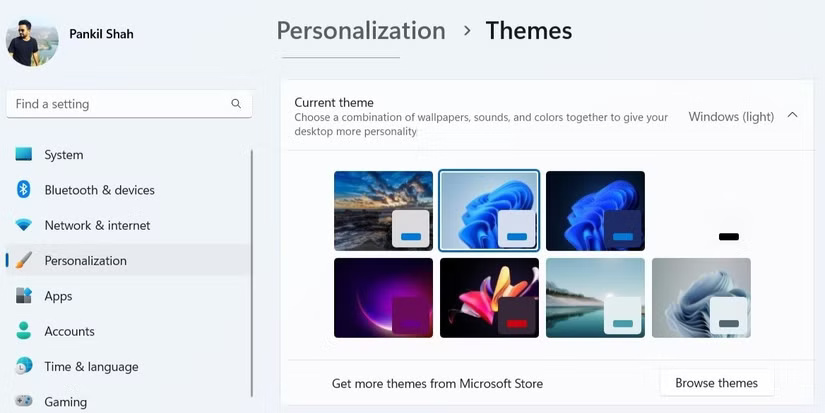
Changing your theme doesn't just change your wallpaper, it also updates your system sounds, cursor style, and accent color. Windows 11 only comes with a few light and dark themes, but you can find more options in the Microsoft Store.
Finally, if the default options aren't enough, you can turn to third-party tools like Start11 to completely change Windows 11. This is a paid app with a one-time fee of $9.99, but there is a free trial available - so you can try it out before you buy.
1. Explore new features
There are a lot of features in Windows 11 that make it a solid upgrade from Windows 10. For example, Copilot can help you perform tasks like summarizing documents, answering questions, and even adjusting your PC settings.
File Explorer in Windows 11 has also been significantly upgraded compared to Windows 10. One of its best features is the new tabbed interface, which allows you to open multiple folders in a single window, similar to how tabs work in a browser. It's a small change, but it makes a big difference in keeping things organized and switching between folders quickly.
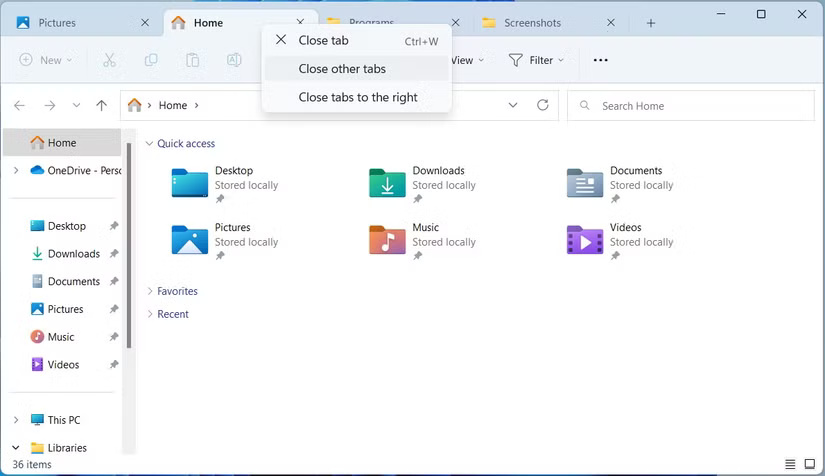
Windows 11 also brings smarter snap layouts, making it easier to organize open apps and multitask without any hassle. Other Microsoft apps have also received meaningful upgrades. For example, the Snipping Tool now includes Optical Character Recognition (OCR), so you can copy text directly from a screenshot. It also comes with a built-in screen recorder, meaning you don't need any third-party tools for basic screenshot tasks.
Upgrading to Windows 11 can help your PC get up and running again. But before you start using it, it's best to make the above changes, set it up correctly, and remove anything you don't need. That way, your system will run smoothly and feel good.
You should read it
- 5 things you need to do after updating to Windows 11
- What are the consequences of restarting the computer while updating Windows?
- Microsoft starts automatically updating Windows 10 2004 to Windows 10 21H1
- Error 0x8007042b when updating Windows 10 April 2018 and how to fix it
- Microsoft released updates for both Windows 8.1 and Windows 7 but also 'promoted' more printer errors
- Microsoft said it could recover lost data by updating Windows 10 October Update
 5 Hidden Windows Services That Are Silently Eating Up Your CPU
5 Hidden Windows Services That Are Silently Eating Up Your CPU 5 Easy Tips to Spot Fake Virus Warnings
5 Easy Tips to Spot Fake Virus Warnings What is NordVPN Threat Protection? Why use it?
What is NordVPN Threat Protection? Why use it? How to Find Cheap VPN Deals
How to Find Cheap VPN Deals How to Set Up the Perfect Dual Monitor on Windows with FancyZones
How to Set Up the Perfect Dual Monitor on Windows with FancyZones Apply this trick if you want Windows 11 to be faster and cleaner!
Apply this trick if you want Windows 11 to be faster and cleaner!