How to turn off the Chromebook screen when the device is connected to an external display
Like Windows or mac OS, Chrome OS also supports many ways for users to connect their Chromebook to a separate screen or TV to serve different usage scenarios, as well as improve productivity. job.
In case you have connected your Chromebook to a separate display and interacted mainly on the removable screen, you can completely turn off the screen of the device to save battery power. Proceed as follows.
How to turn off the Chromebook screen when using an external display
There are basically two ways for you to use your Chromebook with an external display (removable).
- Scenario 1: This second monitor could be the secondary monitor independent of the Chromebook display.
- Scenario 2: You can project the Chromebook's screen directly onto the removable screen, for example, to get a larger display space.
If you want to turn off the Chromebook's home screen while the device is connected to a separate display, this is only applicable in the second case.
After successfully connecting your Chromebook to the removable display, access the ' Settings ' app from the home screen.

Next, navigate to the ' Device ' section and click on ' Displays '.

On this screen you will see how the two screens are arranged. Check the box next to ' Mirror Built-in Display ' option.

The removable display will now reflect anything on the Chromebook home screen. The next step is to allow the Chromebook screen to turn off while using the removable display. Click the back arrow button to return to the device settings menu.

Navigate to the ' Device ' section, then click on ' Power '.
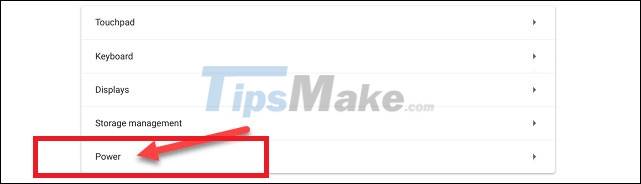
Finally, tap the switch on the right to turn off the ' Sleep When Cover is Closed ' option.
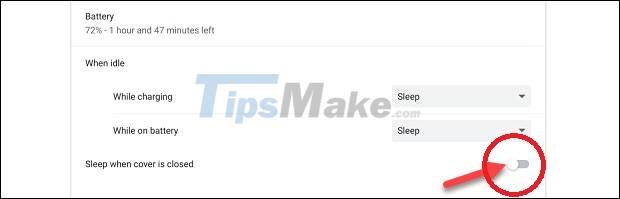
From now on, when you close your Chromebook, the discrete display will continue to accurately mirror content from the home screen.
 Basic features of PowerShell on Windows
Basic features of PowerShell on Windows iPadOS 15: Release date, features and supported devices
iPadOS 15: Release date, features and supported devices How to open RUN dialog box and 60+ common commands on Windows
How to open RUN dialog box and 60+ common commands on Windows How to delete the Show Desktop button on the Taskbar
How to delete the Show Desktop button on the Taskbar How to change the desktop wallpaper on Windows 7/10
How to change the desktop wallpaper on Windows 7/10 How to set up BIOS to install Hackintosh for PC and Laptop
How to set up BIOS to install Hackintosh for PC and Laptop