6 apps to 'airdrop' files between Android and iPhone
When it comes to sharing files between devices, Apple users have AirDrop available, but what if you want to transfer data between Android and iOS devices? You can use an app and share your files wirelessly. If you're curious, read through our list of the best solutions to get the 'AirDrop' experience when moving files from Android to iOS and vice versa.
1. Snapdrop
Snapdrop is a web service easily accessible on your mobile device via browser (Chrome, Firefox, Opera and Safari). Alternatively, you can install the Snapdrop app on Android, although it looks similar to the web version. The great thing about Snapdrop is that it has a clean, accessible interface without any unnecessary features.
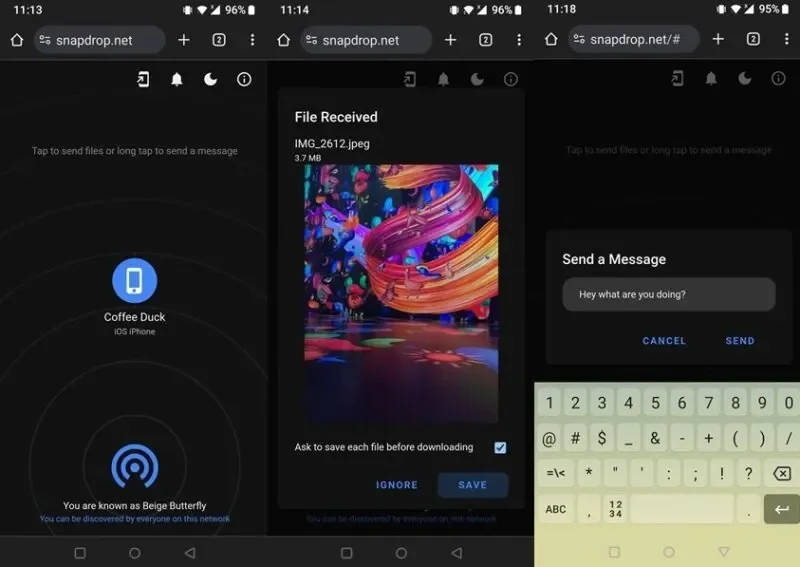
To start a sharing session, you will have to access Snapdrop on both Android and iOS devices. Remember that the two phones need to be connected to the same WiFi network for this program to work. Once the other phone shows up on your Android or iOS device, tap its name to start the transfer process, then select the files you want to send over.
The transfer will automatically pop up on the other phone. Click Save or Ignore to continue. If you don't want to see a pop-up window every time you transfer files, you can turn this option off. Snapdrop also allows you to send a message by pressing and holding another device's name.
2. AirDroid
AirDroid is another powerful solution for transferring files between Android and iOS. However, in this case, you need to register an account before sharing files. You must do this on both phones and grant the necessary permissions.
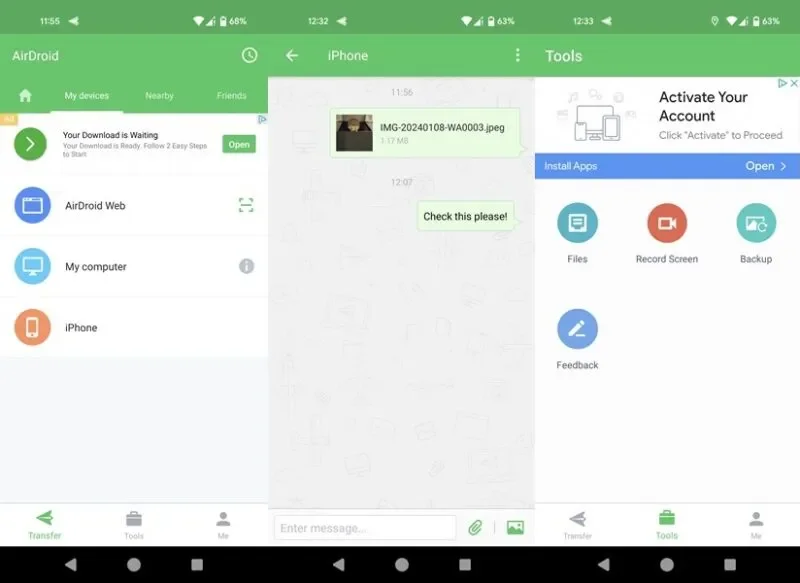
After completing this step, you will be able to see your iPhone in the Android app interface (or vice versa). Sharing files from AirDroid feels similar to using a messaging app like WhatsApp. You open a chat with the other phone, then start dropping files and images. You can also send messages.
AirDroid serves as a file manager and provides additional features, such as the ability to backup files and record screens. Additionally, the app includes some remote features, such as viewing the device's surroundings remotely, although these are mostly hidden behind a paywall.
- Download AirDroid for |
3. Send Anywhere
Send Anywhere offers a different approach to transferring files between Android and iOS. Like the above app, you will need to install the respective app on both devices.
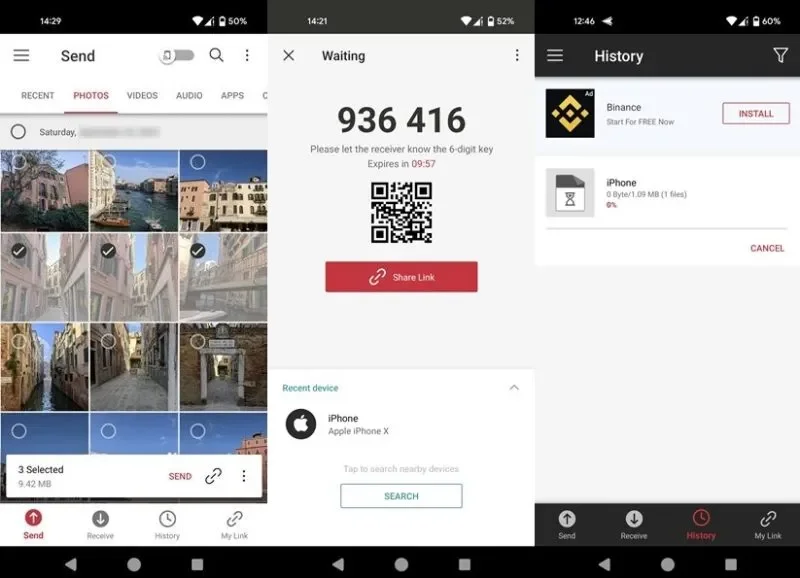
If your goal is to share files with iOS devices, make sure to NOT enable the WiFi direct toggle at the top. The Send Anywhere app allows you to easily find different types of files, including photos, videos, audio or applications. After you select the file you want to send, the application will generate a code (as well as a QR code).
To receive the file, you need to enter the code or scan the QR code with the other device. After establishing a connection between the two parties, you will not have to enter a code every time you want to make a transfer. Instead, the app will remember the paired device. This app also provides Share Link option and will upload your files to the cloud for this purpose.
- Download Send Anywhere for |
4. SHAREit
SHAREit is available on Android as an official app or a lite app. This app also needs to be installed on the iOS device. The app works by establishing a connection between two devices through scanning a QR code.
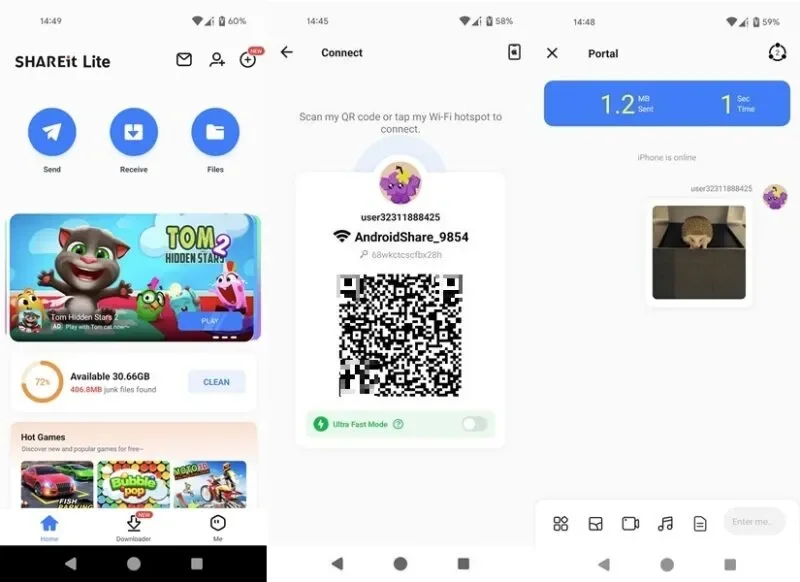
Once the connection is established, you'll be able to send files back and forth between devices through a messaging app-like interface. If you're using this app to transfer content between two Android devices, you can also send messages.
You can also use SHAREit as a file manager, junk cleaner, and video downloader. In addition, the application also has many games that you can play. While the app works as intended, it's full of ads (especially on iOS) and tends to be a bit slower than some other options.
- Download SHAREit for |
5. Copy My Data
Copy My Data allows you to easily transfer all types of data, including contacts, calendars, photos, videos, etc. to another device. Initially, choose whether you want to do the transfer over WiFi or Google Drive and then continue.
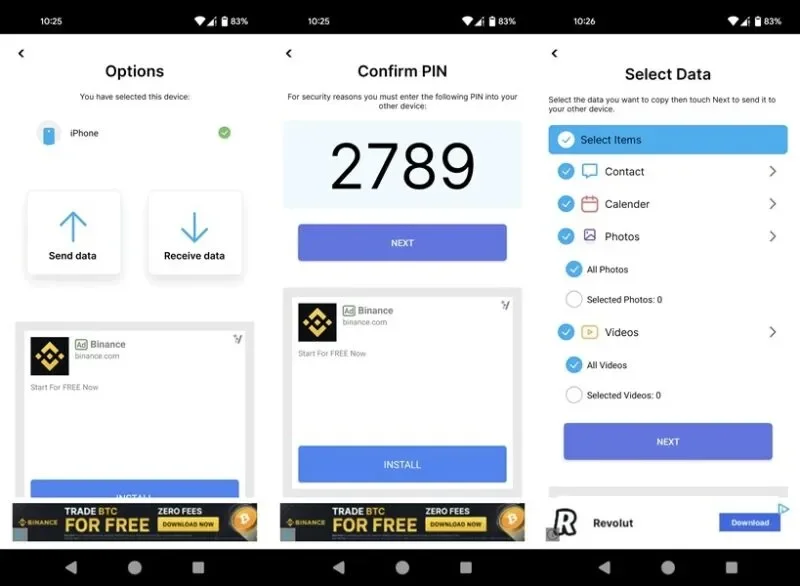
If you've chosen the first option, you'll need to make sure the app is also installed on the second device, then connect the two using the code shown. Once the connection is established, you can start selecting the data you want to transfer.
The process is quite seamless if you can ignore the countless pop-up ads that tend to make the experience less enjoyable. They can be deleted in exchange for a weekly subscription. This also unlocks unlimited daily transfers.
- Download Copy My Data for |
6. Any messaging app
Another extremely simple way to transfer files from Android to iOS (and vice versa) is to use any available messaging app you might be using.
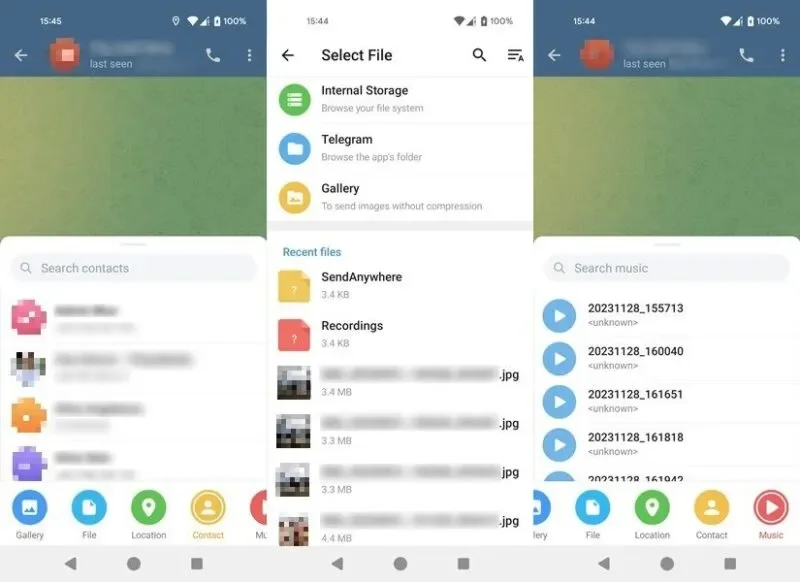
This includes WhatsApp, Telegram, Signal, Facebook Messenger and even Instagram. Most of these apps let you transfer photos and videos as well as additional files (such as audio).
The best part is that you probably already have at least one or two of these apps on your phone, so you won't have to install any new apps on your device. That's especially useful if you're running low on space.
 How to add lyrics to Apple Music Windows
How to add lyrics to Apple Music Windows How to add photos to iPhone shared albums
How to add photos to iPhone shared albums How to turn off album sharing on iPhone
How to turn off album sharing on iPhone Instructions for customizing Android 14 lock screen
Instructions for customizing Android 14 lock screen Tips for using iPhone that few people know shared by former Apple employee
Tips for using iPhone that few people know shared by former Apple employee WhatsApp adds custom stickers and new text formatting options on Android
WhatsApp adds custom stickers and new text formatting options on Android