How to transfer data from iPhone to Android using Google Drive
Recently Google has updated some new features for Google Drive application on iOS devices, including automatic backup of contacts, calendar, photos and data storage on the cloud service. In this way, when users buy Google's Pixel phones or other Android phones, all the data they need will be available in the Google app, which is very convenient and users can easily transfer data. from Android device to iPhone.
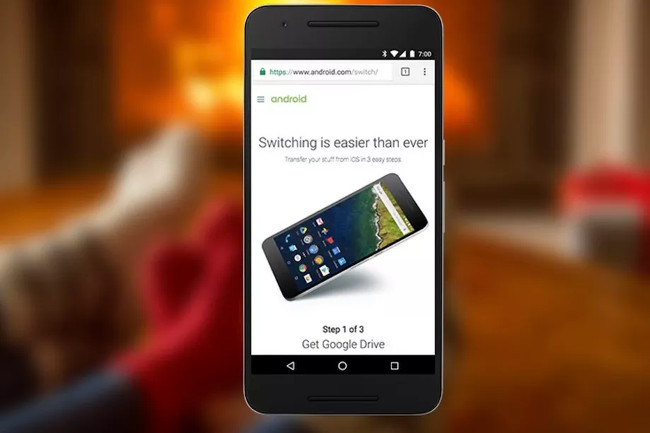
- Download Google Drive for Android here.
- Download Google Drive for iOS here.
You can find new Google features in the "backup" section within the Settings menu. In case if there is too much data on the iPhone, you have to wait a while for the backup to be completed.
Google says users may take hours, so be aware of the full charge and remember to use a Wi-Fi connection to avoid losing mobile data traffic. In addition, the application must always be 'open' on the screen.
This is basically Google's ' answer ' to Apple's application. However, the drawback is that Google Drive does not support backing up messages and music libraries. Google has just introduced a new backup feature, so users may have to wait for a few days to update and use it.
In addition, readers can refer to the steps to backup all data on Android device without root here.
And steps to guide online data storage on Google Drive here.
Refer to some of the following articles:
-
Trick to search on Google Drive
-
How to move photos from Picasa to Google Drive
-
Want more 2GB of free lifetime storage on Google Drive? Spend 5, no, just 2 minutes
Good luck!
You should read it
- Restore, retrieve deleted data on Google Drive
- Don't miss these 9 useful Google Drive tricks!
- Google Drive 4,2021.46200, Download Google Drive here
- 3 tips for effective use of Google revealed by Google employees
- Download files and websites directly from Google Drive in Chrome browser
- How to hide data on Google Drive
 How to effectively use Everfilter application on Android, iOS
How to effectively use Everfilter application on Android, iOS Instructions to turn off iOS update notifications
Instructions to turn off iOS update notifications Instructions for installing external applications on iPhone without jailbreak
Instructions for installing external applications on iPhone without jailbreak Fix iTunes error: 'An iPhone Has Been Detected But It Could Not Be Identified'
Fix iTunes error: 'An iPhone Has Been Detected But It Could Not Be Identified' What new features are worth noting in iOS 10.2?
What new features are worth noting in iOS 10.2? How to increase security for iMessage iPhone / iPad messages
How to increase security for iMessage iPhone / iPad messages