6 secure ways on iPhone
Just like on a computer, any iPhone user wants his device to be "invulnerable" but in case you have to share your device with other users, the following way will help you. set up security features to make sure all data on iPhone is safe.
Use Passcode Lock feature
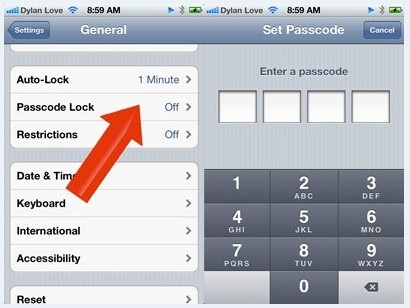
This is the simplest way for users to protect data and personal information on iPhone. To activate this feature, from the Home screen, go to Settings> General> Passcode Lock menu. Then click the Turn Passcode On button in the new window, then enter the 4-digit security password in the Enter a passcode box to apply. You can even enable the Erase Data option to remove all information if someone enters the wrong password 10 times.
Use a password including letters and numbers
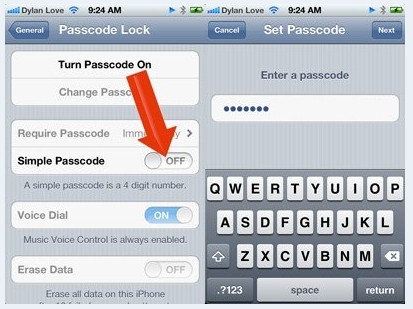
In case you want your security password including letters and numbers that are not numbers as above, you turn the Simple Passcode option from ON to OFF in Passcode Lock menu, then press Turn Passcode On button. to use secure passwords including numbers and symbols. So your password will be more complex and harder to find.
Delete your browser history
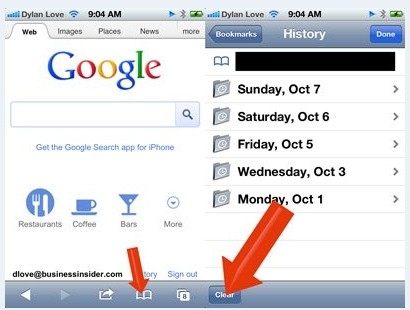
If you use your phone's web browser to make commercial transactions such as important transfers, purchases, and email exchanges, when sharing your phone with someone, You need to delete your browser history inside Safari by clicking on the Bookmarks icon, navigating to the History section and then clicking the Clear button in the bottom left corner.
Clear cookies and browser history
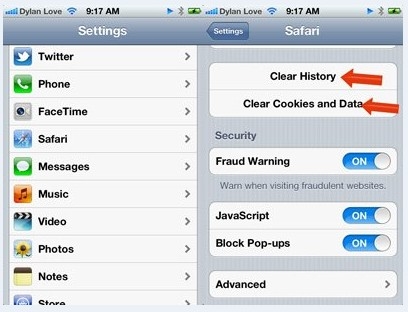
There is another way to clear your browsing history and delete all cookies and browsing data left on Safari.From the Home screen, go to Settings> Safari menu. Then click the Clear History button to delete the entire browsing history and the Clear Cookies and Data button just below to clear all cookies and browsing data left.
Enable private browsing
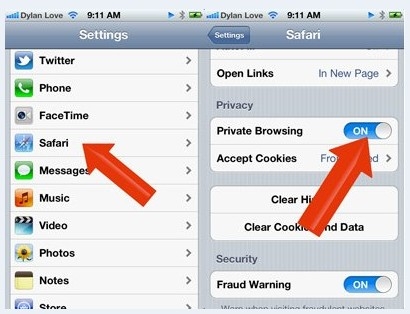
Instead of deleting browsing history, cookies and manual browsing data, you can enable Safari's private browsing (Private Browsing) feature and so Safari will not save history, search, cookies , or sample data. From the Home screen, go to Settings> Safari menu. Then activate the Private Browsing option from the OFF state to the ON state under the Privacy box.
Use a web browser with more privacy options than Safari
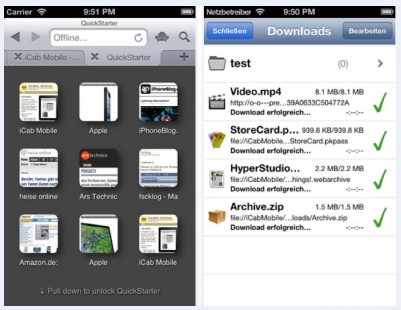
Although in Safari, you can maintain privacy when browsing the web, but if you want some more advanced options, you can use an alternative web browser, iCab Mobile (Web Browser), available. Download it at: http://tinyurl.com/cgf2gy5.With this application you can configure iCab Mobile to automatically delete history and cookies every time you close the application, and you can even protect the entire application with a password.The version of Google Chrome browser for iPhone is also integrated with incognito mode and private browsing feature.
 Backup and read iPhone messages on Windows and Mac
Backup and read iPhone messages on Windows and Mac Ubuntu gives PCs and smartphones a flat interface
Ubuntu gives PCs and smartphones a flat interface iCloud has been hacked, Apple chooses ... silent
iCloud has been hacked, Apple chooses ... silent 'Portable' iPhone iPhones began to be officially warranted in Vietnam
'Portable' iPhone iPhones began to be officially warranted in Vietnam Instructions to install in Settings iOS 8 to save battery for iPhone
Instructions to install in Settings iOS 8 to save battery for iPhone 10 tips to free up storage on iPhone and iPad
10 tips to free up storage on iPhone and iPad