How to back up data on the Galaxy Note 7 to another Android device and iPhone
Smartphone devices store important data from images, videos, messages, contacts and other applications. And data backup operation is extremely important and necessary. You will be able to protect all the data and information contained in the device, restoring them to other devices faster when needed. This will limit the loss of data due to phone loss or damage. In this article, we will introduce you how to back up data directly on Samsung Galaxy Note 7 device.
1. Using Samsung Cloud feature:
This is Samsung's new storage service, enabling users to create backups of all data on the device. We can restore all contacts, messages, conversations, applications installed on the device.
First, go to Settings and select Cloud and accounts . Then select Samsung Cloud account and then swipe the horizontal bar to the right to turn on the data you want to synchronize on the device
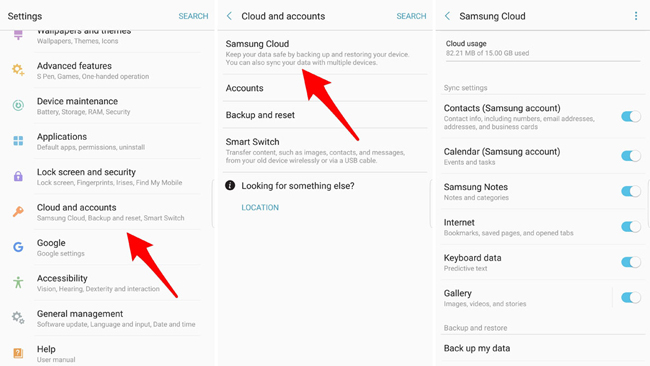
2. Using a Google account:
Not only with Note 7, but most Android devices also choose Google account to back up data. With contacts, calendar, . you can sync to Google account. Image and video data will be stored through Google Photos.
Go to Settings> Cloud and accounts> Accounts> Google (Gmail) .
To check the data that has been synchronized, go to Settings> Cloud and accounts> Backup and reset . In it, the Back up my data item has been activated.

3. Samsung Smart Switch application:
This application allows users to transfer all data from this Samsung device to another Samsung device. This is an application available on all Smamsung devices. Do we transfer images, videos, messages or personal settings to another Samsung device.
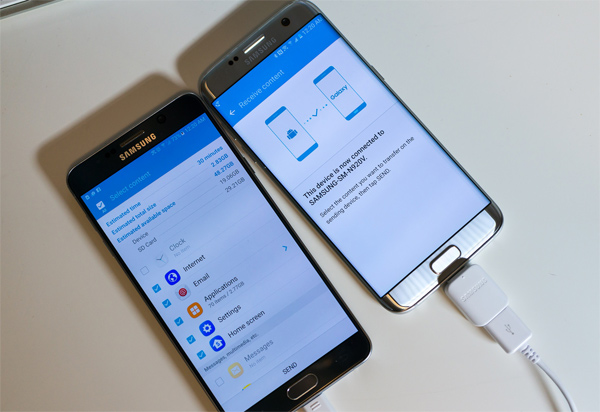
4. Backup data to iPhone:
To backup data from Android to iPhone, we can use it via Google account. Users can transfer contacts, emails, call logs and messages, multimedia data. Readers can refer to how to do in the article Simple way to transfer data from Android to iPhone. In addition, we can also use Move to iOS application to transfer all data from Android device to iPhone in the article Transfer data from Android to iPhone very easily.

Here are a few ways to backup all data on the Samsung Galxy Note 7. You can immediately use the backup feature available on your device, or through Google account to synchronize data. . The process of backing up data will take you a few minutes, but to ensure the safety of all data, we should not ignore this operation.
Refer to the following articles:
- Things to know when backing up with iCloud
- How to simply copy files from computer to iPhone / iPad
- 4 simple ways to backup phone numbers in Android phone contacts
I wish you all success!
You should read it
- Restore settings and data on Android with Google Backup
- Ways to transfer contacts from iPhone to Android
- How to backup data on iPhone or iPad
- Manual backup and data recovery on Android devices
- How to transfer data from iPhone to Android using Google Drive
- Do not worry about losing deleted data on Android with 4 ways later
 Cause and how to fix Parsing The Package error on Android device
Cause and how to fix Parsing The Package error on Android device 5 simple ways to regain storage space on your Android device
5 simple ways to regain storage space on your Android device How to backup SMS messages with SMS Backup and Restore
How to backup SMS messages with SMS Backup and Restore Decode all errors that appear on Google Play and how to fix them (Part 2)
Decode all errors that appear on Google Play and how to fix them (Part 2) The find and send GIFs from the keyboard on Android 7
The find and send GIFs from the keyboard on Android 7 Decode all errors that appear on Google Play and how to fix them (Part 1)
Decode all errors that appear on Google Play and how to fix them (Part 1)