Tracing 'guys' makes Windows boot slowly
Windows 'slow-to-turtle' booting process can sometimes originate from hardware such as a hard drive failure, however, the programs installed on the computer at the same time as Windows are the main cause of the problem this.
Normally after installing Windows, you will have to install more programs to use, many of which automatically add to the startup list with Windows without your knowledge. So when you see that Windows starts up slower than usual, you should find out who 'who' has been causing this slowness? Here's how to maximize Windows boot time with the built-in tool.
- Speed up Windows startup
Windows 10
Press Ctrl + Alt + Delete or right-click on the task tray, select Task Manager .

If you're not a long-time user or knowledgeable about tasks and processes on your computer, you'll probably need Google help to decide which applications to turn off. Often not the system's services, you can turn off startup mode with Windows to save boot time. Pay attention to the Start-up impact column, which applications to High can consider to not start with Windows, by right clicking on it, select Disable .
Windows 8.1
Similar to previous Windows versions, the Task Manager function remains on Windows 8 but has been redesigned to the interface and offers more features. In particular, it is necessary to mention the features of managing software that starts with the system. To access the Task Manager, press Control + Alt + Delete on the keyboard, then select Task Manager in the options that appear.
If you are in the Start screen, you will be switched to the desktop interface. Inside the Task Manager window , select the Startup tab. There will be a list of programs that will start with Windows.
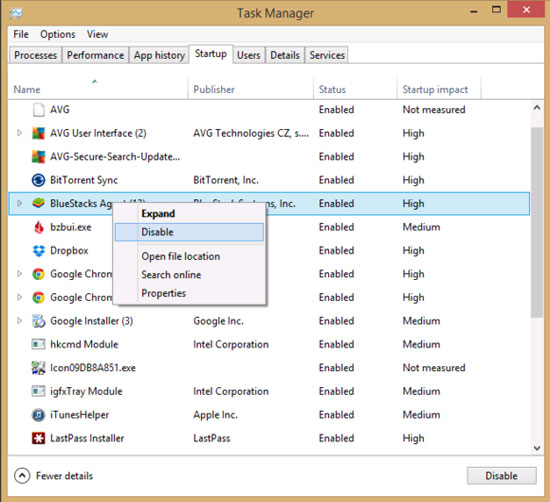
Notably, the Startup impact column, this column will show most exactly which programs affect the software's startup speed for the system and is classified into 4 groups including Hight, Medium, Low and Not Measured . In particular, it should be noted that the programs are rated high ( Hight ), which will be programs that need to consider disabling them.
The choice of disabling or retaining a startup program with Windows is not difficult and depends mainly on the needs of each individual. Examples include programs like Google Chrome, Google Music Manager, BitTorrent Sync, MP3 Skype Recorder or BlueStacks. . are programs that you do not always have to use, while they are high priority (Hight) when booting with Windows, so it is understandable when they make Windows boot slowly significantly more than at the beginning.
But more importantly, you can't disable tools that work in the background of a hardware manufacturer like Intel or an antivirus tool.
Windows 7
The first thing that Windows 7 users need to do is access the Start > Startup menu to see if third-party applications are capable of activating with Windows? If you see any program here that you don't want them to start with Windows, just right-click on the program's name and select Delete .
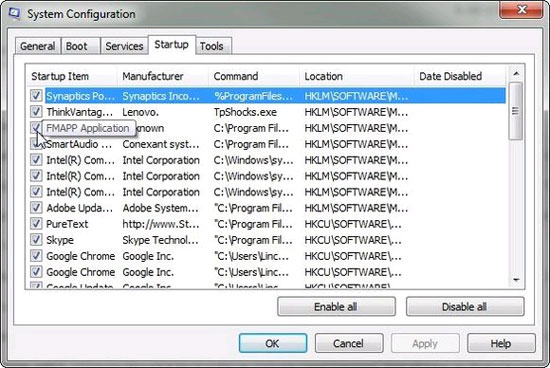
Another option is to access the list of programs that start with Windows through the System Configuration tool. To access this tool, go to Start menu > Run (or press Windows + R key combination) , type msconfig command in the empty frame and press Enter . In the System Configuration window that appears, select the Startup tab.
Unlike Windows 8.1 , the approach to start-up programs on Windows 7 is less user-friendly and does not have information affecting the boot process. This really makes it difficult for less experienced users to choose which programs to disable and which ones to leave behind.
However, if you see programs like Google Chrome , QuickTime or Skype in the list, you can disable them by removing the option before the name of the program. This solution will prevent 'footprint' programs from starting with Windows, which will significantly increase the time the system boots up.
 What is Pagefile.sys and should it be disabled?
What is Pagefile.sys and should it be disabled? Shorten the process of turning off the computer
Shorten the process of turning off the computer 10 'tricks' improve gaming performance on laptops
10 'tricks' improve gaming performance on laptops How to use CCleaner software to clean up computer trash effectively
How to use CCleaner software to clean up computer trash effectively How to use Clean Master to clean up, speed up Windows
How to use Clean Master to clean up, speed up Windows Instructions on how to create a RAM drive on Windows
Instructions on how to create a RAM drive on Windows