TOP 3 Ways to fix laptop hard drive not showing up when installing Windows
Are you having an error on your laptop not showing the hard drive when installing Windows? TipsMake has solutions to help you handle it thoroughly.
Hard drive is an indispensable component in any computer. This is the data storage part, the operating system. And of course the computer will not be able to operate without this component. In today's article, we will learn together about the laptop not showing the hard drive when installing Windows . This is a problem that many people are facing and don't know how to solve.

Why doesn't the laptop show the hard drive when installing Windows?
It is not a coincidence that you encounter an error that the hard drive is not displayed when installing Windows 11 or Windows 10. This could be due to some of the following reasons.
1: Your hard drive has a problem
The first and most common cause. If you encounter an error that the hard drive does not appear when installing Windows 10 or Windows 11, it means your hard drive has a problem. Specifically, when you replace hard drives and especially used hard drives. The possibility of hard drive failure or damage is quite large. This is what caused the laptop to not show the hard drive when installing Windows.

2: Hardware error on laptop
Similar to the first reason. When your laptop encounters a problem such as a collision, damage, etc. At this time, you may also encounter a situation where the hard drive on your laptop is not recognized.
3: Bios error on laptop
Some too deep interventions can cause the bios to fail. This will lead to many consequences, typically the laptop not recognizing the hard drive when installing Windows.
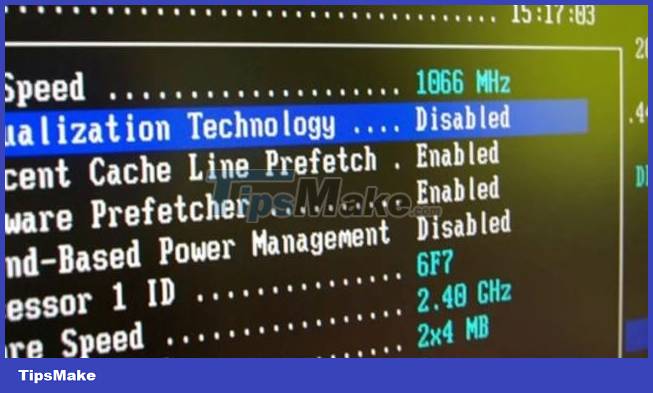
4: Installing Windows does not show the hard drive because it is hidden
There are a few cases where Windows has been installed but the hard drive still does not appear. This problem is because the hard drive is hidden and you have not set it up to display it.
How to fix the problem of not showing the hard drive when installing Windows on a laptop
If you bring your laptop for repair and encounter this situation, there's no need to worry too much. Technicians will have extremely effective treatment measures. But what if you want to fix this problem yourself at home? Try the methods below now!
Solution 1
Check if the hard drive is still working or not. To do this, you need another computer that is in good use. You can connect the hard drive directly to the computer or through portable hard drive boxes. If the computer still recognizes the hard drive, it's good, but if it doesn't, there's a high possibility that your hard drive is damaged.
Solution 2
If your hard drive still works fine but your laptop still doesn't recognize it, check your laptop again. If there was a previous collision, fall or you have interfered too deeply in the bios. The most reasonable solution is to bring the computer to a testing and repair center. Don't try to fix it yourself at home if you don't have enough knowledge. This can cause much more serious damage to the laptop.
Solution 3
In case you have installed Windows, the hard drive does not appear. Please follow these steps to display the hard drive on your computer.
- Step 1 : Right-click on this pc item on your computer then click manage .
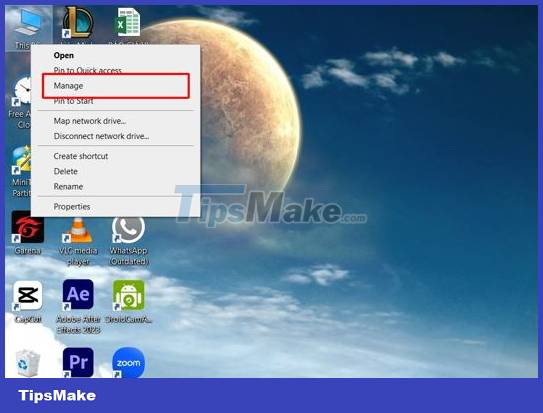
- Step 2 : Click on disk management .
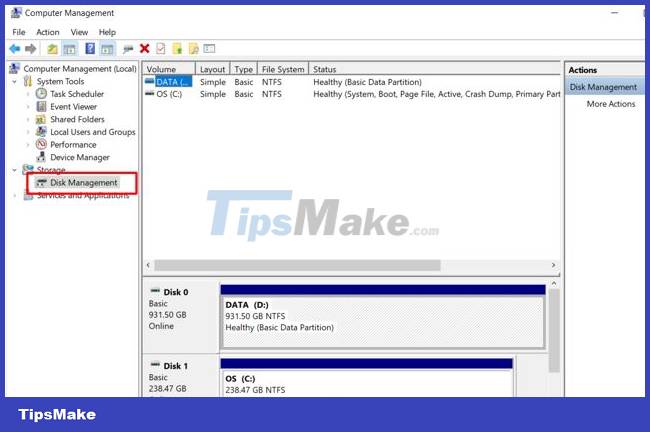
- Step 3 : Find and right-click the unnamed partition on the computer. (Named areas will have drive symbols C, D, E.) Continue selecting Change Drive Letter and Paths .
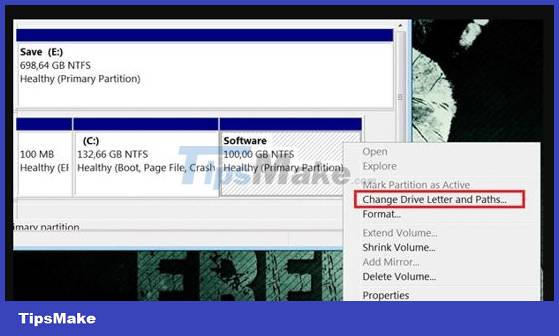
- Step 4 : Click ' add ' and continue to select the drive letter you want to save. Then click ' ok '.
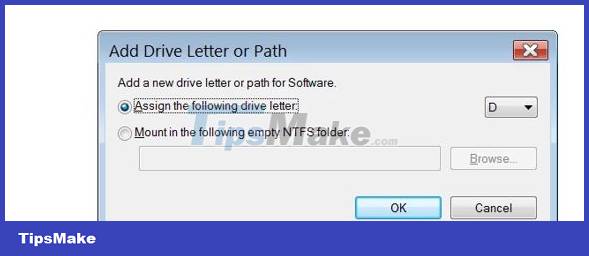
After performing the above steps, when you turn on your computer, you will see your hard drive in the my computer section .
So we have just learned together the cause and how to fix the laptop's hard drive not showing up when installing Windows. Remember to follow TipsMake for more useful information!
 How to fix the problem of computer boot guard verified failed error
How to fix the problem of computer boot guard verified failed error Double clicking does not open the file, what do you need to do to fix the error?
Double clicking does not open the file, what do you need to do to fix the error? Why can't you run Run as Administrator, how to fix it?
Why can't you run Run as Administrator, how to fix it? The computer lost system files and how to thoroughly handle it
The computer lost system files and how to thoroughly handle it Delete file with 'Access is denied' - Fixing tips
Delete file with 'Access is denied' - Fixing tips![[UNUNDERSTANDING ERROR] Computer is Out of range and effective solutions](https://tipsmake.com/data6/thumbs_80x80/[ununderstanding-error]-computer-is-out-of-range-and-effective-solutions_thumbs_80x80_nuKcvDbd6.jpg) [UNUNDERSTANDING ERROR] Computer is Out of range and effective solutions
[UNUNDERSTANDING ERROR] Computer is Out of range and effective solutions