How to replace hard drive for Laptop?
Have you ever thought about how to replace a hard drive for a laptop? easy or difficult? Of course this is an easy task, and it requires the technician to do the job meticulously.

Here is my basic guide on how to replace the hard drive for Laptop. Invites you to read the track.
Back up data:
Before proceeding to replace the hard drive for a laptop, you need to back up the old data to an external storage device so that after completing the replacement of the hard drive, you can copy them to the new drive. To make backups fast and complete, you can use software such as Acronis True Image , Norton Ghost , One Key Ghost , . to create images of system drives and other drives.
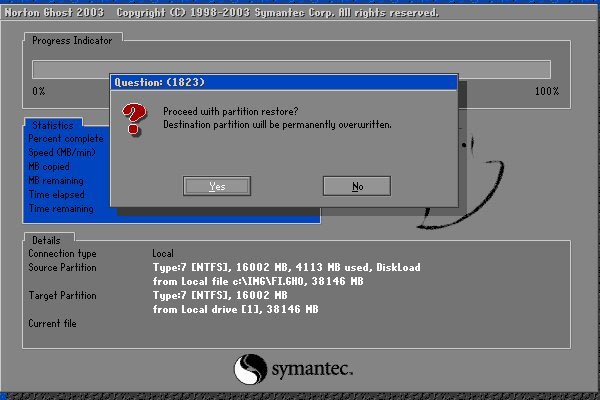
If you use an SSD instead of a HDD on a laptop, you can use the included utilities to perform backups and move data. For example, Intel's SSD, comes with Intel Data Migration software to make it easy for users to automatically transfer all data from the HDD to SSD.
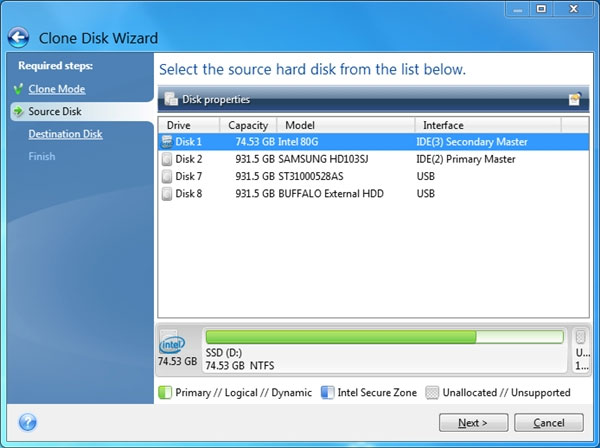
Basic operation:
After the data has been backed up, we perform the following basic disassembly operations as follows:
- Turn off the computer and unplug the laptop's power plug.
- Wait about 15-20 minutes for Laptop to completely stop radiating heat.
- Remove the battery from the device.
- Put the laptop upside down on a flat table surface in good lighting conditions and be lined underneath by a clean sheet to avoid scratching the surface of the machine.
- Proceed to determine the location of the hard drive ( cylindrical cylinder icon (or figure three overlapping discs ) and observe the locations of its screws .

- Now proceed to remove the screws in the location around the hard drive and place these screws in a safe place.

- After opening the hard drive's outer protective cover, we continue to look for and remove the hard drive fixing screws into the body. Then we proceed to remove the hard drive from its location, remember to manipulate gently and carefully.

- Ok, after you've finished removing the hard drive from the laptop, we proceed to carefully put the new hard drive in and fill the screws in place.

That's it, replacing the new hard drive for the laptop, now let's restart the computer and use the Windows installation disk to reinstall the operating system. You can then restore the previously backed up data with software like Acronis True Image, Norton Ghost, One Key Ghost, etc. above.
Note: Depending on the different laptop models, there may be different steps to remove, the above instructions are for basic purposes only.
Hope this article will be useful for you. Wish success!
 HP launched the desktop running Android
HP launched the desktop running Android How to prevent harms when using a long-term laptop
How to prevent harms when using a long-term laptop Acer introduces 'super cheap' chromebook, priced from 4 million VND
Acer introduces 'super cheap' chromebook, priced from 4 million VND HP Chromebook 11 was withdrawn in bulk
HP Chromebook 11 was withdrawn in bulk Google Drive on Android for searching and replacing writing
Google Drive on Android for searching and replacing writing Acer announced the first touch Chromebook
Acer announced the first touch Chromebook