Instructions on how to fix Siri error does not work on iPhone / iPad
Siri often works very well on iPhones and iPads, but sometimes the virtual assistant has an error that stops working or doesn't work well. The following article will show you how to fix Siri not working on iPhone / iPad.
Refer:
- The "critical" answers of Siri, the funny assistant on iOS
- How to turn off voice control on iPhone
- Instructions on how to take photos, record videos or selfie with Siri on iOS 10
The first thing you need to do when Siri is not working is to check the following:
- Make sure the iPhone or iPad is connected to the Wifi network or using mobile data.
- Make sure the device's microphone is still working properly.
- See if Siri is enabled in the installation.
- Make sure your voice commands are clearly spoken to the language that Siri can recognize.
If, after checking all of these, your Siri still doesn't work, then try the following:
Restart iPhone / iPad with Hard Reset
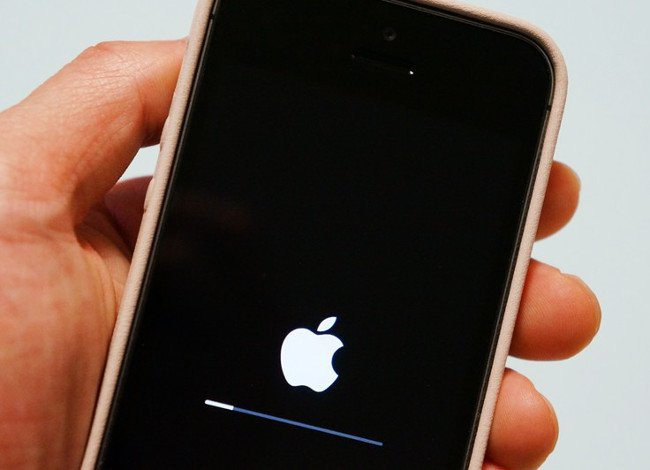
Using Hard Reset will be the most common way to fix most iPhone errors.
- Press the Home key combination + Power to restart the computer using Hard Reset for most iPhone models.
- Press the Power key combination + Sound reduction key to restart the machine with Hard Reset if you use iPhone 7 or iPhone 7 Plus.
Turn off the Siri feature again in settings
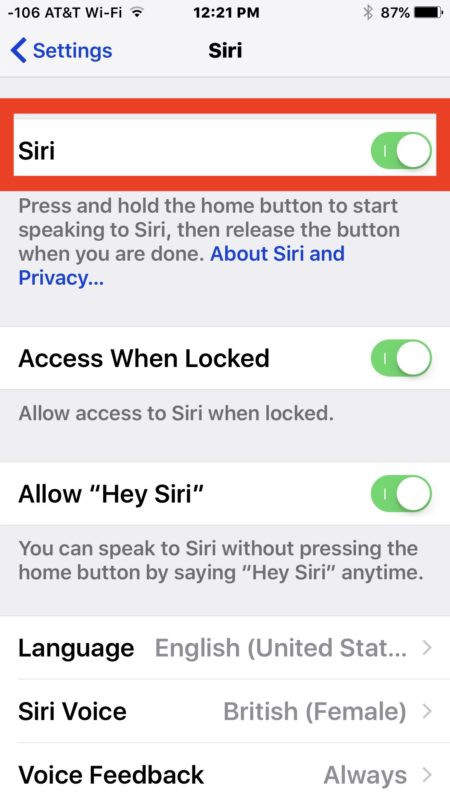
- Go to Settings> Siri .
- Turn off Siri feature by swiping the Siri switch and confirming.
- Wait a few seconds, then turn on Siri again.
- Activate Siri and try to see if Siri is back to normal.
Where Siri screen displays "Siri not Available" or "I'm sorry, I can't complete your request right now"
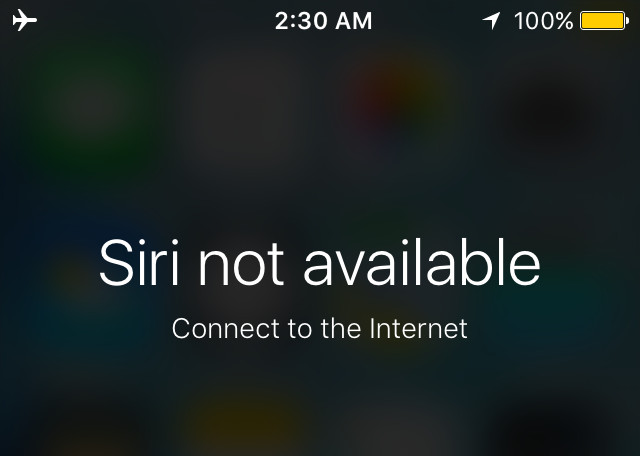
When Siri screen displays the above words, it is usually an error related to Internet connection. Check your Wifi or mobile data again, then wait a few minutes.
There is one more case, but very rarely, it is an error from Apple's system that is not related to mobile devices. If this is the case, you just have to wait a while for Apple to fix the problem and then can use Siri normally.
Other basic Siri errors
- The old iPhone series does not support Siri feature : Obviously, if you use the iPhone series or the ancient iOS operating system, it will not support the Siri feature.
- Home key does not work : If the Home key on your phone device is not working, you will not be able to activate Siri.You will then have to use Assistive Touch or replace the new Home key.
- Siri works normally but Hey Siri does not work : Go to the settings of Siri and activate this feature.
 Internet speed test applications for smartphones
Internet speed test applications for smartphones The essentials and basic uses of Apple's new free app
The essentials and basic uses of Apple's new free app 15 useful tips on Safari for iPhone and iPad users
15 useful tips on Safari for iPhone and iPad users How to experience Touch Bar on Windows computers
How to experience Touch Bar on Windows computers How to 'catch' the iPhone to read for you?
How to 'catch' the iPhone to read for you? Hot iPhone, cause and fix
Hot iPhone, cause and fix