Instructions on how to defragment hard drive phone
On common storage devices we have to defragment them so they have good storage space, stable operation in all cases. For mobile devices, it is no exception and very necessary. However, the phone is not capable of defragmenting the hard drive because of certain characteristics, TipsMake will share with you about the problem of hard drive defragmentation on the phone.

1. Does the device have a hard drive fragmented?
Answer: No.
To solve this problem, you must understand the causes and problems, the first is that hard drive fragmentation only appears on disk storage drives. The use of disk storage mostly appears on the HDD, not on the hard drive of mobile phones.
First, you need to understand that HDDs use disks to store and overwrite content on them. During the period of use, the recorded data will not be in any order and create gaps on the disk that make the spaces unrecognized. At that time, you need to defragment the hard drive so that they rearrange the data and find ways to free up those other gaps so you can continue to store content on it.

On phone devices, the system does not use the HDD storage format but they use NAND Flash (like in SSD), in this storage system is integrated Controller (Control Chip) and they are responsible for arranging the data in NAND Flash so they are more tidy, more storage space. Because of that, defragment on the phone is useless, they do not help us solve anything but take a lot of time.
However, if you want to find ways to free up space, improve the speed of the phone, then you can use some of the other tools we share below to intervene.
2. How to clean up the data, improve the speed of the phone
In this article, Software Tips will use the Analytical Storage Device tool, which will help you to solve the problems related to the hard drive of your phone.
https://play.google.com/store/apps/details?id=com.mobile_infographics_tools.mydrive&hl=en
Step 1: You proceed to the Android homepage and download them to use.

Step 2: Once you have downloaded the software to your computer, then select Devices Storages to check the storage on your phone. Next, you select Clean to clear the entire cache of applications to improve speed.
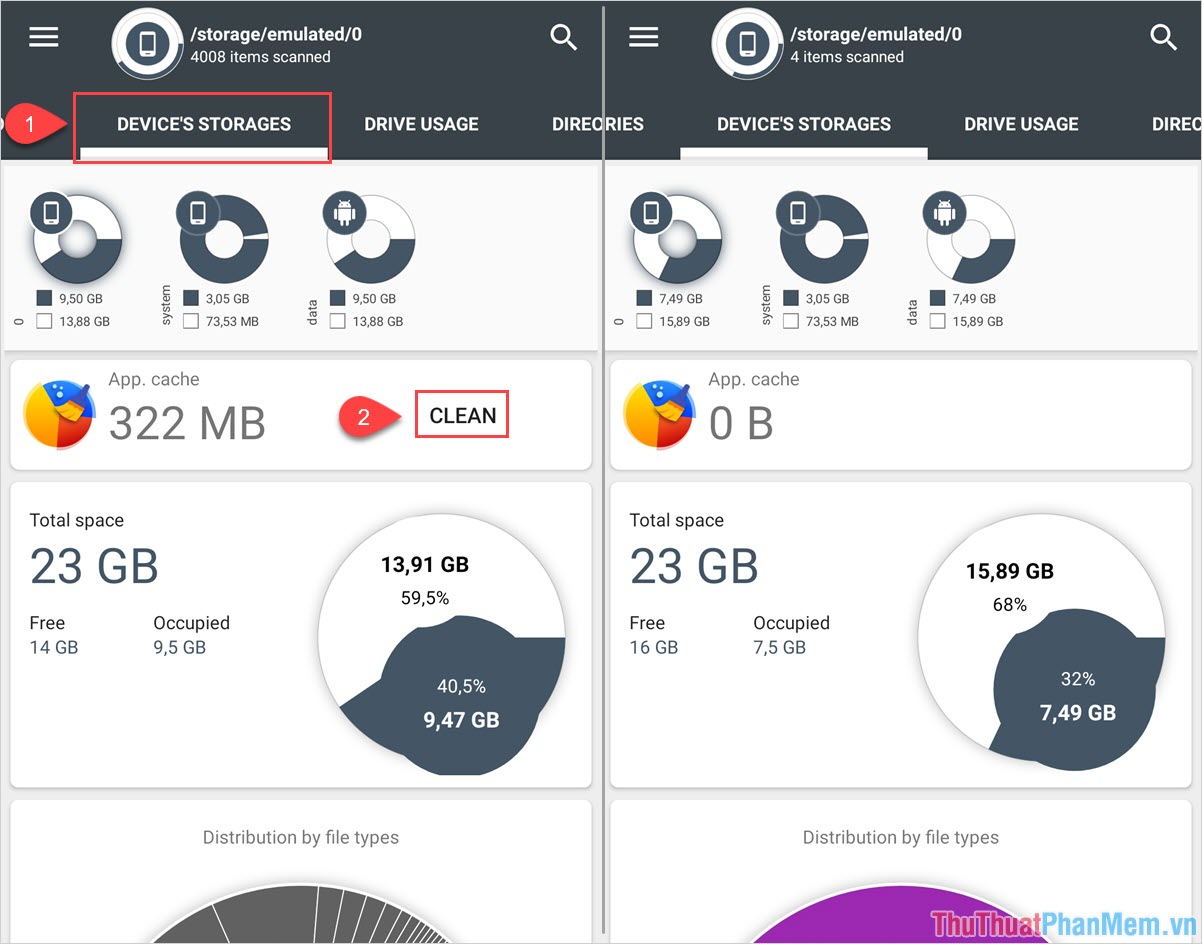
Step 3: Next, you turn to Quick Search (1) to quickly search the system for unnecessary content. Then you select the plus icon (2) and click Select all (3) and then press Delete (4) is done.
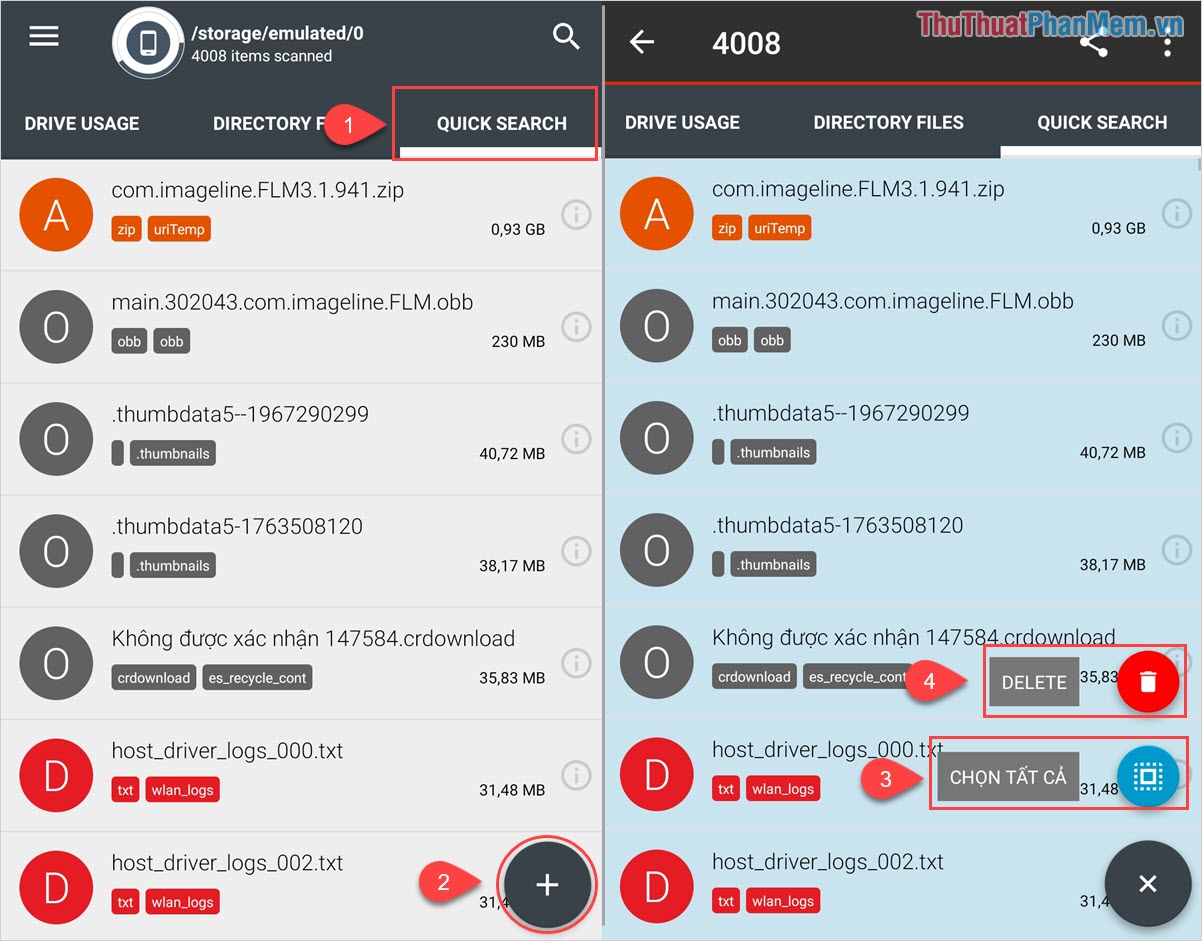
In this article, TipsMake have shared to you more knowledge about defragment hard drive on your phone. Have a nice day!
 How to reset iPhone with hard keys
How to reset iPhone with hard keys How to get Android 11 beta for your phones
How to get Android 11 beta for your phones Hey, Siri, I'm getting pulled over. How your iPhone can auto record your police encounter
Hey, Siri, I'm getting pulled over. How your iPhone can auto record your police encounter iPhone and iPad tips before Apple announces iOS 14
iPhone and iPad tips before Apple announces iOS 14 6 things to know about used or refurbished Android phone
6 things to know about used or refurbished Android phone With iOS 11 you'll never have to share your Wi-Fi password with friends again
With iOS 11 you'll never have to share your Wi-Fi password with friends again