Defragment the hard drive with Disk Defragment
Usually hard drives use for a long time will lead to data fragmentation errors make data access significantly slower, so after a period of use we have to run disk defragment program hard to fix that.
So in this article I will show you how to defragment your hard drive with the Disk Defragment function available in Windows .
Step 1: Right-click on any drive and select Properties .
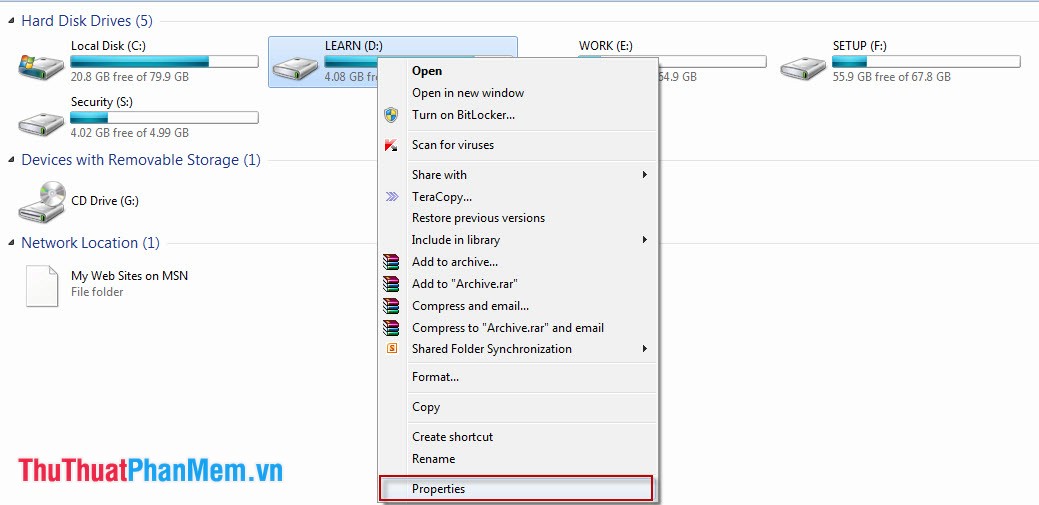
Then click on the Tools tab and select Defragment now in the Defragmentation section .
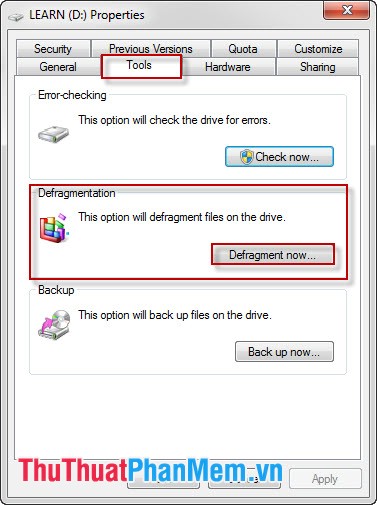
Step 2: To find out if your current hard drive is fragmented, click Analyze disk to let Windows perform the test automatically. If so, click on Defragment disk to start defragmentation.

Wait for the defrag process to complete and click Close to close the function. You can do the same with other hard drives.
In addition to using the Disk Defragment function available on Windows , you can use other defragment software to help protect your hard drive more completely and comprehensively.
 Guide to splitting compressed file with Winrar
Guide to splitting compressed file with Winrar Delete data permanently from your computer with Hardwipe
Delete data permanently from your computer with Hardwipe Create shortcuts for Window applications
Create shortcuts for Window applications How to split and join files with FFSJ
How to split and join files with FFSJ How to shut down a computer
How to shut down a computer Instructions to fix the corrupted zip file with Winrar
Instructions to fix the corrupted zip file with Winrar