How to Add Up Columns in Excel
Method 1 of 2:
Using the Columns
-
 Open your Excel document. Double-click the Excel document that you want to edit. Doing so opens it in Excel.
Open your Excel document. Double-click the Excel document that you want to edit. Doing so opens it in Excel. -
 Determine which of your columns is the longest. In order to include all of the cells in the longest column, you'll need to know to which row the column extends.
Determine which of your columns is the longest. In order to include all of the cells in the longest column, you'll need to know to which row the column extends.- For example, if you have three columns and the longest one has values from row 1 through row 20, your formula will need to include rows 1 through 20 for each column you want to add even if this includes blank cells.
-
 Determine your beginning and ending columns. If you're adding the A column and the B column, for example, your beginning column is the A column and your ending column is the B column.
Determine your beginning and ending columns. If you're adding the A column and the B column, for example, your beginning column is the A column and your ending column is the B column. -
 Select a blank cell. Click the cell in which you want to display the sum of your columns.
Select a blank cell. Click the cell in which you want to display the sum of your columns. -
 Enter the "SUM" command. Type =SUM( ) into the cell.
Enter the "SUM" command. Type =SUM( ) into the cell. -
 Enter the cell range. In the parentheses, type in the beginning column's top cell number, type a colon, and type in the ending column's letter along with the longest column's ending row.
Enter the cell range. In the parentheses, type in the beginning column's top cell number, type a colon, and type in the ending column's letter along with the longest column's ending row.- For example, if you're adding columns A, B, and C, and your longest column stretches to row 20, you would enter the following: =SUM(A1:C20)
-
 Press ↵ Enter. Doing so will display the sum of all of the columns in your selected cell.
Press ↵ Enter. Doing so will display the sum of all of the columns in your selected cell.
Method 2 of 2:
Using Separate Cells
-
 Open your Excel document. Double-click the Excel document that you want to edit. Doing so opens it in Excel.
Open your Excel document. Double-click the Excel document that you want to edit. Doing so opens it in Excel. -
 Click a cell below one of the columns you want to add. Doing so will place your cursor in the cell.
Click a cell below one of the columns you want to add. Doing so will place your cursor in the cell. -
 Enter the "SUM" command. Type =SUM( ) into the cell.
Enter the "SUM" command. Type =SUM( ) into the cell. -
 Enter the column's range. Type the top cell in the column, a colon, and the bottom cell in the column into the parentheses.
Enter the column's range. Type the top cell in the column, a colon, and the bottom cell in the column into the parentheses.- For example, if you're adding values in the A column and you have data in cells A1 through A10, you would type in the following: =SUM(A1:A10)
-
 Press ↵ Enter. This will display the sum of the column in your selected cell.
Press ↵ Enter. This will display the sum of the column in your selected cell. -
 Create the sums of the other columns you want to add. Once you have the sum of each column below the columns in question, you can proceed.
Create the sums of the other columns you want to add. Once you have the sum of each column below the columns in question, you can proceed. -
 Select an empty cell. Click the cell in which you want to display the sum of the columns you're adding together.
Select an empty cell. Click the cell in which you want to display the sum of the columns you're adding together. -
 Add together the cells in which you created the sums of the columns. You can do this by entering each cell's letter and number into the "SUM" command.
Add together the cells in which you created the sums of the columns. You can do this by entering each cell's letter and number into the "SUM" command.- For example, if you have the sum of each column in cells A11, B23, and C15, you would type =SUM(A11,B23,C15) into the empty cell.
-
 Press ↵ Enter. Doing so will display the sum of all of the columns in your selected cell.
Press ↵ Enter. Doing so will display the sum of all of the columns in your selected cell.
5 ★ | 1 Vote
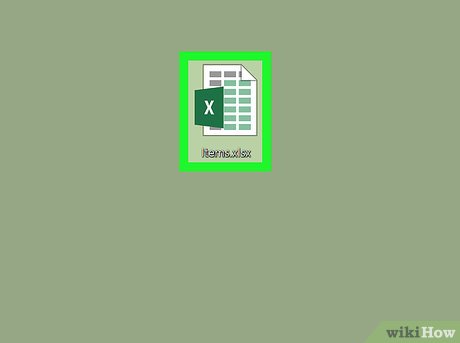
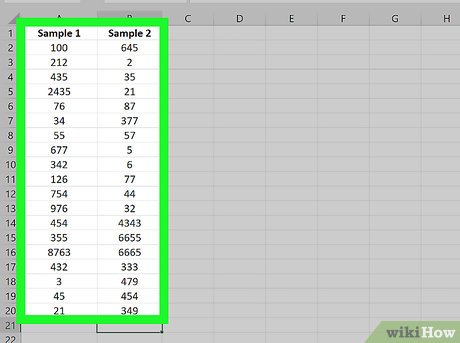
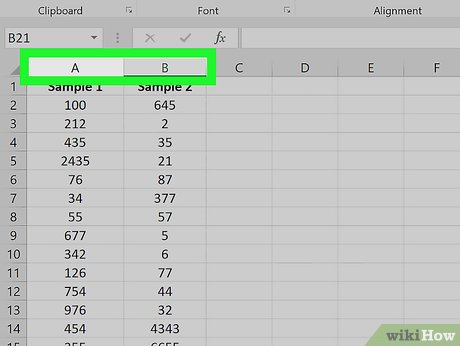




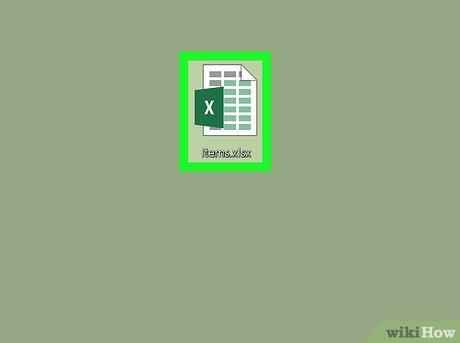
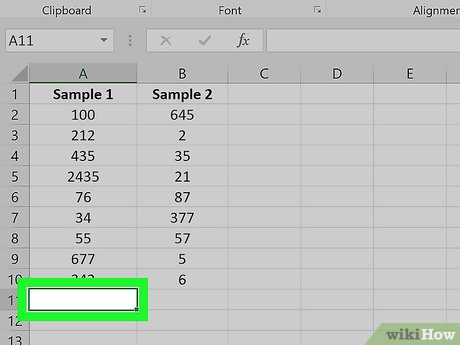


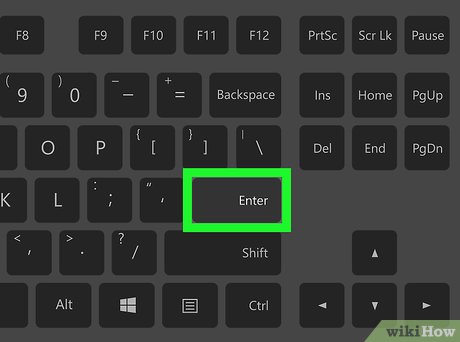

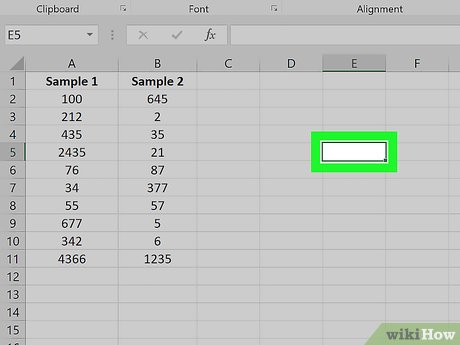

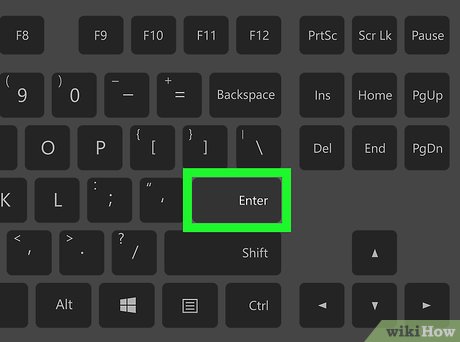
 How to Search for Words in Excel
How to Search for Words in Excel How to Unshare an Excel Workbook
How to Unshare an Excel Workbook How to Use the Sum Function in Microsoft Excel
How to Use the Sum Function in Microsoft Excel How to Integrate Large Data Sets in Excel
How to Integrate Large Data Sets in Excel How to Make Tables Using Microsoft Excel
How to Make Tables Using Microsoft Excel How to Create a Random Sample in Excel
How to Create a Random Sample in Excel