The simplest and most effective way to restart a MacBook
Restarting your MacBook periodically can help it run faster and allow your Mac's operating system to install any pending system updates. Below are 4 ways to restart Macbook including 1 method users can use when MacBook is frozen and unresponsive.
How to restart MacBook quickly and effectively
Method 1: Restart MacBook through the menu
The simplest and most basic way to restart a Macbook is through the menu. To restart this Macbook, follow the steps below:
Step 1: Click on the Apple icon in the top left corner of the screen.
Step 2 : On the menu displayed on the screen, click Restart. .
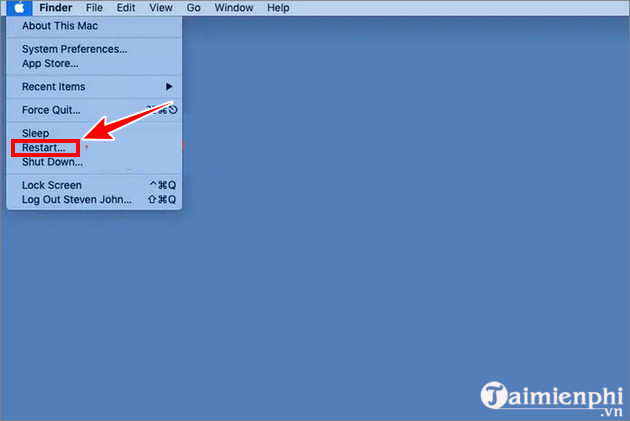
Step 3: Now the MacBook will automatically reboot.
Method 2: Use keyboard shortcuts to restart Macbook
Similar to Windows, we can use Macbook shortcuts to restart the device:
Step 1: Press the Control key and the Eject key at the same time (there is an arrow icon pointing up on a line at the top right of the keyboard).
Step 2: Select Restart in the menu displayed on the screen to restart the MacBook.

Method 3: Force restart MacBook with key combination
Step 1: Press and hold the Control, Command and Eject keys at the same time to restart your Macbook computer as quickly as possible.
Step 2: This will immediately restart the MacBook. Therefore, you should save the files you are working on before using this key combination to avoid losing important data.
Method 4: Restart MacBook manually
If your MacBook doesn't respond to any of the reboot methods mentioned above, you'll need to completely shut down your MacBook to restart it. The way to turn off the macbook here is to just hold down the power button (silver circle in the top corner of the keyboard) for about 6 seconds . The MacBook will turn off completely and users can wait a while to turn it back on.
Above are the 4 simplest ways to restart your MacBook . During use, you sometimes encounter slow booting of your Macbook . Let's join TipsMake to find out the cause and fix this situation right away! Hope you are succesful.
You should read it
- Summary of ways to restart MacBook Air
- What is hard reboot?
- How different are Reboot and Reset?
- MacBook Air 2013 suffers from a Wi-Fi connection error
- Compare MacBook, MacBook Pro and MacBook Air
- MacBook Air 2019 review - beautiful and durable laptop
- Fix Reboot and Select Proper Boot Device in Windows
- Compare MacBook Pro and MacBook Air
- Understand the connection and key presses on the Macbook
- Fix Windows settings reset to default on reboot
- Apple launched a standalone ad for the MacBook Air
- Windows 11 will likely not require a reboot for security updates
