Use Action Notch to Add iPhone's Scroll-to-Top Gesture to Android Phones
As an Android phone user along with an iPhone, you must have wanted to have iOS's scroll-to-top gesture on Android for a long time. But that changed with the advent of Action Notch, which allows users to add the same functionality to their Android phones.
Use Action Notch to Add iPhone Scroll-to-Top Gestures on Android Phones
Action Notch is a simple app that turns the camera hole on your Android phone into a virtual button. This button can then be customized with a variety of gestures and assigned a series of actions.
This article will guide you through setting up scroll-to-top gestures using Action Notch. To get started, first download Action Notch from the Google Play Store.
- Open Action Notch on your Android phone.
- Tap the Fix It button at the top, select Agree on the prompt, and follow the appropriate steps, depending on your device, to grant the app access. (Below, you'll see a screenshot of the process on a Samsung Galaxy phone.)

- Back to Action Notch home page.
- Press Single Touch and select the Scroll to Top action in the Actions section .

Once set up, you can quickly scroll to the top of any page on your Android phone simply by tapping on your phone's camera cutout.
Action Notch is not limited to just one action
In addition to providing iOS's scroll-to-top functionality, you can do a lot more with Action Notch.
For example, if you find the screenshot combination uncomfortable, you can assign one of the gestures to take a screenshot. Similarly, if the power button is broken, you can set a gesture to turn off the screen or bring up the power off menu.
You can also use Action Notch to trigger various automations you've set up in apps like MacroDroid and Tasker —or Routines , if you have a Galaxy phone. Or maybe you want to set up easy access to speed dials and app launch buttons. While most of the options are free, some will require upgrading to Action Notch's Pro subscription to unlock them.
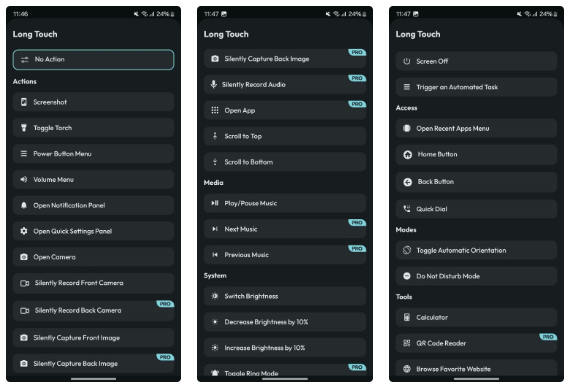
You can use the Action Notch to set up a number of different actions on your Android phone. However, one that I find particularly unique and useful is Scroll to Bottom. Set it up for the Double Touch gesture, which saves you scrolling by taking you instantly to the bottom of the page whenever you double-tap the camera notch.
Action Notch settings you should enable
One of the things I love about Action Notch is that it allows you to customize certain aspects to suit your needs. You can access the app's settings by tapping the dual slider icon in the top right corner of the screen.
Here are some settings you should consider enabling:
- Touch Settings: Allows you to choose the surface area for your gesture. By default, it is set to Notch, but if you want, you can increase the area to include the status bar.
- Haptic Feedback : As the name suggests, when this option is enabled, your phone will vibrate every time you perform a gesture.
- Black List App : This option lets you disable Action Notch within specific apps — like within a game. This option is useful if you have apps that you don't want to accidentally tap the notch or status bar to trigger Action Notch. To set it up, tap Black List App in the app's settings and select an app from the list.
Adding scroll up and scroll down functionality to your Android phone can make navigating long pages a lot easier. And don't forget, your Android phone probably has a secret button you can enable to extend the functionality of your device even further; no third-party app required.
You should read it
- The power of the Scroll key
- How to add a scroll button to the top of the page for web pages
- How to make the Scroll Lock key useful on Windows 10 PC
- Bring Android 8 Oreo to your phone with Action Launcher
- Google prohibits Android phones with 3 or more rabbit ears
- Please download Kingdom Come: Deliverance, a very good medieval war game, free
 How to Upgrade Old Photos with Ultra HDR on Google Photos
How to Upgrade Old Photos with Ultra HDR on Google Photos 6 Reasons OCCT is the Favorite Tool for Stress Testing CPUs and GPUs
6 Reasons OCCT is the Favorite Tool for Stress Testing CPUs and GPUs LG Smart TVs Can Now Play Xbox Games
LG Smart TVs Can Now Play Xbox Games OpenAI wants to buy Google Chrome
OpenAI wants to buy Google Chrome How to import passwords from CSV file into Google Chrome
How to import passwords from CSV file into Google Chrome