Expand or collapse the scroll bar in Windows XP
This article will show you how to make scroll bars wider or narrower in all Windows programs.
There is one reason why it is necessary to change the width of the scroll bar in Windows: if you have a touch screen device, making it a little wider can help you use it easily. easier. If you are a mature user and rarely have to use the scroll bar (using the scroll wheel of the mouse) - you can get back a part of the screen by making the scroll bar narrower. For whatever reason, this will be a trick to change its width.
1. Start by right-clicking on an empty area on your desktop. Select Properties from the right-click menu.
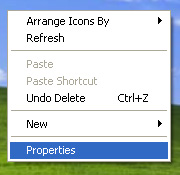
2. Select the Appearance tab on the Display Properties window, then click the Advanced button in the right corner of that window.
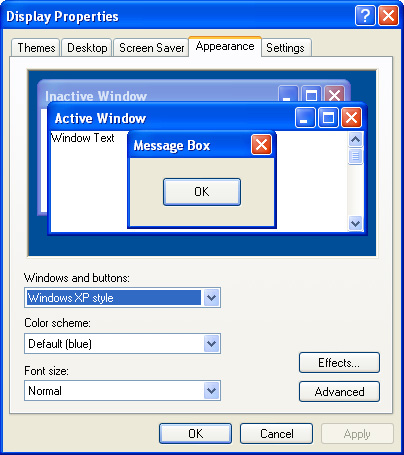
3. Click the drop-down arrow in the Items section. A list of items to change will appear. Select Scrollbar from that list.

4. The default size of scrollbars is 17 . If you want to increase the size of the scroll bar, select a higher number. If you want to reduce its size, select a smaller number.

5. Click OK after the changes are completed.

6. You will be returned to the Appearance tab of the Display Properties window. In this screen, click Apply . After a while, your scroll bar will be returned to its new size.
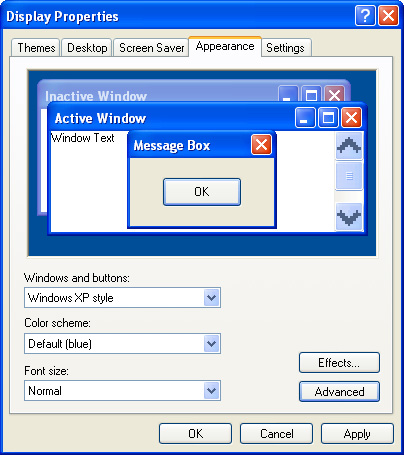
7. Below is an image of a larger scroll bar (30px instead of 17 px)
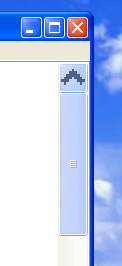
8. And here is an image of a scrollbar that is smaller - 13px
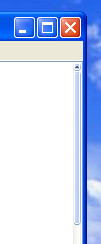
9. If you are not happy with this result, repeat the above process until you see a size you like. And if you want to go back to the default size, set the size to 17.
You should read it
- Thanh Minh and Vietnamese customs
- 8 destinations to attract tourists in Binh Dinh
- Model Inheritance là gì trong Django?
- Van worship when going to the temple on the full moon day, the first lunar month
- Advanced drag and drop techniques in Windows Vista
- Những thay đổi đáng chú ý đối với Cortana trên Windows 10 mới
 Use Facebook Connect
Use Facebook Connect 10 preparation before upgrading XP to Windows 7
10 preparation before upgrading XP to Windows 7 The first 11 'appear on the web
The first 11 'appear on the web Communicate with LinkedIn members
Communicate with LinkedIn members Introducing the acceleration feature of Internet Explorer 8
Introducing the acceleration feature of Internet Explorer 8 What's new on Google Chrome 3.0 version?
What's new on Google Chrome 3.0 version?