The fastest and most effective way to split compressed files with WinRAR
You want to split a compressed file to make it easier to upload or share with friends on the Internet. The following article will show you how to easily split a compressed file using the WinRar tool. So with Winrar we can both compress files and cut files, very convenient for sending files and sharing files on the internet.
How to split compressed files using WinRAR software
Download the latest version for better support: WinRAR
Step 1 : To use this trick, your computer must install winRAR
After installing this software on your computer, Winrar will automatically integrate into the system. Therefore, you can easily compress any folder or file quickly without having to open the software.
To compress and split the compressed file, select the folder you want to compress, right-click and drag down to Add to Archive.

Step 2: After selecting Add to Archive, a window will appear to set the file compression mode. In this window, click to enter the name of the compressed file into the Archive name folder.
Then select Archive Format to select the compressed file format as Rar or Zip.

After choosing the format, go to the box with the line Split to volumes, zize to split the compressed file.
You can set up file splitting according to the default splitting ratio developed by the development team or split the compressed file yourself. After dividing. Please click OK to go to another step.
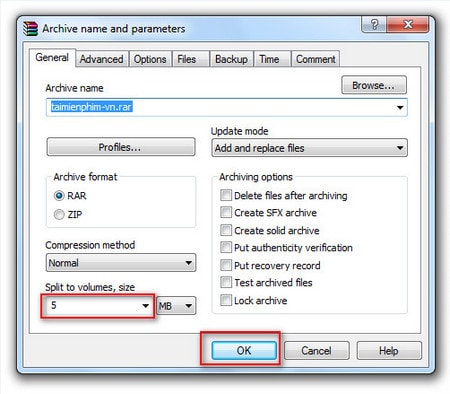
Step 3: After clicking OK , the system will automatically compress and divide the compressed file into many different parts. The time it takes to compress and split Winrar compressed files will depend on the size of the compressed file
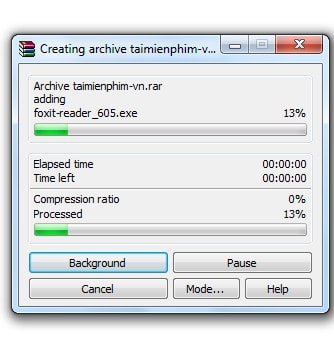
After the compression process is successful, the files will be divided as shown below.

Splitting compressed files makes it easy to share with friends or on the Internet via email or social networks, where file sharing is often limited in size. In addition, this way of splitting compressed files also makes the time to compress your files faster and does not take much time. Besides, you can refer to the 7 best features of WinRAR to supplement your knowledge as well as use many other great features of WinRAR.
If you are using the Vietnamese version of WiRAR, please refer to how to split compressed files to send and upload to online storage services more easily.
You should read it
- How to Split PDF Files
- How to split PDF file without Vietnamese error
- How to cut PDF files, split PDF files to split or get the pages you need
- How to cut and split images in PDF files simply and easily
- Split, cut PDF files to reduce capacity, take the part you need
- Instructions for splitting compressed files with WinRAR
 How to install WinRAR, compress and decompress data files on your computer
How to install WinRAR, compress and decompress data files on your computer How to update WinRAR to the new version quickly and effectively
How to update WinRAR to the new version quickly and effectively How to download and install the latest WinRAR 64bit for your computer
How to download and install the latest WinRAR 64bit for your computer What is Google Suite? What are the benefits of G Suite?
What is Google Suite? What are the benefits of G Suite? How to compress and decompress files on Windows 10
How to compress and decompress files on Windows 10 How to reduce pdf size on computer for free
How to reduce pdf size on computer for free