The best Windows tips of all time
Network Administration - Whether you are a veteran of a senior Windows user or a novice of the operating system, you always want to use some tips that can make your work real. Show faster. In this article we will show you 26 pretty popular tips to save time for Windows XP, Vista and Windows 7.
Classic Windows tips
Switch between two applications : Using the Alt-Tab combination you can switch between open programs without touching the mouse. The oldest tip is still a trick that saves a lot of time for users.
Navigate application windows : Press Ctrl-Tab to cycle through application windows (or through a web browser tab).
Access with the Search box . If you don't want to search through such stacking menus and categories, you can access most functions, applets or files the old way - enter them into the search box. For example, you can type Calculator , Control Panel , or even the name of a song on your hard drive and press Enter .
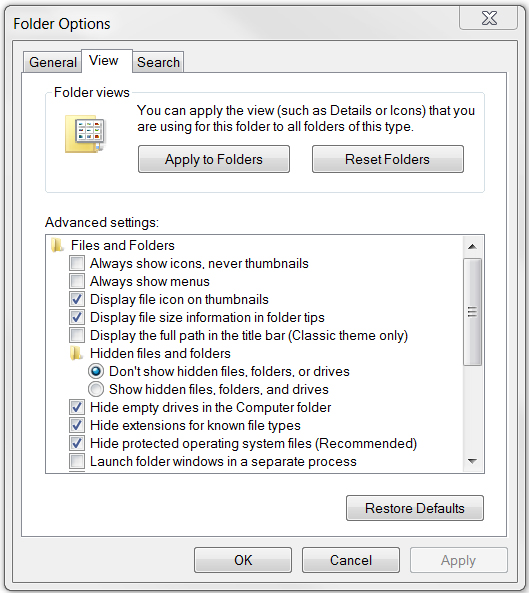
View file details in the folder : In Windows Explorer, click Folder Options (located under the Organize menu) will appear hidden files, show the full path in the title bar, display file extensions and, .
Unobtrusive upgrades : Continuously update the operating system by opening Windows Update (Automatic Update in XP) and setting it to Download updates but let me choose whether to install them (meaning Download updates but allow you choose whether to install or not . (To access this location, press Windows key and type Windows Update ). This way you won't see Windows prompting you to restart when you really don't want it (worst when Windows activates a retart action when you're away from the computer and haven't saved a document yet). necessary).
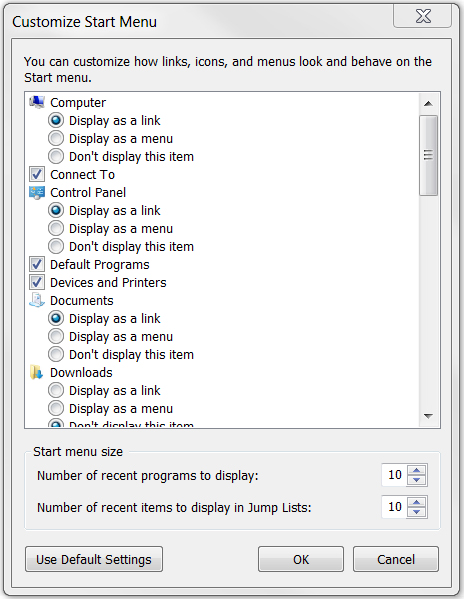
Adjust taskbar: Right-click on Taskbar and select Properties to search for options for switching to the old Start menu, choose which icons will be displayed in the notification area, setting default programs may appear in Start bar menu, .
Hard drive partitioning : Create backups and restore more easily by partitioning your hard drive and keeping an operating system partition and other partitions for storing documents and data.
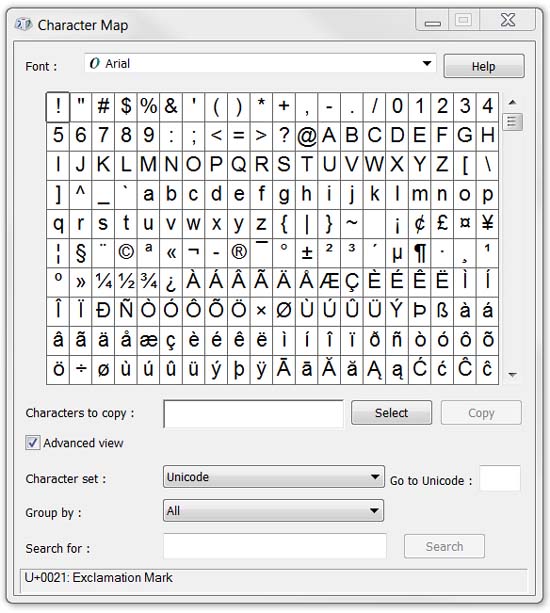
Create special characters : If you need to use some special characters like © or asia, add Windows key and type character map in the input field to appear an application that allows you to copy and paste characters you need.
Capture the screen simply : Take a screenshot by clicking Print Screen , this will help you copy the full screen image to the clipboard and from there you can paste it into Paint or a picture editor my favorite. To capture certain active windows, use Ctrl-Alt-Print Screen . In case you want to have more fine-tuned photos you need, try Screenshot Captor.
Create an application shortcut: Right-click any application icon, then the Properties menu appears, click the Shortcuts tab. You can specify a key combination to call the application here.
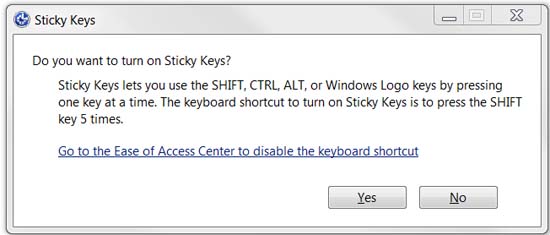
Difficult keys : Keeping a combination of two keys at once such as Ctrl-C to copy can make it difficult for you. Press Shift key 5 times to start Sticky Keys, which allows you to initialize a keyboard shortcut by pressing Shift, Ctrl, Alt, or Windows instead of holding down that particular key. Press Shift 5 more times to disable Sticky Keys.
Arrange windows : To arrange two windows side by side in Windows XP or Vista, hold down the Ctrl key and click the desired windows in the taskbar, then right-click the taskbar and select Tile Vertically . In Windows 7, you can drag any window to the right or left of the screen.
Control panel: If you want to observe the old Windows Control Panel, Control Panel displays all internal items simultaneously. Then in Windows XP and Vista, simply open Control Panel and select Switch to Classic View . In Windows 7, click the View by drop-down menu in the upper-right corner and select priority.
Speed up the service
Manage Task Manager: Task Manager included in Windows (press Ctrl-Alt-Del and click Task Manager ) is a way that most users want to see what their system is running, but for advanced users They will like to use Process Explorer, which displays a lot of detailed information that can help you find out what causes memory consumption or troubleshoot an annoying DLL problem.
Fix your network : If you have any problems with your network, try opening the command prompt (enter cmd in the menu of search menu ) and type ipconfig / renew to reset your network connection.
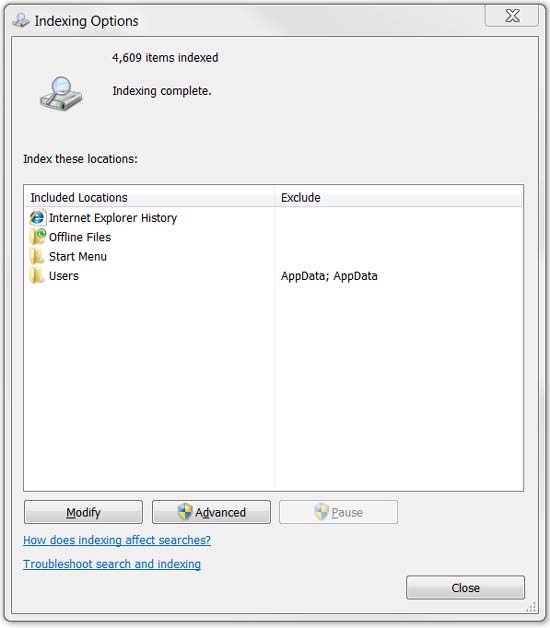
Indexing : Windows Search's indexer can speed up the search functions of this operating system, but the indexing process can consume system resources at times when it is not needed. set. Open Indexing Options in Control Panel (or press Windows key and type Indexing Options ). A dialog box will appear to allow you to specify which directory or type of data is indexed to avoid indexing everything leading to unnecessary computer slowdown.
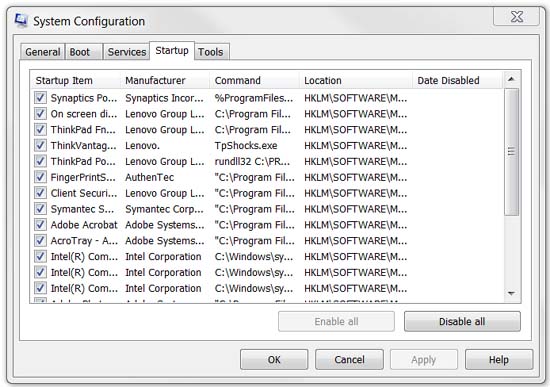
Clean up startup : If your computer is too slow in the startup process, press the Windows- R key and type msconfig to open the System Configuration utility. Check in the Startup tab to see what your computer is loading. It is possible that your computer may be loading services or applications that you do not need to use at startup, then cancel the selection of these programs to make the system boot faster.
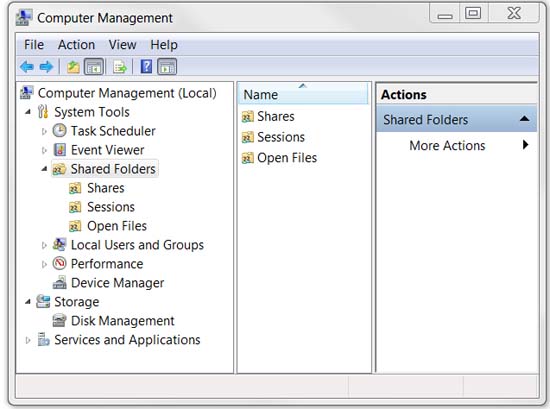
Monitor sharing : To assist in checking your shared folders, right-click My Computer (or Computer in Windows 7) and click Manage to bring up the Computer Management tool. Then click Shared Folders to see a list of all shared folders on your computer, shared sessions and open folders.
The Add-On needed
No need to use a mouse : Windows XP users can use the Launchy add-on, which is an add-on that launches applications from the keyboard to access programs, files and even websites just by a few shortcuts. (Vista and Windows 7 users also have similar functions from the Start menu search engine).

Completely uninstall installed programs : To ensure that your programs are completely uninstalled, you can use the Revo Uninstaller utility.
Troubleshooting : If you get frustrated with the dialog boxes of User Account Control that appear frequently in Windows Vista but don't want to completely disable this security feature, use the utility. TweakUAC to set it to Quiet Mode. Windows 7 has its own UAC controls, but you can still have other benefits from using TweakUAC.
Optimize web browsing : Optimize your web browsing with Greasemonkey for Firefox, which allows you to choose between thousands of scripts written by users for blocking ads, changing the layout of sites popular, . (There are also variants available for Internet Explorer, Chrome and Safari).
Working with Windows key

Computer lock : You can lock your computer in a snap. You can press Windows-L to lock your computer screen so that no one can see what is working without your account password.
Run, Windows, run: To access the Run command easily, press Windows-R .
Open Windows Explorer : Want to open a Windows Explorer window without leaving the keyboard. Then press the Windows-E key.
Free desktop : Access your desktop instantly by pressing Windows-D to hide all open windows. Pressing Windows-D again will bring back windows to their original state.
 10 Windows tools needed for IT professionals
10 Windows tools needed for IT professionals Some privacy and effective tips in IE8
Some privacy and effective tips in IE8 Learn about memory card speed
Learn about memory card speed Access commonly used items in Windows 7 with Jump Lists
Access commonly used items in Windows 7 with Jump Lists 7 tools to better manage social networks
7 tools to better manage social networks 10 Internet trends will change in 2010
10 Internet trends will change in 2010