4 helpful tips for working on Windows 10
Here are 4 useful tips when working on Windows 10, invite you to consult and explore.
1. How to minimize multiple windows at the same time
You need to return to the Desktop quickly, but your computer is running too many programs by selecting the Windows + D key combination to minimize all the working frames on your computer. Minimize format and will take you to the desktop. Or you can try it by hovering your mouse over the title bar of the application you have open and then shaking it back and forth a few times , the application will be minimized to Minimize .
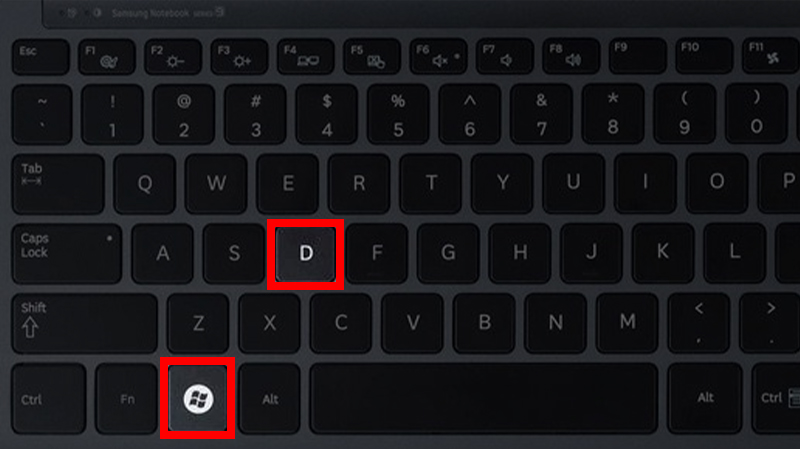
2. Lock screen work
If you are working but have to go to the toilet, go out or go somewhere away from your computer screen and you don't want anyone to be able to see what's on your screen then you can use a combination Windows key + L to quickly lock the screen. To reopen, just press the key combination again and turn the screen on again.

3. Quickly open the application on the Taskbar
Did you know that after you pin an application to the Taskbar not only one benefit is that you can quickly see and open that application by clicking on it, but you can also use the Windows button + number to open them. Each number on the keyboard is similar for an application location on the Taskbar, starting with the Task View icon .
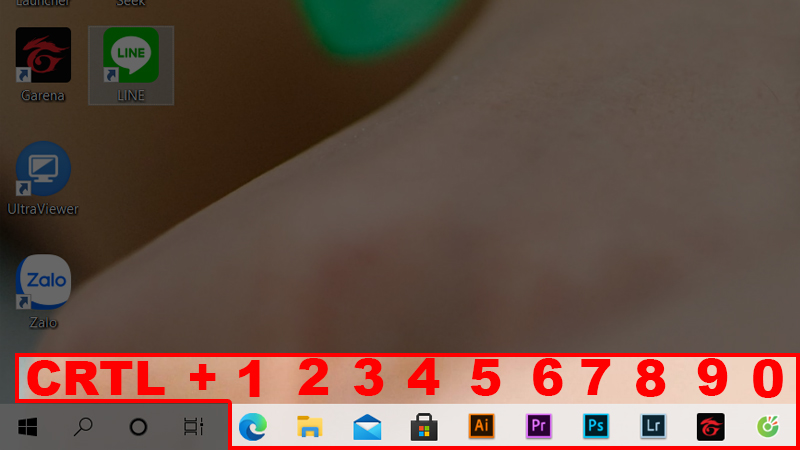
4. Use virtual desktops
You are doing a lot of work on a computer, you have a lot of tasks to handle and you just want to display the main content on a working desktop and do not want anyone to see what else you are doing on the desktop. On that desktop, you can use the virtual desktop. By choosing to go to Task View in the Taskbar then select New Desktop and use it as a secondary Desktop. You can switch between two desktops by pressing CTRL + Windows + arrow keys .
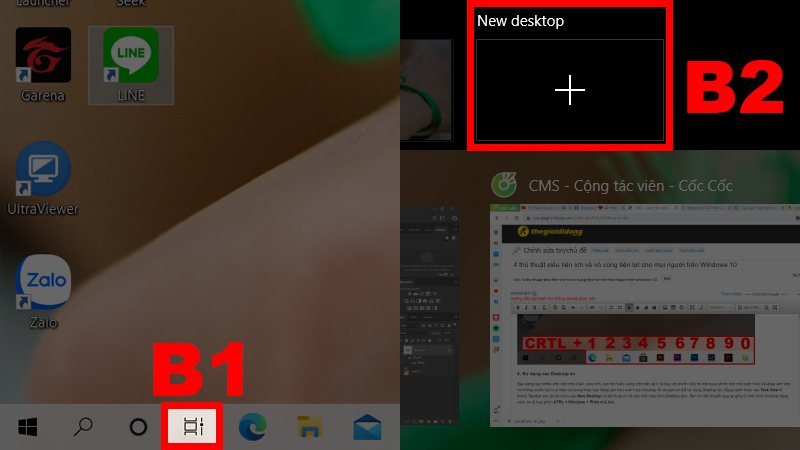
Good luck
 11 tips for shortcut keys when using windows computers
11 tips for shortcut keys when using windows computers How to lock the keyboard, unlock the Windows laptop keyboard
How to lock the keyboard, unlock the Windows laptop keyboard How to batch rename files on Windows without software
How to batch rename files on Windows without software How to choose a suitable operating system when deploying a virtual server
How to choose a suitable operating system when deploying a virtual server 3 ways to fix the error can not take screenshots because of privacy policy
3 ways to fix the error can not take screenshots because of privacy policy How to minimize and enlarge the computer screen on Windows, macOS
How to minimize and enlarge the computer screen on Windows, macOS