Steps to install Zoom on Ubuntu 20.04
Besides Windows, macOS as well as Android or iOS, Zoom can also work on Linux in general, especially with popular distributions like Ubuntu.
In this article, we will learn how to install Zoom on Ubuntu 20.04.
Prerequisites
Before you begin the installation process, you need to make sure you meet a few simple requirements:
- Ubuntu 20.04 is already installed on your computer.
- An account with 'sudo' privileges.
- Stable Internet connection.
Method 1. Install Zoom from Ubuntu Software Center
This is the simplest method and is recommended for those who are just getting started with using Ubuntu, as well as installing applications on Ubuntu. Note that the Zoom package to install Zoom is an unofficial repacked version of the Debian installer package from https://zoom.us. The source code for the same package is available on GitHub here.
Follow the steps below to install Zoom:
Step 1 . Launch the 'Ubuntu Software' application and type the keyword 'zoom' into the left search icon in the top bar.
Step 2 . In the list of returned search results, click the "zoom-client" option.

Step 3 . Click the Install button to install the application.
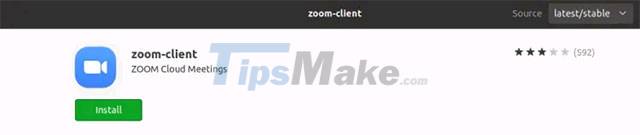
Step 4 . Once installed, Zoom can be launched from the Activities menu.
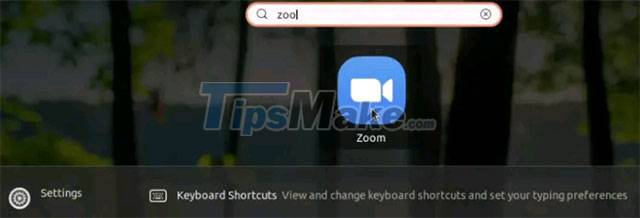
Method 2. Install Zoom from Snap Repository for Ubuntu 20.04
First you need to install snap on your system first, by executing below 2 commands:
sudo apt update
sudo apt install snapd
Another way to install snap is using the Ubuntu Software Center (search for 'snapd'), just like installing any software on Ubuntu. Once snapd is installed, log out and back in or reboot the system. This will ensure that the snap's paths are set up correctly.
Get started on the Zoom settings:
Step 1 . Update the software repositories on Ubuntu 20.04 with the following command:
sudo apt update
Step 2 . Upgrade installed packages on Ubuntu 20.04 with the following command.
sudo apt upgrade
Step 3 . Now install the Zoom app using snap command.
sudo snap install zoom-client
Method 3. Install Zoom from the Debian Installer Package
This method will install the latest version of the Zoom application. Zoom's download center has many installer packages corresponding to different linux distributions like Ubuntu, Debian, RedHat, Mint, etc. You can choose the installer package by specifying the Linux type, OS architecture operating system and operating system version. For example, Ubuntu with 64-bit OS and version 16.04+ can be selected from the drop-down list.
Step 1 . Open a terminal tab and enter the following command to download the latest version of Zoom from the official website. This command is for Ubuntu 64-bit and 16.04+.
wget https://zoom.us/client/latest/zoom_amd64.deb
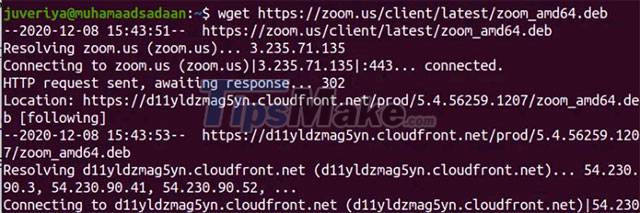
Step 2 . After downloading the .deb package, install the Zoom application by running the following command with sudo privileges:
sudo apt install ./zoom_amd64.deb

Run the above two commands in the same directory to prevent any problems, otherwise specify the path of the downloaded file on the terminal as:
sudo apt install /path/to the/file/zoom_amd64.deb
Step 3 . You can now launch the Zoom app as usual.
Hope you are succesful.
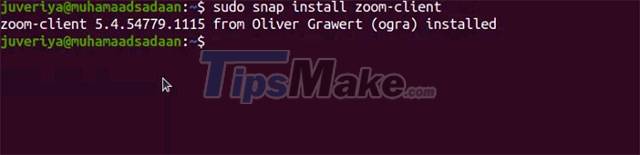
 Nvidia shakes hands with Valve to bring the DLSS experience to Linux
Nvidia shakes hands with Valve to bring the DLSS experience to Linux Steps to install OpenStack on Ubuntu 18.04 using DevStack
Steps to install OpenStack on Ubuntu 18.04 using DevStack How to Install and Configure Tmux for Linux
How to Install and Configure Tmux for Linux What does Sublime Text 4 bring to Linux devices?
What does Sublime Text 4 bring to Linux devices? How to execute Linux commands in the background
How to execute Linux commands in the background Turn Linux Xfce into retro Windows with Chicago95
Turn Linux Xfce into retro Windows with Chicago95