What does Sublime Text 4 bring to Linux devices?
Sublime Text has become popular as one of the most loved GUI editors across many platforms. After more than 3 years of Sublime Text 3 release in 2017, the much loved text editor is back with a new release.
Sublime Text 4 is here, bringing many improvements and new features to the table section. So what's new for Linux devices? Let's find out through the following article!
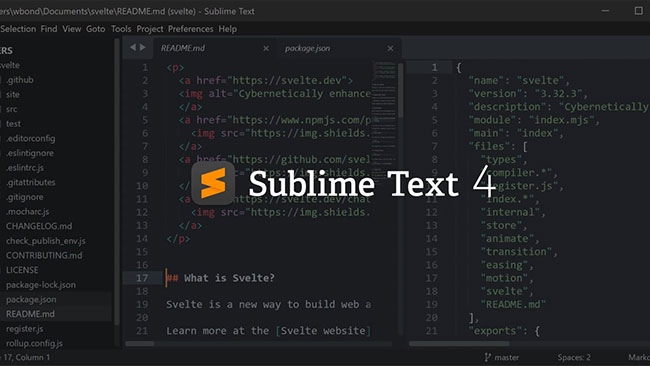
ARM64 Linux Support
Prior to this release, Sublime Text 4 was not available for ARM-based devices such as the Raspberry Pi. While ARM64 builds have been available for testing use through a separate beta program previously, you can get yourself an ARM64 build right from the settings page and enjoy programming on the go. .
GPU Rendering
GPU has better processing power than CPU. Sublime Text 4 can now use the GPU for rendering and provides a more flexible user interface, while also consuming less power. Thanks to GPU rendering, the latest version supports screen resolutions up to 8K. However, GPU rendering is disabled by default on Windows and Linux.
Linux-specific changes
While most of the changes in Sublime Text 4 are applicable on all available platforms, here are some Linux-specific changes that you should be aware of:
- Adaptive theme adds support for custom title bars.
- Proper support for Wayland display server.
- Use VSync for animation instead of fixed 60Hz.
- Drag and drop text is now supported.
- Better support for copying and pasting with other applications that do not support UTF-8 text.
- The original file dialog is the same as the one used in KDE.
- The System Dictionary is now available for Linux.
You can see the complete changelog table for all platforms in the blog post here.
Even with the presence of so many other attractive options like Visual Studio Code, Sublime Text still holds a special place in the hearts of many developers and enthusiasts. With the latest update, Sublime Text 4 is sure to appeal to more people who prefer this simple, IDE-like text editor.
 How to execute Linux commands in the background
How to execute Linux commands in the background Turn Linux Xfce into retro Windows with Chicago95
Turn Linux Xfce into retro Windows with Chicago95 Safe steps to download software on Linux
Safe steps to download software on Linux Ubuntu Server Upgrade Steps
Ubuntu Server Upgrade Steps What is the file /etc/passwd? What is the /etc/passwd file used for?
What is the file /etc/passwd? What is the /etc/passwd file used for? How to Fix Bluetooth Connection Problems in Ubuntu
How to Fix Bluetooth Connection Problems in Ubuntu