Turn Linux Xfce into retro Windows with Chicago95
This theme system automatically configures your desktop to closely resemble the beloved Windows 95 operating system.
Install the Chicago95 theme
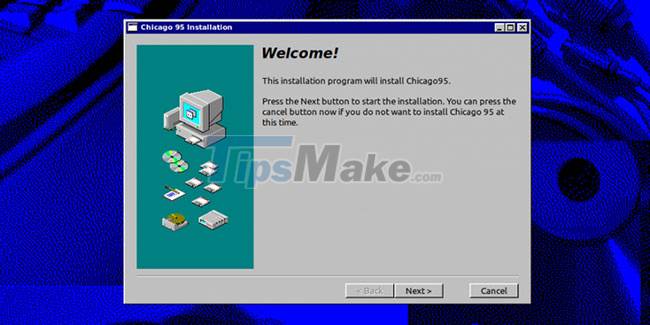
To get Chicago95, download and extract the file or simply clone the GitHub repository.
Note that Chicago95 only officially supports Xfce 4.12 and 4.14 desktops (along with experimental support for KDE Plasma). Also, keep in mind that the install script will only apply to the current user.
You can initiate the automatic installation by running the installer.py script , as instructed below.
Step 1. Open a Terminal and change the folders to the Chicago95 folder .
Step 2. Run this command to start the installation:
python3 installer.pyStep 3. When prompted, select the components and customizations you want. For example, you can choose not to modify your Terminal to look like the Windows Command Prompt.
Step 4. Click Install. This process may take several minutes.
Step 5. Once the installation is done, you can exit and start enjoying your new desktop.
Edit after install
Some things after installation may not be completely true to Windows 95 style. You can make some manual edits of varying difficulty.
For example, recreating the iconic Start menu button is pretty straightforward. You will need to do the following:
Step 1. Right-click the Whisker menu button and click Properties.
Step 2. Switch to the Panel Button tab .
Step 3. Set Display to Icon and title , then type Start in the Title text box .
Step 4. Click the Icon button . It should look like the current Whisker menu icon.
Step 5. Find the little Windows icon. It should be named xfce4-whiskermenu. If you don't see it among your icons, you may have to look in /.themes/Chicago95/misc in your home directory.
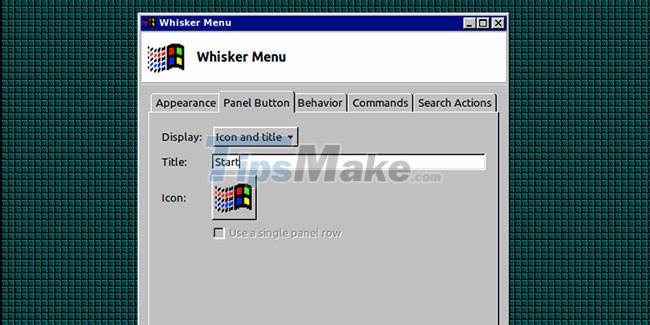
Changing the classic desktop templates is another simple tweak. Just open the desktop settings menu and set your wallpaper to one of the images found in the /Extras/Backgrounds subfolder in the Chicago95 folder.
If you want to make additional improvements, like installing the classic MS Sans Serif font or adding the Windows 95 startup sound, check out Chicago95's installation instructions for details on those actions here.
Hope you are succesful.
 Safe steps to download software on Linux
Safe steps to download software on Linux Ubuntu Server Upgrade Steps
Ubuntu Server Upgrade Steps What is the file /etc/passwd? What is the /etc/passwd file used for?
What is the file /etc/passwd? What is the /etc/passwd file used for? How to Fix Bluetooth Connection Problems in Ubuntu
How to Fix Bluetooth Connection Problems in Ubuntu The Cat command in Linux
The Cat command in Linux The 5 best Linux server distributions
The 5 best Linux server distributions