How to install AVG Antivirus on Ubuntu
Even though Ubuntu is many times more secure than Windows, that doesn't mean you don't need security software, or more precisely, anti-virus software. AVG Antivirus is not a pioneer anti-virus software, but it is very effective to protect you and the instructions for installing AVG Antivirus on Ubuntu below will help you own this software for your computer. In addition, reading this article will help you improve your skills in using the Ubuntu operating system.
How to install AVG Antivirus on Ubuntu"
How to install AVG Antivirus on Ubuntu
Step 1: First, to be able to install AVG Antivirus on Ubuntu, we cannot install the software the usual way on Windows but need to download AVG Antivirus here.
Step 2: Then open Terminal , this is a tool similar to Command Prompt or Powershell.
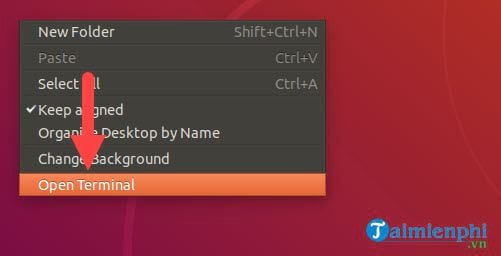
Step 3: The Ubuntu interface opens, type sudo -i to open Ubuntu with Administrator rights.
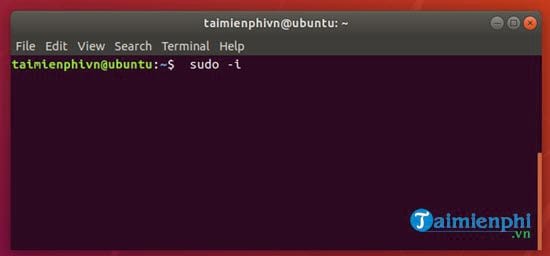
Step 4: Type the command cd /home/Taimienphi.vn/Desktop on the Terminal interface and then press Enter to execute.

Step 5: Next, type the command /home/Taimienphi.vn/Desktop# dpkg -i avg75fld-r49-a1130.i386.deb to install AVG Antivirus on Ubuntu.

Step 6: After installing AVG Antivirus on Ubuntu, you cannot access it but need to give the user permission to update AVG Antivirus with chmod 777 /opt/grisoft/avg7/bin/avgupdate.
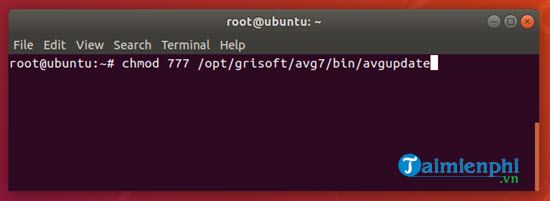
Step 7: Continue typing the confirmation command for AVG Antivirus update with chmod 777 /opt/grisoft/avg7/var/update .

Step 8: Finally, we have installed AVG Antivirus on Ubuntu software and can now use AVG Antivirus with a free license.
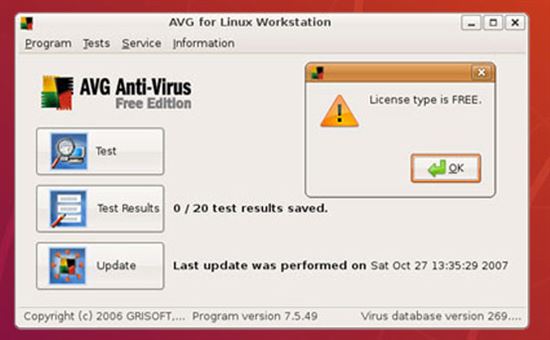
Users can use AVG Antivirus to scan and view reports in AVG Antivirus immediately.

You can also schedule your own virus scan with AVG Antivirus.
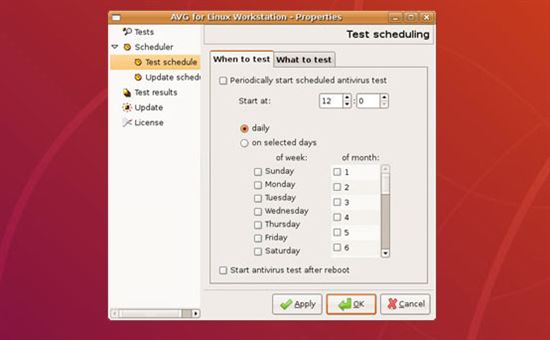
Or even schedule a free AVG Antivirus update.

So we have completed installing AVG Antivirus on Ubuntu. However, readers need to pay attention that you cannot install AVG Antivirus just by following the instructions. To make sure TipsMake's tips can be applied to your case, upgrade Ubuntu to the latest version because when upgrading Ubuntu to the latest version, users will be able to take advantage of many available resource stores. In addition, there are many good and useful tips about Ubuntu that users can refer to at TipsMake.
Another thing to note is that during the process of installing AVG Antivirus on Ubuntu, if you encounter any problems that prevent the above procedure from being followed, you can leave a message here, TipsMake's admin team will help. you handle the problem you are facing.
 10 popular software new Ubuntu users must know
10 popular software new Ubuntu users must know How to fix Steam games not working with Nvidia on Ubuntu Linux
How to fix Steam games not working with Nvidia on Ubuntu Linux How to create a Linux Bootable USB drive
How to create a Linux Bootable USB drive Instructions for installing software and applications on Linux
Instructions for installing software and applications on Linux Access Windows partition encrypted with Bitlocker on Linux
Access Windows partition encrypted with Bitlocker on Linux Summary of common Touchpad errors and how to fix them
Summary of common Touchpad errors and how to fix them