How to set up, change batteries, and use Apple AirTag
It's a new product from Apple. How to set up AirTag, change AirTag battery and use AirTag? Check out the article below!
Connect AirTag to iPhone
After unboxing the Apple AirTag, you remove the plastic cover and also remove the pull tab, the device will emit a sound indicating it has been turned on.
If you are using an iPhone running iOS 14.5 and placed near the AirTag, information about the device will appear on the iPhone screen similar to connecting to an AirPods headset.
Follow the onscreen instructions to continue connecting AirTag to iPhone.
If you don't want to use the names suggested by Apple, you can scroll to the bottom of the list and select Custom Name to name it as you like.
Once it's set up, you can see the AirTag in the Find My app .
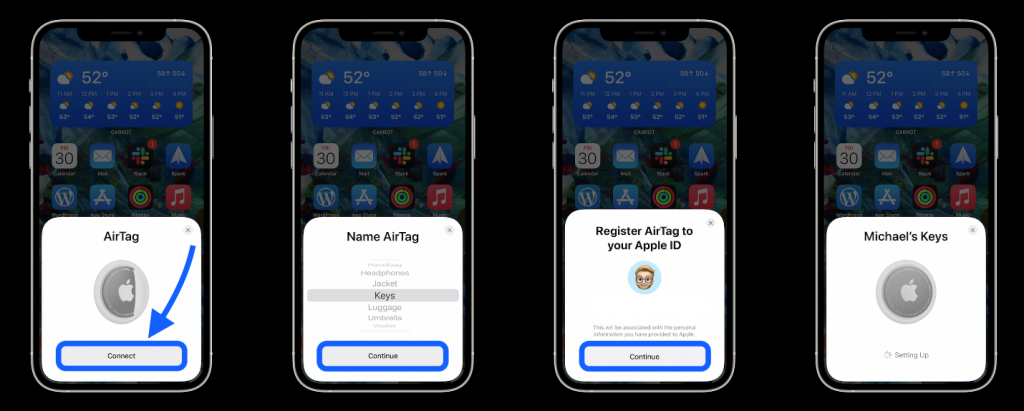
Find the AirTag, play the alarm sound
Once you've connected your AirTag to your iPhone, you can use Siri to find the device or open the Find My app for more controls.
When touching the device, on the top edge is the battery life display, right below is the Play sound button to play the sound and the Find button to search for the device.
If the AirTag is in close range but you don't know where it is, you can touch the Play sound button to make it play a sound, or touch the Find button to let the U1 chip come into play in locating objects.
If you drop your AirTag somewhere further away, you can view the map to find the device, get directions. The Notify When Found option is only available when you are not near the AirTag.
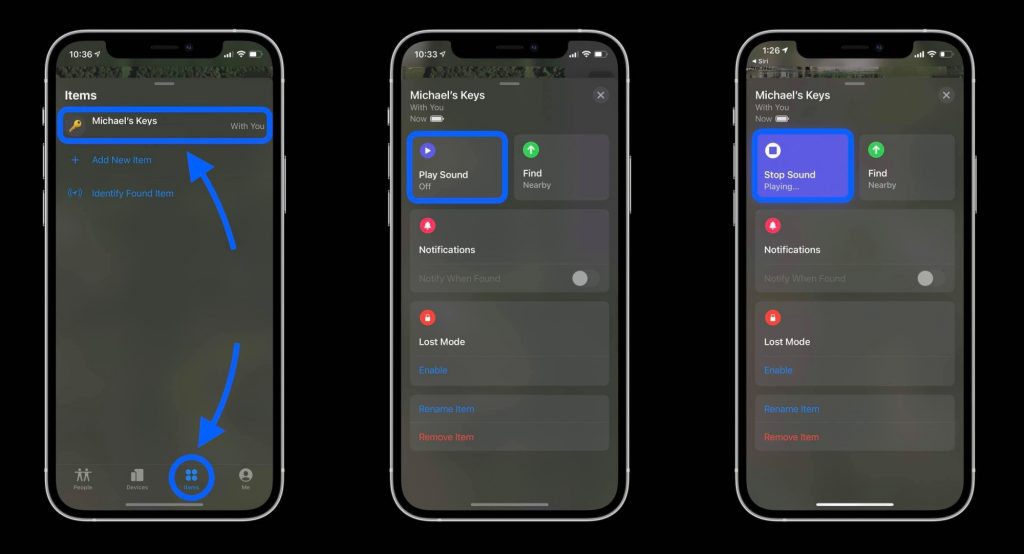
If you touch the Find button and are not near the AirTag, the Connected message . Signal is weak . Try moving to a different location will appear, move a little to check the location.

Once you are close enough to the device, specific directions will appear to guide you to the device. You can also combine using audio playback to find AirTag faster.
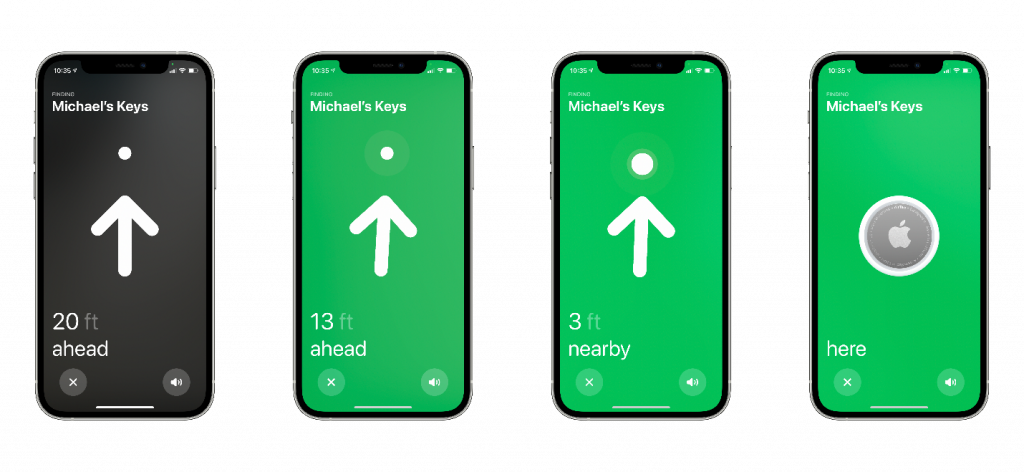
Note that to be able to use this feature, you need to have iPhone 11 or iPhone 12, devices with integrated Apple U1 chip.
Turn on AirTag's Lost Mode and locate lost items
Mode Lost Mode lets iPhone users use smartphones to locate the AirTag when they were near. Once someone finds the device, they can scan it (Android also works) to see phone numbers and messages.
If you've lost something you've hooked up with your AirTag, open the Find My app , go to Items and tap your AirTag.
Below there is a Lost Mode section , tap on Enable .
Follow the instructions on the screen, enter the phone number and message for the person who picked up your item. The default message is Please call me .
Turn on the notification display when the item is found.
Tap the Activate button in the upper right corner to activate this mode.
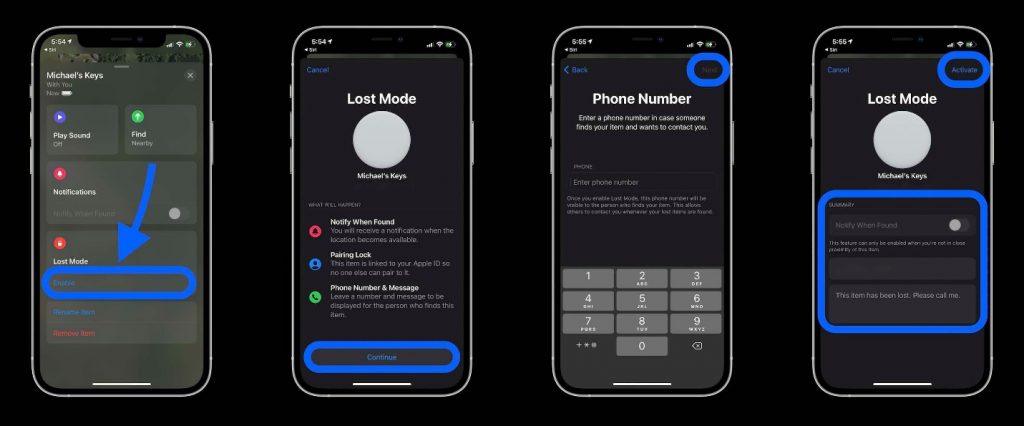
If you find someone's AirTag, go to the Find My app , go to Items and select Identify Found Item .
AirTag battery replacement
Apple says the AirTag's battery can last for about a year. You can monitor your device's battery life in the Find My app .
To replace the battery do the following:
- Gently rotate (using 2 fingers) the metal back cover from right to left. Apple AirTag uses CR2032 battery type.
- Put the back cover back and rotate it from left to right to finish.
- You'll hear a sound when the AirTag has battery back on.
Good luck!
 How to set up and pair AirTag with an iPhone or iPad
How to set up and pair AirTag with an iPhone or iPad iOS 14.5 battery drain, overheat, how to fix it?
iOS 14.5 battery drain, overheat, how to fix it? iOS 14.5.1 continues to generate new bugs, drain battery and reduce performance
iOS 14.5.1 continues to generate new bugs, drain battery and reduce performance iPhone touch disorder - Causes and solutions
iPhone touch disorder - Causes and solutions How to lock, unlock iPhone without pressing the power button
How to lock, unlock iPhone without pressing the power button How to add AirTag to the Find My app on iPhone
How to add AirTag to the Find My app on iPhone