Solve the Error of No Photos Selected on the Phone
When you turn on the phone while it's charging, the screen shows an error with no photos selected . So what is this error? How to fix?
You are using your phone normally. Suddenly one day your phone shows a message: ' error no photos selected' . For some people, the phone suddenly showing an error message must be very annoying. Today we will help you find out the cause, as well as how to fix this problem. Let's follow the details!

Cause of error: no photos selected
When you turn on the phone while it is plugged in to charge, you receive an error message that no photos have been selected . The main cause of this situation is that while using the phone, you may have accidentally activated ' sleep mode ' on your device. With different smartphone models, sleep mode will have different names such as 'dreaming, screen protection, sleep mode.'.
Particularly for Samsung models, the name of this mode is usually ' screen protector '. This setting will be activated when the device is being charged. The main reason for Samsung showing the error of no photos selected also originates from here.
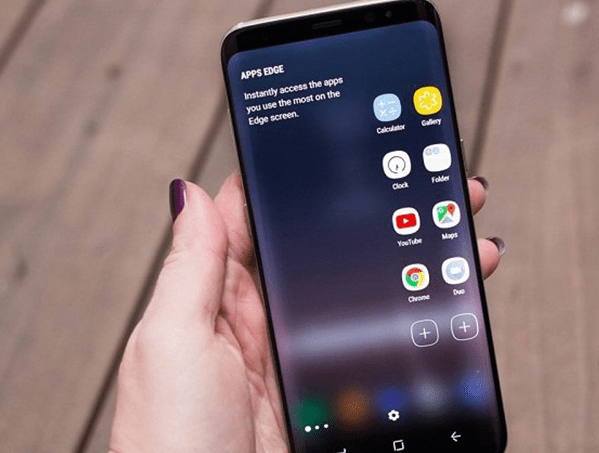
When setting sleep mode (screen saver ) on Samsung, you will have options like ' do not use ' or ' color ', ' photo panel ', ' photo frame '. As for the two options 'photo board' and 'photo frame' , you must choose the photos for the device to display while in sleep mode. Therefore, when you only click on one of these two options, without clicking on the image to display. At this point, your smartphone will display a notification that no photos have been selected .
=> You may be interested in: Fix the error of not being able to access Android Recovery
How to fix the error of no photos selected easily
When encountering a sleep mode error on the phone, many people often worry and mistakenly think this is a quite serious error. However, this error can be completely fixed with the following simple steps:
1./ Turn off sleep mode on the phone
This can be said to be the simplest and most effective way to fix the error of no photos being selected. To turn off sleep mode on Samsung phones as well as Android phones, do the following:
Step 1 : Access the Settings application on the phone screen
Step 2 : Select ' Screen '
B3 : Find the ' Sleep mode (Screen saver)' section and click to select it
Step 4 : Next, select ' Do not use '. Then exit and reset the phone for normal use.
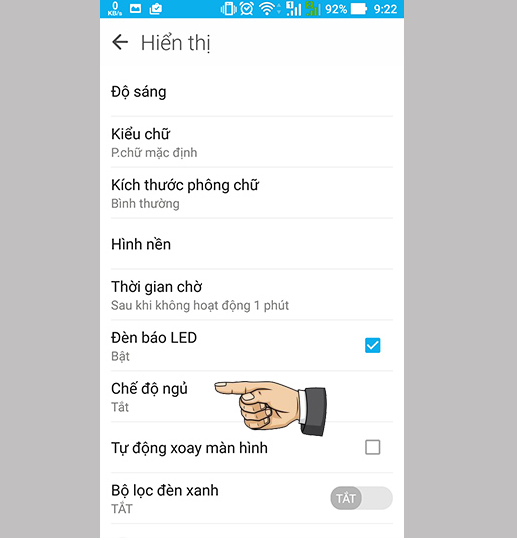
2./Set image for sleep mode
If you still want to use sleep mode, but don't want to encounter errors, the only way is to set an image for sleep mode . As mentioned above, if you use sleep mode, with options such as ' photo board' or 'photo frame ', you must select photos for the device to display.
Proceed as follows:
Step 1: : go to Settings > Display > Sleep mode (Screen saver)
Step 2: Find and click on ' Sleep mode '.
Step 3: Choose one of two sleep screen display modes: ' photo panel' or 'photo frame '.
Step 4 : In each section, select the gear icon so you can set the images to display.
Step 5: After the photo menu appears. Click to select the image you want to display .
Step 6 : After making your selection, exit the Settings application . Reset the device and use it as usual.
So now you know how to fix the error that no photo has been selected on your phone! Good luck! If you have any questions, please leave a comment, I will answer you wholeheartedly!
You should read it
- Please take a look at the Vietnamese photos viewed from above on American newspapers
- Fix the error 'Windows Cannot Be Installed to a Disk'
- Fix Bluetooth Your Phone connection error on Windows 10
- How to fix Windows cannot be installed to this disk. The selected disk has an mbr partition table
- Fix error that cannot install Windows, cannot Format computer
- 3 ways to fix error Zalo cannot send photos on iPhone, Android
 Solve the error of not being able to turn off Airplane mode on iPhone
Solve the error of not being able to turn off Airplane mode on iPhone Samsung Doesn't Show Apps – Use This Method
Samsung Doesn't Show Apps – Use This Method How to Fix Messages Not Showing Names on iPhone?
How to Fix Messages Not Showing Names on iPhone? Xiaomi Call Ending Error - Thorough Handling Tips
Xiaomi Call Ending Error - Thorough Handling Tips Sending Photos via Messenger with Reduced Quality – Solution
Sending Photos via Messenger with Reduced Quality – Solution 4 Effective Ways to Fix iPhone Self-Deleting Photos Error
4 Effective Ways to Fix iPhone Self-Deleting Photos Error