4 Effective Ways to Fix iPhone Self-Deleting Photos Error
iPhone deleting photos by itself is a difficult problem that many Apple brothers are facing, surely? So is there any way to recover lost photos on iPhone?
Images, folders, and documents are items that are easily deleted by mistake. If you accidentally delete important data that should have been saved. Or if you encounter a basic problem that the iPhone often has, such as the error that the iPhone automatically deletes photos , don't worry too much! You can get back permanently deleted photos on iPhone completely with only the most effective ways!
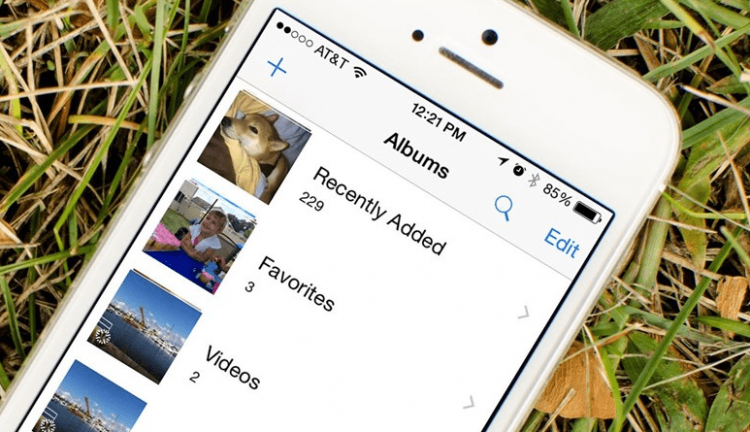
=> Let's do the following with TipsMake to fix the error of iPhone automatically deleting photos!
Basic way to recover from iPhone auto-deleting photos error
1./Check recently deleted items
Right from the iOS 8 version introduced and launched in 2014, iPhone has been extremely successful in designing a perfect feature for photography software. That is to help you recover deleted photos on iPhone with the simplest operation.
=> Open the images section and select Recently Deleted . Then touch the photo you want to restore and select Restore at the bottom of the screen to get it back!
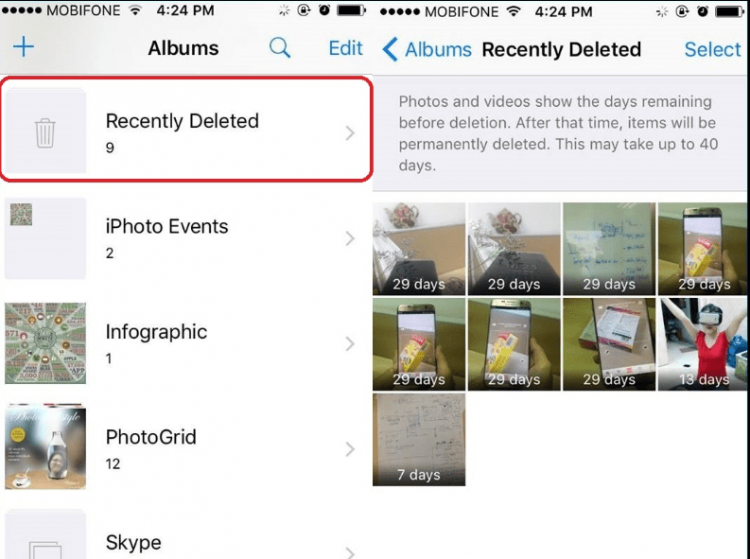
This is one of the simplest ways to recover lost photos on iPhone. Because they allow you to store deleted photos for up to 30 days, before they are deleted forever.
If your iPhone has a small capacity, it doesn't have enough storage capacity. You can choose to store video images in supported applications such as: Google Photos, BOX, G Cloud Backup, Shoebox, Dropbox, Amazon Cloud Drive Photos, Flickr,.
-
Download link at: https://www.apple.com/app-store/
2./ Restore from backup
What if you forget to restore images after 30 days? Your photos may be lost forever, but if they are extremely important and meaningful photos, is there any way to get them back? Absolutely yes, you can recover permanently deleted photos on iPhone by simply restoring them from a backup.
✪ Restore from iCloud:
When using an iPhone, you can enable backup with iCloud . So just do it simply:
-
- Go to Settings – Click on your account name right at the top.
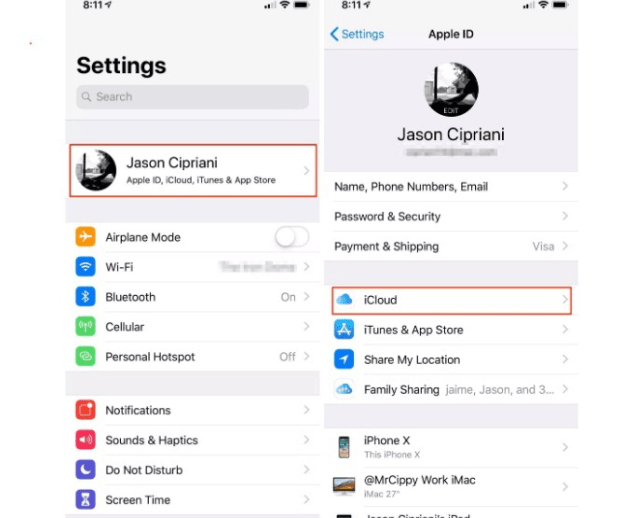
-
- Select iCloud – Next select iCloud Backup
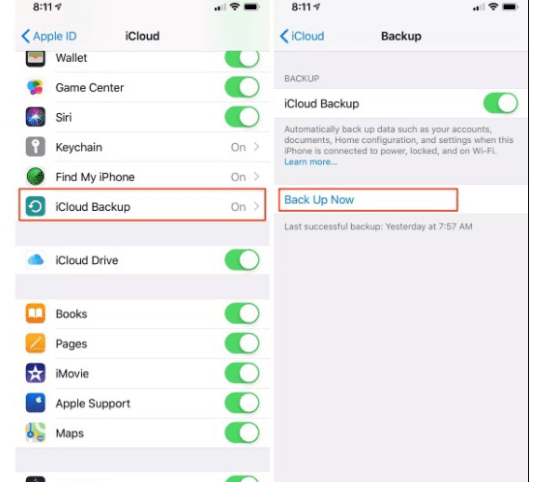
-
- After verifying the backup exists, restore the old version by going to Settings -> General -> Reset, and selecting Erase your phone.
In less than 5 minutes, after this process is completed, you will quickly restore all the images and data you accidentally deleted. So if I turn off iCloud photos, will I lose my photos ? The answer is that if you turn off photos, they won't back up again. To do this step, make sure you have iCloud backup turned on!
✪ Restore from iTunes:
If you don't use iCloud, iTunes is a good choice with similar backup functionality you can take. Do the following:
-
- Connect your iPhone to the computer by plugging it in, and iTunes will automatically launch
- Open the application , select Settings, click Summary -> Select Backups -> Select Restore Backup.
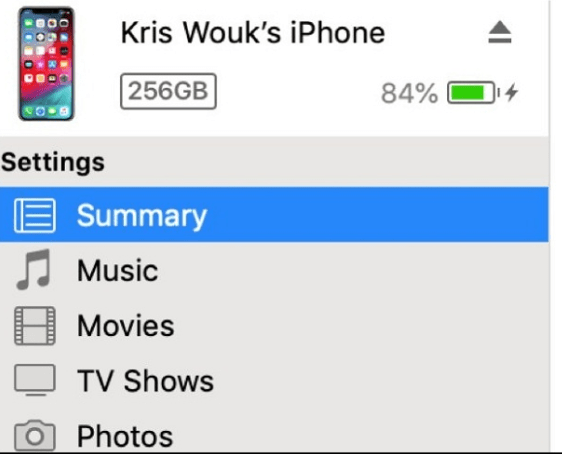
=> You often encounter the error of sending photos via Facebook with reduced quality. See the article now: Sending photos via messenger with reduced quality - solution
3./ Recover images using software to retrieve deleted photos on iPhone
In addition to the above two methods, you still have a third way which is to use software to retrieve deleted photos on iPhone. Depending on the software, you can use them for free or for a fee. However, if you pay a fee, you will be able to experience them to the fullest extent of the available functions. Even restoring all deleted data and images is very simple.
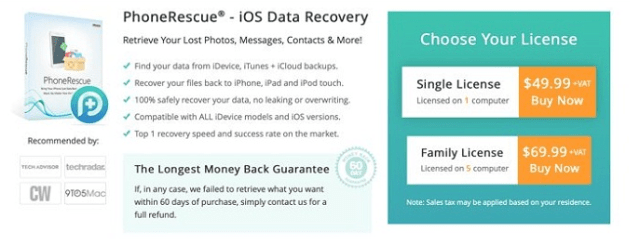
One of the recommended software is iMobie's PhoneRescue . You can download it quickly to experience it in the simplest way.
4./Back up regularly to avoid losing data on iPhone
Not only iPhone but any phone device like Samsung, etc., regularly backing up data also helps you get back all accidentally deleted data. Whether it's an iPhone error that automatically deletes photos , or you accidentally delete important files, they can all be retrieved on their own, if you set up backups from the beginning.
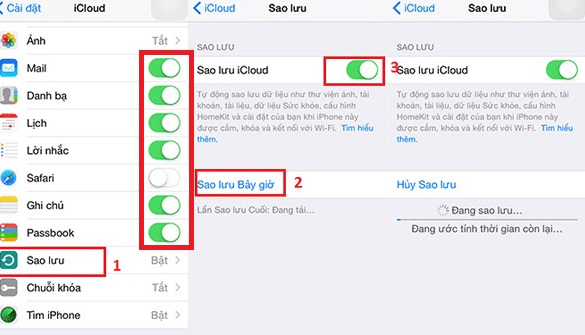
=> To set up Data Backup on iPhone, do: Settings -> Apple ID name -> iCloud -> iCloud Backup -> turn on iCloud Backup -> OK.
With the above simple iPhone tips , we hope to help you fix the error of iPhone automatically deleting photos as well as restore lost images and file data on iPhone. Don't forget to turn on data backup mode, save on iTunes or iCloud to avoid losing important data!
You should read it
- How to delete multiple photos saved on iPhone for a while
- Apple launched a series of short video tutorials on taking photos on the iPhone
- How to organize photos on iPhone
- Instructions for fixing errors do not download photos from iPhone to Facebook
- How to add faces to photos on iPhone
- Instructions for taking live and animated photos on iPhone
 Handling Android System User Interface Errors
Handling Android System User Interface Errors Simple Way to View Wifi Password on Samsung Phone
Simple Way to View Wifi Password on Samsung Phone How to turn on Picture in Picture on Edge is extremely simple
How to turn on Picture in Picture on Edge is extremely simple 4 very simple ways to scan QR codes on iPhone
4 very simple ways to scan QR codes on iPhone Detailed instructions for using magnifier on iPhone
Detailed instructions for using magnifier on iPhone Apple locks iOS 17.1 signing, users need to consider when upgrading to iOS 17.1.1
Apple locks iOS 17.1 signing, users need to consider when upgrading to iOS 17.1.1