Samsung Doesn't Show Apps – Use This Method
Samsung does not display the application, causing many Samfans to have difficulty experiencing the device. Let's find out how to fix it with TipsMake!
One fine day, the Samsung screen no longer displayed the application. At this time, you cannot use the features on your phone anymore. It's possible that the Samsung app is hidden or due to a software error on the device. Immediately apply the trick to display applications on the Samsung screen that I will share later!
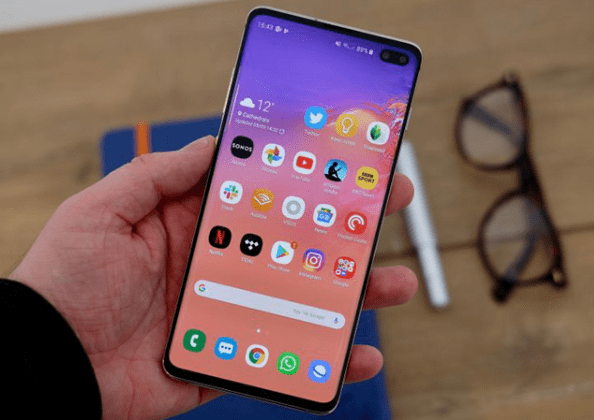
Samsung does not display the application, what is the reason?
While using the phone, many technology enthusiasts encounter the problem of not displaying applications on the screen of Android in general and Samsung in particular. There are many reasons for this situation, sometimes it is because you accidentally performed a wrong operation, etc. At this point, you cannot find the necessary application on the Samsung home screen anymore.
The main reasons for the error of losing the application icon:
The app has been hidden : You may have hidden the app before and don't remember to reopen it. As a result, the phone will lose its 'app icon' on Android.
The application has been disabled : When you disable the application, you will not be able to find it on the home screen. This cause is also very common, you may have done this action in Settings. Or someone using your phone doesn't want you to continue using this app so they disabled it without your knowledge.

The application has been completely deleted from the smartphone : With smartphones with too sensitive touch, the application can be deleted at any time without you knowing. Therefore, you cannot find the above application icon on the Samsung home screen.
Software conflict: because you installed an application that is not compatible with your device.
Error due to operating system: you accidentally updated or installed an incompatible or defective firmware version.
Fix the problem of Samsung not displaying simple applications
The fact that Samsung does not display the application on the main screen makes it difficult for you to use it. Don't worry! Follow these steps to find hidden apps on Samsung:
✪ Please check to see if the application has been deleted or not?
To know if you have deleted this application or not, go to Settings > Manage applications . If you still can't find the app here. It has definitely been deleted. You just need to download this application again.
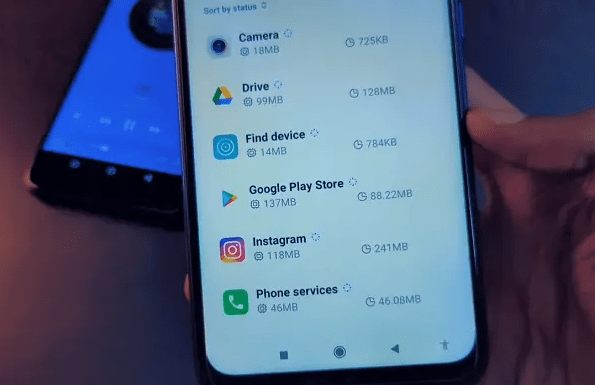
✪ Check the application's disabling
When the application is disabled, you will not be able to see the icon on the home screen. To fix it, you just need to turn off this mode. Go to Settings > Applications > Find the application you need > Then Reactivate it.
Or you can go to Google Play Store (CH Play) > select the three-line menu > Find My Apps & Games > Library . Find the application there and select Activate .
✪ Find hidden apps on Samsung
If the application has been hidden, follow the steps below to display the application on the Samsung screen:
➤ Step 1: You need to select the App Drawer icon(3 straight dots, 3 dashes, cog icon,.) on the screen. Or select Settings > Display .
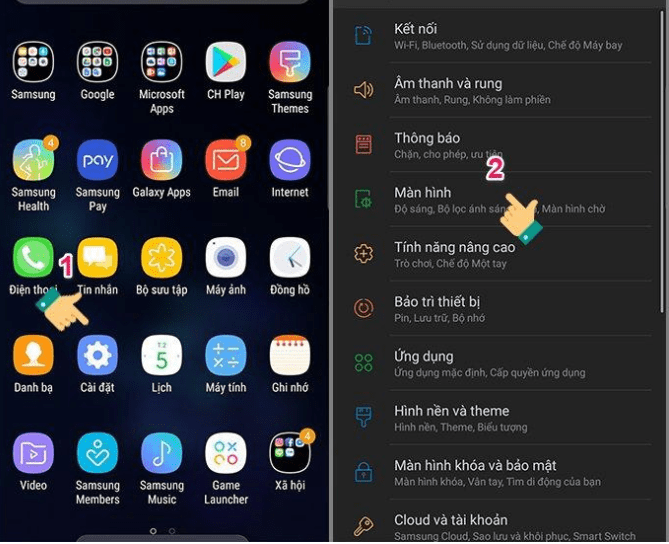
➤ Step 2: Next, select Home screen > Select Home screen settings .
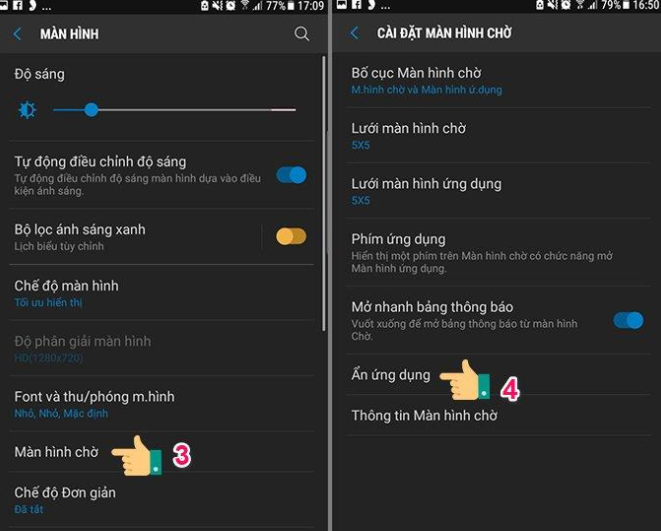
➤ Step 3: As a final step, select Hide application . At this point, these hidden applications will appear right at the top. You need to click on the (-) icon to bring the application to the phone screen. After that, you just need to return to the main screen to open this application normally!
» You need to note:
-
- For some phones, you just need to go to Settings > Applications > Menu icon on the right corner > Show hidden apps .
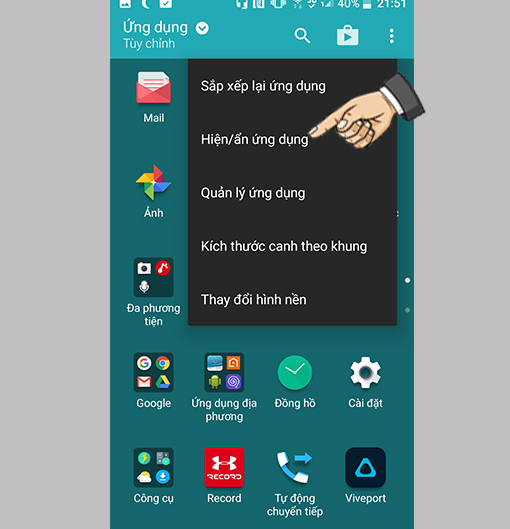
✪ Set up Launcher launcher to find hidden apps
If you are using Launcher launcher . Please try resetting it! At this point, the error may be fixed. Or you can download the Launcher App for Samsung here .
Then you open the Launcher and swipe to start activating. Next, choose Set Active Theme . At this time, the icons of the applications on your device will appear and you uncheck the hidden application .
| »» See more: Simple way to view wifi password on Samsung phones |
✪ Reinstall the application you need to find
If you've tried the above methods and it doesn't work, go to CH Play, then uninstall the app (if it's still there) and download it again. This method will help you fix the application error.
First, go to CH Play > Type in the search bar the name of the application you need. Please select Uninstall > Then Reinstall this application.
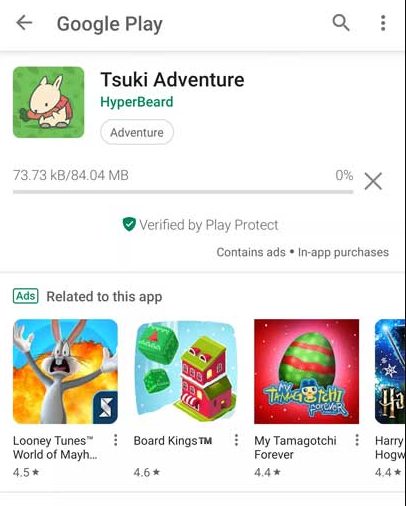
✪ Restore the device's factory settings
This method will return your Samsung phone to its original state. ( Note that you should back up important data before restoring ). The steps are as follows: Go to Settings > General management > Reset > Select Restore factory settings .
Above are the simplest ways to handle when Samsung does not display applications . Hopefully techies, especially Samfan, won't have trouble with this issue. Learn more tips here!
 How to Fix Messages Not Showing Names on iPhone?
How to Fix Messages Not Showing Names on iPhone? Xiaomi Call Ending Error - Thorough Handling Tips
Xiaomi Call Ending Error - Thorough Handling Tips Sending Photos via Messenger with Reduced Quality – Solution
Sending Photos via Messenger with Reduced Quality – Solution 4 Effective Ways to Fix iPhone Self-Deleting Photos Error
4 Effective Ways to Fix iPhone Self-Deleting Photos Error Handling Android System User Interface Errors
Handling Android System User Interface Errors Simple Way to View Wifi Password on Samsung Phone
Simple Way to View Wifi Password on Samsung Phone