How to Fix Messages Not Showing Names on iPhone?
Error of text message not showing name on iPhone even though you have saved the sender's phone number in your contacts. So how to fix this error?
Messages not showing names on iPhone is an error that many iFans encounter. Then you receive a message from someone but the message does not appear in your iPhone contacts. This makes it impossible for you to determine who sent the message, is it important or not? Immediately apply the methods that TipsMake shares below to thoroughly fix the error!
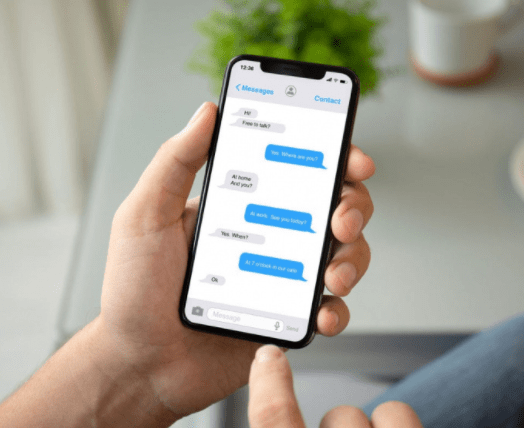
The cause of messages not showing names on iPhone
iPhone texting not displaying name is a common phone error of many iFans. You often don't know why this problem occurs! If the message does not display the sender's name on iPhone happens many times. You will probably feel very uncomfortable because you don't know who is sending you messages.
iCloud Contacts is not enabled. This can happen if you recently turned on iCloud Contacts and then turned it off.
The iPhone you are using is the Lock version . When using an iPhone sim card to unlock, it may cause an error that contacts are not displayed on the iPhone.
Because the phone number and area code of the network do not match, the incoming call still does not display the name.
Because your iPhone has improperly transferred contacts from iPhone to non-jailbroken SIM, causing the iCloud storage feature to fail.

These are common reasons why contact names do not appear in messages. Therefore, to make it more convenient to exchange information via text message, please implement the solution below.
How to fix the problem of messages not showing names on iPhone
Based on the many causes, I will show you how to fix this situation.
1./ Method 1: Activate 'Contacts' on the phone
❖ Step 1: Access the Settings application on iPhone.
❖ Step 2: Tap iCloud ID at the top of the screen.
❖ Step 3: Click on iCloud and see the App Using iCloud section . Make sure 'Contacts' is enabled.
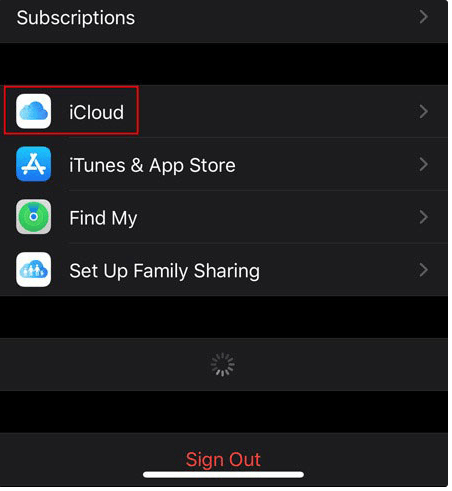
2./ Method 2: Transfer contacts storage to iCloud
✪ Step 1: You access iCloud on iPhone: Settings > iCloud > log in with your account.
✪ Step 2: Scroll down to Contacts , if this item is on, turn it off, repeat this operation many times. When you do this, there will be a dialog box for you to choose Replace Your Contact . This is how you can change the way you save contacts from iPhone to iCloud .
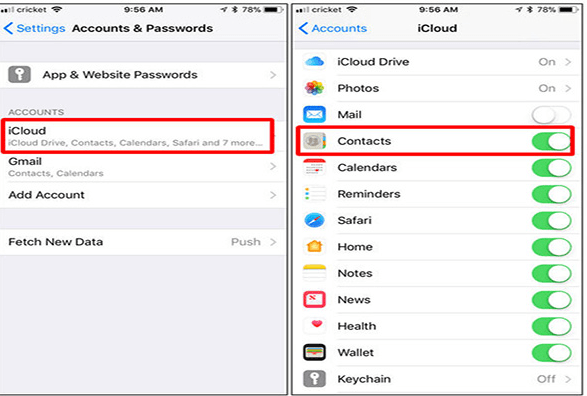
✪ Step 3: You continue to turn it on and off again. At this point, a dialog box will appear asking to Delete from my iPhone . After completing the above operation, your contacts will now be stored on iCloud, unrelated to your SIM or phone.
3./ Method 3: Change the area code number using iCloud software on your computer.
Step 1: You log in to your iCloud account on your computer.
Step 2: Select Contacts > select all > Export file ( export Vcard)
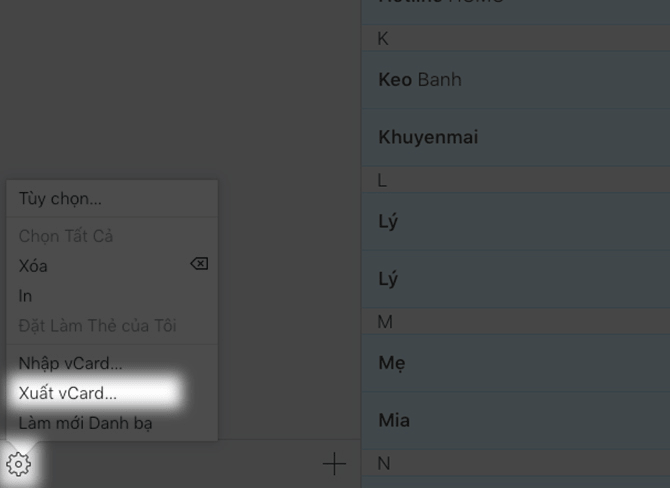
Step 3: Copy this *.vcf file into Notepad . Next, you find and edit all 0s at the beginning of the phone number to +84 (Vietnam area code). Go to notepad > Edit > Replace .
Step 4: Save your contacts on your computer in the phone folder.
»» You also often encounter the error: iPhone does not display special characters, fix it immediately
4./ Method 4: Change the phone number using software on the App store
Currently, there are a number of network operators that convert phone numbers. This can also cause messages to not appear on iPhone . Using software to change numbers on iPhone is also a solution to your problem. ' Edit Prefix Number ' software is an effective software to perform this operation.
❖ Step 1: Go to the App store on your phone and download the ' Edit Prefix Number ' application to your device.
❖ Step 2: After installation is complete, open the software on iPhone and change the prefix as follows: enter the number +84 in the ' New prefix ' box and 0 in the ' Old prefix ' box and select ' Proceed ' -> Ok to start converting.

❖ Step 3: After the conversion process is completed, return to the iPhone's home screen and make a call to check the results.
5./ Method 5: Restore contacts from Back Up on iTunes
If you backed up your contacts on iTunes before this error appeared. Then you can proceed to restore from that backup to get back the missing contacts. This is also a way to fix the problem of messages not displaying names.
Proceed as follows:
- Download Contact Backups on Appstore Here.
- Open the application and select Create Backup > Give the application permission to access Contacts > select Backup all > Save Backup .
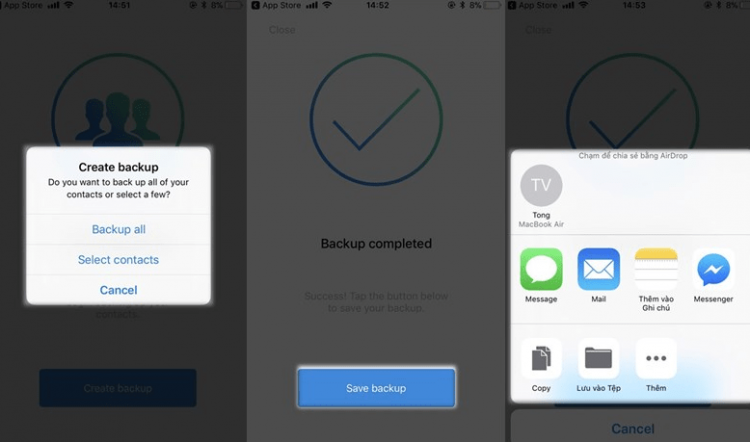
Are you hiding the name of the message sender on iPhone?
If you have fixed it with all the above methods, but the message does not display the name on the iPhone . The reason may be that you have hidden messages on the lock screen . iFan all know that when a message arrives, the content often appears on the lock screen. Therefore, when you turn off the message preview feature on iPhone , the message likely has the sender's name not displayed along with the content.
Please proceed to open the message preview feature on iPhone by:
★ For iOS 12 and above: You need to access Settings > Notifications . Then go to Messages > Show Previews . If it is in No mode, click Always (Default) .
★ For iOS 11 and below: You also follow the steps like Settings > Notifications > Messages . Then you go to Display on lock screen and switch the blue bar to On mode . At the same time, you need to select Show preview and also turn On mode ( Toggle the blue bar ).
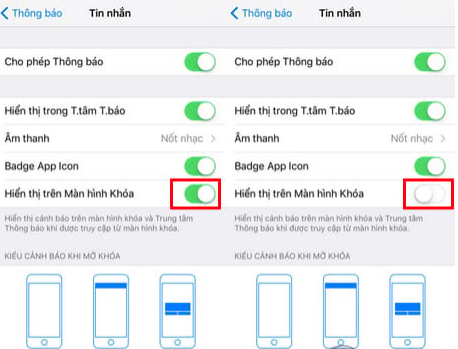
| ❈ You need to note: |
In addition to the error of messages not displaying names on iPhone, many iFans also encounter other problems such as: The name of the person sending the message does not appear on Messenger or iMessage does not display the name.
➤ Regarding the Messenger error, you need to check whether you have hidden the other person's messages or not? When hiding a message, you cannot see the name of the sender.
➤ First, click on the Messenger message conversation. If the message is in Secret conversation, please turn it off! If you still can't fix it, try uninstalling and reinstalling this application to see if it fixes it.
=> Here's how to do it: Go to CH Play > Type Messenger in the search bar > Click on the application you are installing > Uninstall > Reinstall .
➤ Particularly for iMessage, iFan often encounters the wrong name display. At this point, you need to go to Settings > Contacts > Short Name . Then, turn off the Prefer Nicknames section and slide the blue bar until the color runs out.
With the above tips , hopefully you will know how to fix the error of messages not showing names on iPhone . Hope Apple's fans will no longer have trouble with this problem! Don't forget to comment below if you have any questions or comments about the article!
 Xiaomi Call Ending Error - Thorough Handling Tips
Xiaomi Call Ending Error - Thorough Handling Tips Sending Photos via Messenger with Reduced Quality – Solution
Sending Photos via Messenger with Reduced Quality – Solution 4 Effective Ways to Fix iPhone Self-Deleting Photos Error
4 Effective Ways to Fix iPhone Self-Deleting Photos Error Handling Android System User Interface Errors
Handling Android System User Interface Errors Simple Way to View Wifi Password on Samsung Phone
Simple Way to View Wifi Password on Samsung Phone How to turn on Picture in Picture on Edge is extremely simple
How to turn on Picture in Picture on Edge is extremely simple