Solve the Error of Photos on Facebook being Rotated Horizontally in 1 Minute
Photos on Facebook are rotated horizontally, making it difficult for you to review the images after uploading them to Facebook. So how to fix this problem?
You are someone who often has the habit of uploading personal photos on Facebook to share with friends and relatives or to satisfy the spirit of virtual living. However, sometimes you are extremely uncomfortable because the error of photos on Facebook being rotated vertically or horizontally makes viewers have to crane their necks to see the full photo. So how to fix this situation? Please join TipsMake to see the information below.
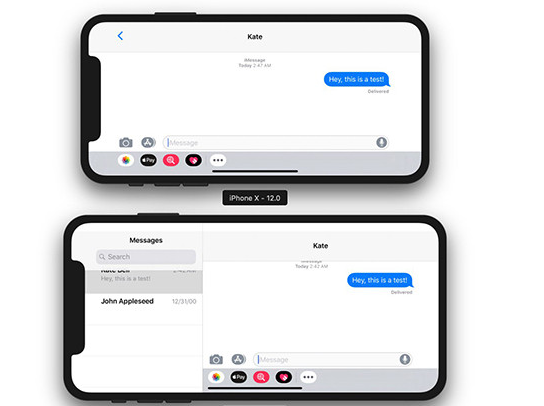
Why are photos on Facebook rotated horizontally?
Photos on Facebook are rotated horizontally due to the following reasons:
You are opening rotation mode on your phone, so when you open the application, Facebook is rotated horizontally
Phone software errors affect Facebook activities.
Because you set the mode to allow Facebook to edit system settings
Due to an error from Facebook
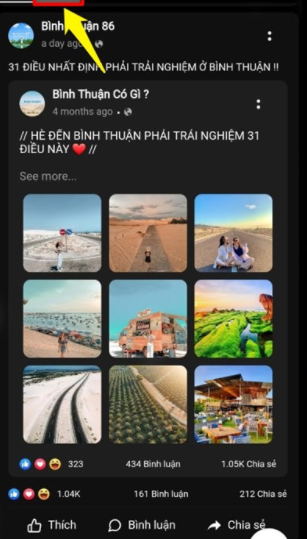
More information:
- Messenger lost emoji immediately do this trick
- Messenger video call error with image reversed - solution
Fix the error of photos on Facebook being rotated horizontally
Don't worry too much about the error of viewing photos on Facebook being rotated horizontally. Because you can handle it yourself with the simple tips I share. Here is how to rotate photos on Facebook that you should apply:
How to rotate photos on Facebook
This is a method you can only do on a computer. And currently there is no way to rotate photos on Facebook using your phone unless you rotate the photo before uploading it.
Furthermore, with this method you can only rotate the images you uploaded to Facebook. As for the images you are tagged in, you will not be able to edit anything.
Proceed as follows:
❖ Step 1 : Log in and open your personal Facebook on your computer.
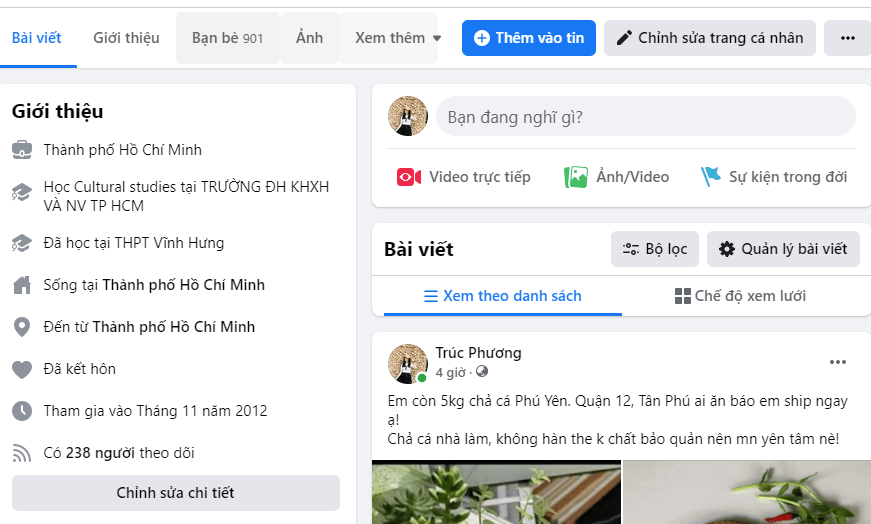
❖ Step 2 : Go to Photos > select Photos uploaded on your personal page. And find and open the rotated image.
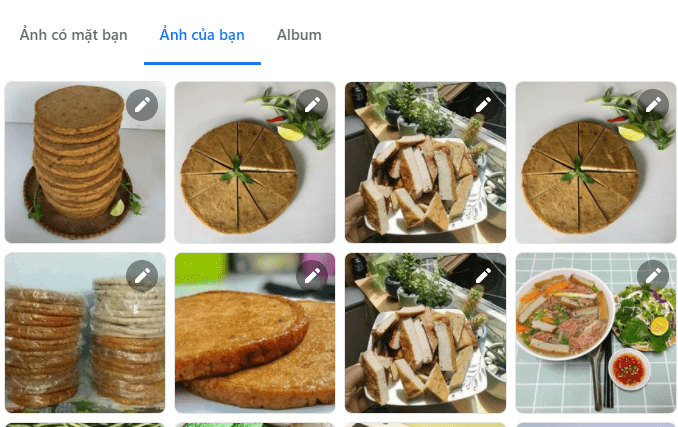
❖ Step 3 : Here, select the 3 dots in the upper right corner of the screen . Select the Rotate Left, Rotate Right option to rotate the image in the direction you want.
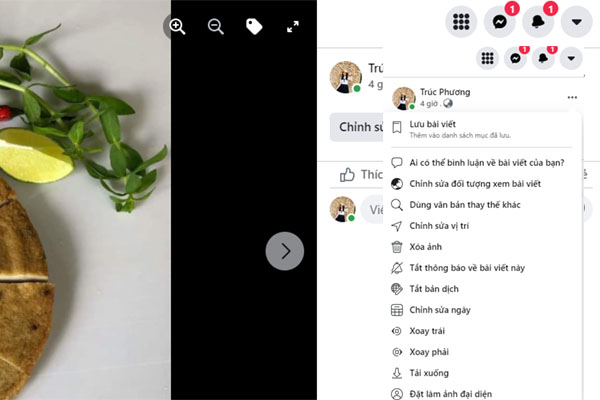
Some other fixes:
If by doing the above method you still cannot fix the error of photos on Facebook being rotated horizontally , please follow the solutions below. (And this is also an effective way to fix the error of Facebook automatically rotating the screen.)
Log out of your Facebook account and log back in
Logging out and logging back into Facebook will be a way to make Facebook update the system and fix errors better. You can also use another Facebook account to log in to your device, then log out and log back in with the old account to fix the error.
In addition, please perform Power Off and Restart the device or Reset phone settings to fix software errors to resolve errors quickly!
Turn off rotation mode on your phone
If you accidentally set your phone to rotate mode, turn it off. Because when this mode is turned on, Facebook or other applications will rotate when used.
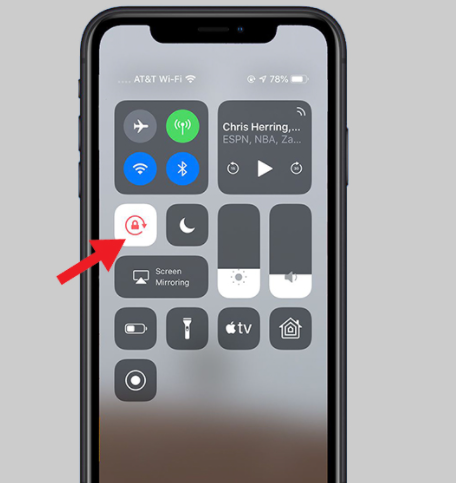
Update the Facebook application to the latest version
When the Facebook version is too old, it will lead to some faulty features. So please update your device to the latest version of Facebook.
-
- Android : go to your account on CH Play > click Manage applications and devices > find the Facebook application and update.
- iOS: go to your App Store account > scroll down and find the Facebook app > Updates.
See more: Facebook Name Does Not Show - Social Network Trend
How to rotate photos on Messenger
Not only Facebook but Messenger also have the error of photos being rotated horizontally. To fix this error, apply the following trick:
Step 1 : go to Mesenger > Go to the chat with the photo you want to rotate > select the image you want to edit.
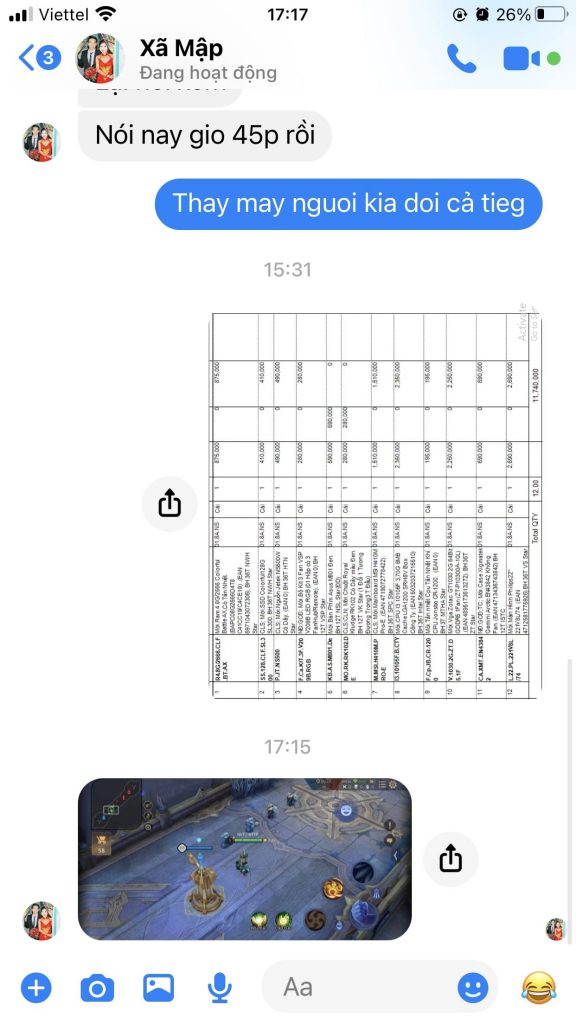
Step 2 : Select Edit > select Crop icon.
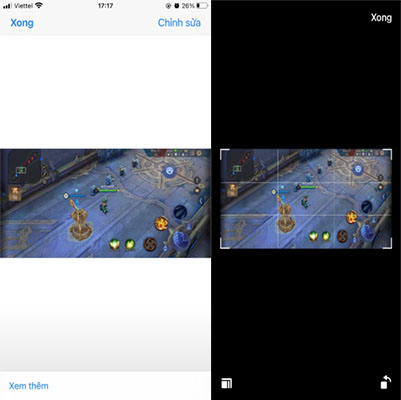
Step 3 : Select the Rotate icon in the lower right corner of the photo > proceed to Rotate as you like by clicking the rotate icon > select Done.
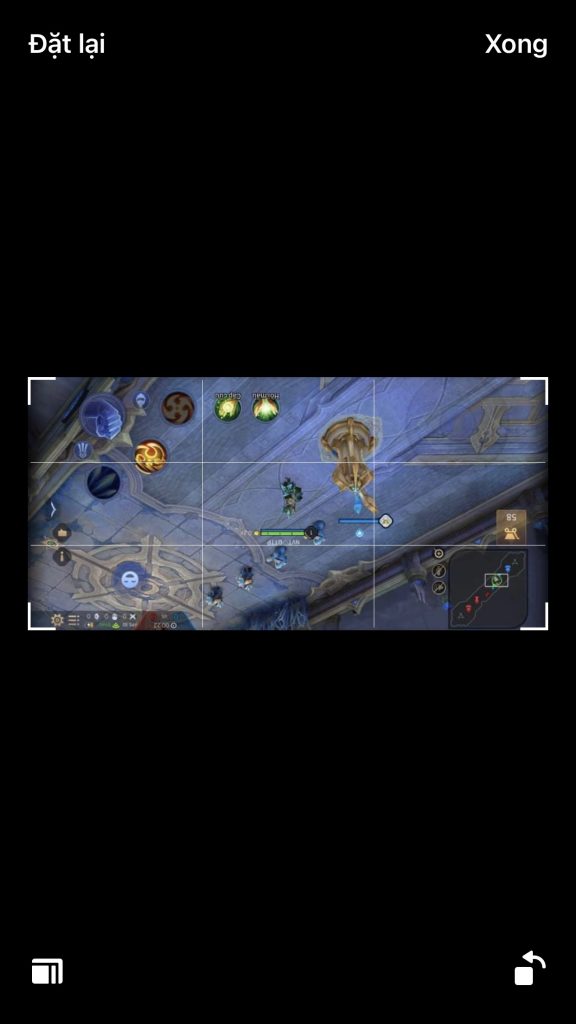
| Note: |
- After rotating, you can send the rotated image back to that person. Or you can download it to save on your phone.
- The photo rotation feature on messenger is currently not supported on computers but only on phones! Therefore, please log in to Messenger on your phone to do it!
So with the above tips, we hope to help you know how to quickly fix the error of photos on Facebook being rotated horizontally . Good luck!
You should read it
- [Confusing] The toolbar on the computer is rotated vertically - How to fix it?
- How to fix sharing Instagram photos on Facebook
- How to delete selfies and photos tagged on Facebook?
- How to check if your Facebook photo is exposed?
- The Instagram interface unexpectedly changes to horizontal browsing like Tinder, and it's 'error'
- Facebook error allows anyone to delete your photo
 Instructions on how to download music to iPhone library without iTunes?
Instructions on how to download music to iPhone library without iTunes? Instructions on How to Open a Disabled iPhone Without iCloud
Instructions on How to Open a Disabled iPhone Without iCloud iPhone Can't Turn On Flash And Camera, How To Fix It
iPhone Can't Turn On Flash And Camera, How To Fix It Unable to Unlock iPhone Screen Lock - Quick Solution
Unable to Unlock iPhone Screen Lock - Quick Solution iPhone Can't Copy Paste On Facebook, Solution?
iPhone Can't Copy Paste On Facebook, Solution? iPhone Lost Call Tone - Apply Tips Immediately
iPhone Lost Call Tone - Apply Tips Immediately