Fix error The selected disk has an MBR partition table when installing Windows, MBR - GPT hard drive error
For some reason or the operating system is damaged, we have to reinstall Windows. Unfortunately, when it comes to installing Windows, especially Windows 10, the computer suddenly reports the error The selected disk has an MBR partition table . This is annoying because this error is related to the hard drive in use, preventing you from installing Windows 10 .
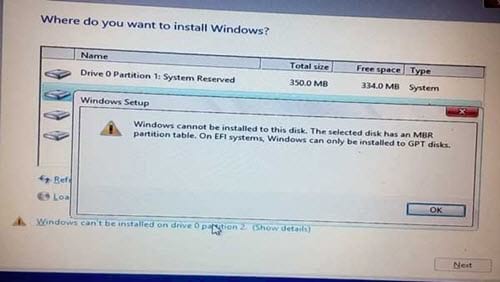
Through research, TipsMake learned that the above error is due to the hard drive being used that is not compatible with Windows 10, specifically using the UEFI standard BIOS while the hard drive is formatted in MBR , causing this situation. The full error message is " Windows cannot be installed to this disk . The selected disk has an MBR partition table. On EFI systems, windows can only be installed to GPT disk ' when selecting the drive to install Windows". And to fix it, you need to change the hard drive to GPT format from MBR .
What is UEFI?
UEFI is a new format standard launched in 2005, and is now very popular on a number of devices. The advantage of the UEFI standard is that in addition to inheriting the old Legacy BIOS standard on the computers we have used up to now, it It also allows faster operating system startup .
And the biggest advantage of the UEFI standard you can see is the hard drive, the hard drive can support up to 1 ZB (1 billion TB of capacity) instead of only 2TB like the MBR standard, increasing the number of partitions to 128 . But of course UEFI only supports 64bit operating systems, not backward compatible like Legacy MBR.
Instructions for fixing errors The selected disk has an MBR partition table
Step 1: Right on the error interface The selected disk has an MBR partition table, press the key combination Shift + F10 to open CMD (Command Prompt) , on Windows there are many different ways to open cmd, but in this case, you You can only use the above hotkey combination to open Command Prompt

Then type Diskpart and Enter to let Command Prompt run the command.
Step 2: Next, use the List Disk command on Command Prompt.
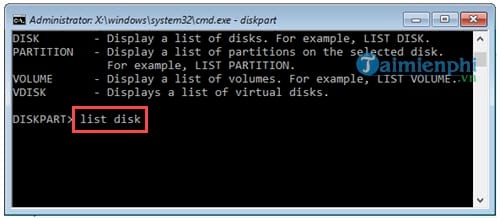
Step 3: After the drive list appears, you will see a list of hard drives, regions and including the drive you intend to install as the Windows 10 operating system.
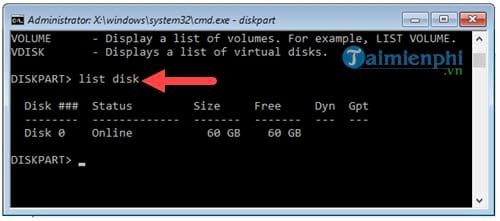
Step 4: Use the Select Disk 0 command (select drive number 0) to access this drive.
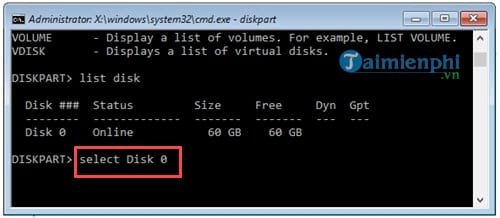
Disk 0 is the drive where you are planning to reinstall Windows 10.
Step 5: Next type clean command to wipe everything on this drive.
Note: The Clean or Clean All command may cause your computer's data to be lost if the CDE drives are on the same hard drive, not separate hard drives. Therefore, you need to consider before using this drive or maybe skip this command and then proceed to Format later.
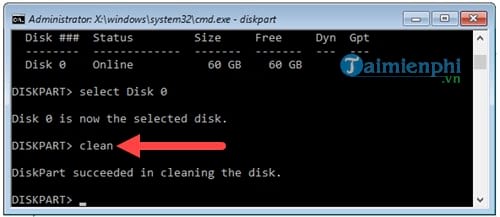
If the Command Prompt screen has the message DiskPart succeeded in Cleaning the disk, it means the deletion was successful.
Step 6: Type the convert GPT command to convert the MBR format hard drive to GPT.
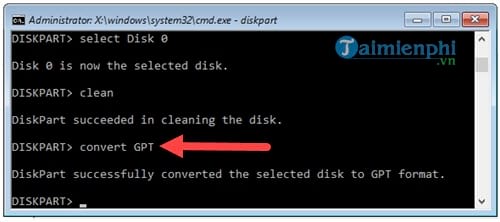
If you see the message DiskPart successfully converted the selected disk to GPT format , it means the conversion has been successful.
Step 7: Now type list disk again on Command Prompt.
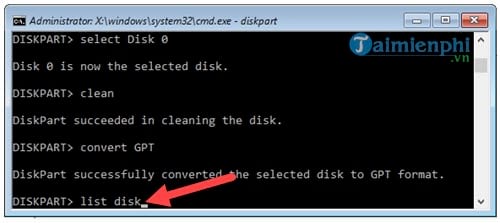
You will see that the drive has a * sign in the GPT column , this proves that the drive has been successfully converted to GPT.

Step 8: Now you just need to return to the previous installation interface, click Refresh , then select the drive that was just converted to GPT and install Windows 10 normally.

Above, TipsMake has shown you how to fix the error The selected disk has an MBR partition table , helping you not be interrupted when installing Windows 10 and everything will return to normal.
For those who often have to reinstall Windows 10, especially the 64-bit version, it is best to create a UEFI standard Windows 10 USB boot to avoid the error The selected disk has an MBR partition table as in this article, in addition to Creating a USB boot to install Windows with UEFI standard is also a new trend, about to be completely replaced by the previous Legacy MBR standard.
Most users today install Windows from a hard drive or USB, not from a disc like before. However, not all installations are successful. There have been many cases of installing Windows 7 from a faulty hard drive. and users don't know why, this detailed article on how to install Windows 7 from a hard drive will help you have the most standard way to do it.
In addition, the error of not being able to install Windows on the HDD is also the reason why more users switch to installing Windows on USB. There are many reasons why you get the error of not being able to install Windows on the hard drive such as the cable connecting between HDD and Main, Your computer has RAM error. Depending on each case, you should have the most effective solution.
You should read it
- Fix the error 'Windows Cannot Be Installed to a Disk'
- What is the Master Partition Table?
- Difference between Recovery Disk and Repair Disk
- How to fix 'Invalid Partition Table' error on Windows
- Invalid Partition Table is what error and how to fix it
- EASEUS Partition Master - Download the latest EASEUS Partition Master
 How to fix 'Windows could not finish configuring the system' error after running Sysprep.
How to fix 'Windows could not finish configuring the system' error after running Sysprep. Fix 'Windows was unable to connect to' error when connecting to wifi
Fix 'Windows was unable to connect to' error when connecting to wifi Fix the error of the computer not being able to access the network after Ghost
Fix the error of the computer not being able to access the network after Ghost Fix 'this app can't be activated when UAC is disabled' error to view photos on Windows 8.1
Fix 'this app can't be activated when UAC is disabled' error to view photos on Windows 8.1 Fix 'is not accessible & Access is denied' error
Fix 'is not accessible & Access is denied' error Fix STOP error 0x0000007b on Windows 7, XP, blue screen error
Fix STOP error 0x0000007b on Windows 7, XP, blue screen error