Free up space on Windows 10 by deleting temporary files
Every time you create a file or application, there are usually temporary (temporary) files attached. Windows uses these folders to store files that are only used for a short period of time, such as error logs, images, or cached files. The presence of temporary files helps your computer run more smoothly at that time but you rarely need them after restarting or closing a program.
Thus, when not in use, these temporary files will take up your computer space. So how to automatically delete them? With Windows 7, you can use the Disk Cleanup tool, however, in Windows 10, Microsoft has integrated a smart feature that helps you do that.
- Automatic computer shutdown timer for Windows 10, Windows 8, Windows 7, Windows XP
- How to install Windows 10 from ISO, USB, hard drive, DVD
To set up automatic deletion of temporary files in Windows 10, follow the steps below:
Go to Action Center and click on the All Settings app or you can access the Start Menu and select Settings.
Then, click System> Storage .
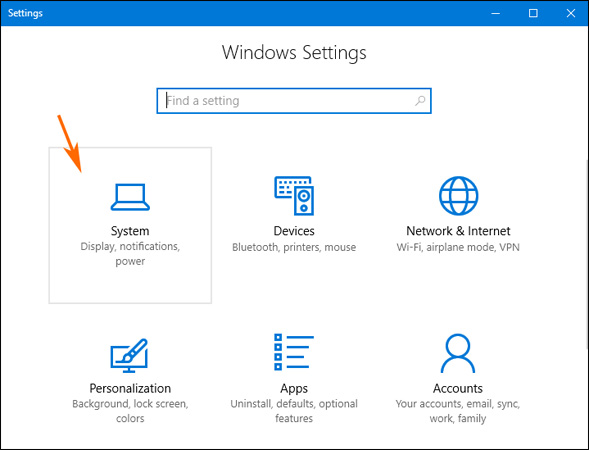
Find the Storage sense option and activate the slider below the content " Windows can automatically free up space by getting rid of files you don't need, . ".
You can click Change how we free up space below the slider to see more options to free up more computer space. Here, you can adjust the deletion commands automatically or manually if you want.
">
It is done! Automatically deleting temporary files as well as files in Recycle Bin is extremely simple in Windows 10. Although these files will not take up a lot of your computer space, you should still delete them when not used to make your device run faster.
Good luck!
You should read it
- What is Temporary File? How to delete temporary files on windows computers
- How to Delete Temporary Files and Delete Prefetch Files from Your Computer
- Automatically frees free space on Windows 10 after 30 days
- Steps to remove temporary files stored on Kaspersky
- How to Clear Temp Files in Windows 10
- How to Delete Temporary Files in Windows 7
 Trick to speed up the process of shutting down the computer, shutting down quickly on Windows
Trick to speed up the process of shutting down the computer, shutting down quickly on Windows Fix 'These Items Are Too Big To Recycle' error on Windows 10
Fix 'These Items Are Too Big To Recycle' error on Windows 10 Some tips to free up Windows 10 computer hard drive space
Some tips to free up Windows 10 computer hard drive space Instructions for hiding files and folders in Windows 10 Search
Instructions for hiding files and folders in Windows 10 Search One of the best applications for Windows 10 is available on the Windows Store
One of the best applications for Windows 10 is available on the Windows Store Bring 7 old Windows features back to Windows 10
Bring 7 old Windows features back to Windows 10