The printer can't get paper, what's wrong?
Are you extremely helpless because the printer can't get paper? Are you sure you printed correctly but this problem still occurs? TipsMake will guide you how to fix it right below.
Printing is a popular job for office workers and printing is not too complicated. However, users cannot always print smoothly. The proof is that many of you have encountered a situation where the printer cannot take paper . TipsMake is here and helps you solve this problem.

Instructions on how to fix the error of the printer not receiving paper effectively
Admin will first explain more clearly about the situation where the printer cannot take paper as follows: After you give a print command and the device also receives the command, but when it starts, it cannot pull the paper. At this time, the light will turn red and indicate paper-out. In addition, you may also encounter other situations such as: the printer takes paper for a while and then suddenly stops, the printer paper tray works for a while and then stands still, or the printer makes a clicking noise for 3 hours and then goes 'silent'.
Case 1: You have placed too much paper in the tray
Sometimes users want to print a large amount of paper so they put too much paper in the tray. However, the admin advises you not to put too much paper because it can easily lead to paper jams and the machine cannot pick them up.
If this is the case, you should check and remove some paper from the tray and then print again to see if the problem is fixed!

Case 2: You have ordered the wrong print paper size
Some types of printers have regulations on paper size set before pressing a print command. Therefore, you should ensure your paper meets the specifications for your product. Here's how to set the pin paper size.
- Step 1 : Open the file you need to print, for example a Word file > Then access the Print section as usual.
- Step 2 : Under the printer's name, click Printer Properties > Then, click the Paper/Quality tab > Click Custom in the Size is box .
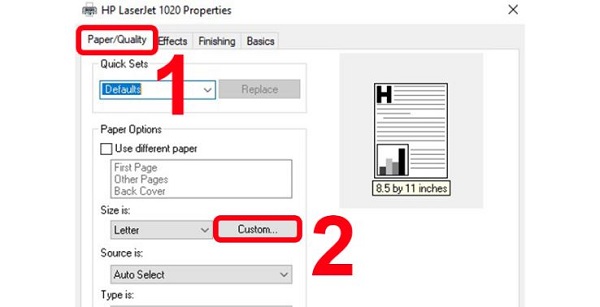
- B3 : The Custom Paper Size window will display, please check and reset the parameters to suit your printing device!
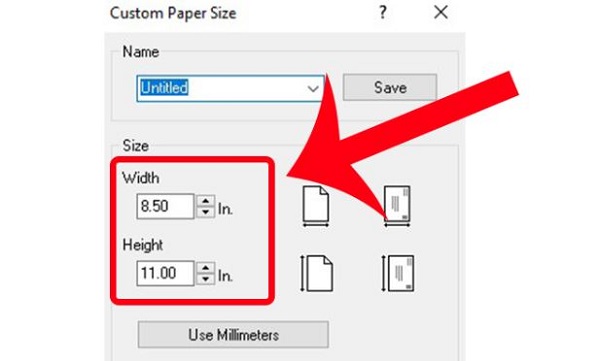
Case 3: Printing paper is not compatible with the printing device
In addition to the above reasons, another common cause is because you are using paper that is not suitable for the printer. For example, the paper is too thin, too thick, or the paper is slippery, so the printer has difficulty picking up the paper. Therefore, you should review the type of paper you are using and replace it with a more suitable type of paper.
Case 4: Paper condition is not guaranteed
Besides the material of the paper, the paper condition is also an issue you should check when the printer cannot pull the paper. Check to see if the paper is wet, torn, wrinkled, dusty or folded in the tray? Make sure that the printing paper is flat and does not have any damage.
Don't forget to check if there are any obstructions inside the tray. Make sure there are no obstructions preventing the paper from contacting the roller. Note, even small pieces of paper when jammed can cause the paper to not be pulled out.

Case 5: The cause comes from hardware
We cannot rule out the possibility that the paper pulling rubber is worn out so there is not enough friction, and it is frozen so it cannot take paper from the print tray to put it into the drying cluster. Therefore, you should check and clean the paper loading peach or replace this component if necessary. You need to turn off the printer power and disconnect the power before cleaning! Don't forget to learn detailed cleaning methods to avoid mistakes.
Besides, the printer not receiving paper can also be due to many other hardware reasons. If you cannot fix it at home, you should seek the help of a professional technician to check and fix the error.

Above are the cases that lead to the printer not being able to pick up paper. Wishing you success in overcoming this problem!
You should read it
- The printer has black edges of paper, black 2 margins - Causes and solutions
- Epson printer with paper deviation - how to fix Epson Printer with paper deviation
- The printer is jammed - Causes and ways to fix the error Printer is jammed
- Learn about the ADF automatic feed tray models on multifunction printers
- Use and maintain color inkjet printers
- Fix common color inkjet printer problems
 Printer error cannot print 2 sides on Windows 10+11, fixed in a flash
Printer error cannot print 2 sides on Windows 10+11, fixed in a flash Top 5 best printers for small offices
Top 5 best printers for small offices 10 ways to fix the problem of printer printing blank pages
10 ways to fix the problem of printer printing blank pages How to check if your printer has AirPrint enabled
How to check if your printer has AirPrint enabled 5 best 3D printers 2024
5 best 3D printers 2024 5 best portable printers of 2023
5 best portable printers of 2023