How to protect folders with Secure Folder?
In the process of using the computer, you will have important folders and files that need to be kept secret, avoiding the curiosity of others when they use the device. Therefore, the solution here is to use security software. There are many different but popular, easy-to-use security software, including SubiSoft Secure Folder . With it, you can lock, hide or encrypt the entire folder.
Please refer to our guide below.
Step 1 : After downloading and installing on the computer, you will see a window to enter the program password and email as below.
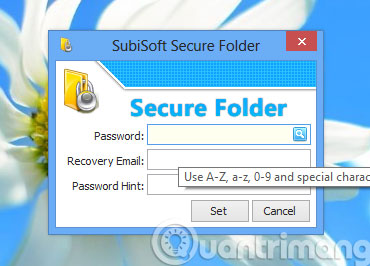
- Password : Password (should use letters from AZ, az, 0-9 and special characters such as: @ # $% &)
- Recovery Email : Email address to recover
- Password Hint : Password hint
Once done, click Set to move to the next step.
Step 2 : Click Add to select the folder or file to be secure.

Step 3 : Here, you will see 3 modes that are:
- Lock : Lock folder
- Hide : Hide the folder
- Encrypt : Encrypt directory

For example, here we choose Hide . Then the QTM folder will completely disappear.
Step 4 : To show or unlock the folder, click on the Insecure button
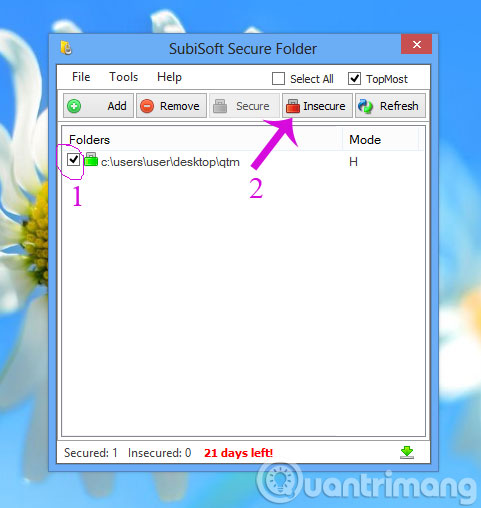
So just a few simple steps, you already know how to protect your folders and files.
- Hide and protect folders on Windows
- Create password protected folders without using software
- Hide and protect data in Windows
Good luck!
You should read it
- Set a password for the folder, set a password for the folder or folder using Folder Guard
- How to set a password and password for the folder using Anvide Seal Folder software
- How to Set Password for Folder and File in Windows
- Set pass for Folder, set password to protect folder without software
- How to set a folder password with Wise Folder Hider
- Top 5 folder locking software, set the password for the best folder
 Some software helps computers, laptops to play free Wifi
Some software helps computers, laptops to play free Wifi Instructions for removing LSE on Lenovo computers
Instructions for removing LSE on Lenovo computers Top 10 brilliant hackers
Top 10 brilliant hackers Destroying Vietnamese hackers attacking the network in the UK
Destroying Vietnamese hackers attacking the network in the UK Review the 'bad exploits' of bad Vietnamese hackers
Review the 'bad exploits' of bad Vietnamese hackers Hacker re-established a record of attacking VietnamNet
Hacker re-established a record of attacking VietnamNet