Automatically lock the computer when hacked
Your computer automatically locks after three incorrect password attempts to prevent unauthorized access. To do this you can follow these instructions:
1. Change Local Security Policy.
This Local Security Policy is only integrated on Windows 7 and Vista in Pro, Enterprise versions. If you use Start, Home . then you will have to use Command Prompt. You can automatically lock your device by editing the password settings in Local Security Policy.
To open Local Security Policy, click the Start menu and then type Local Security Policy in the search box. Then click Local Security Policy .
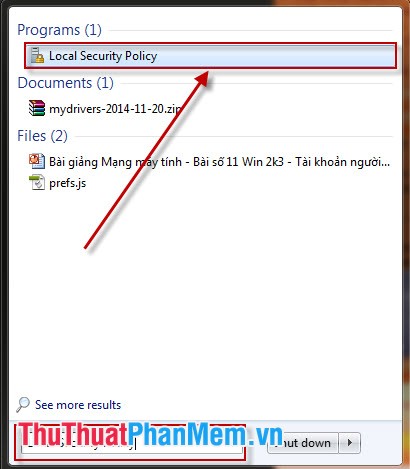
Local Security Policy window appears, click Account Policies on the left, then click Account Lockout Policy .

By default, when you enter wrong password, your account will be automatically locked immediately. To change this, double-click Account lockout threshold on the right side of the dialog box.

A new window appears and you can change the number of times you have entered the wrong password. Here I choose to allow the wrong password 3 times and then click OK to complete the changes.

Besides, Windows also allows you to choose the time to unlock temporary user accounts. You can change these settings at Account lockout duration and Reset account lockout counter .
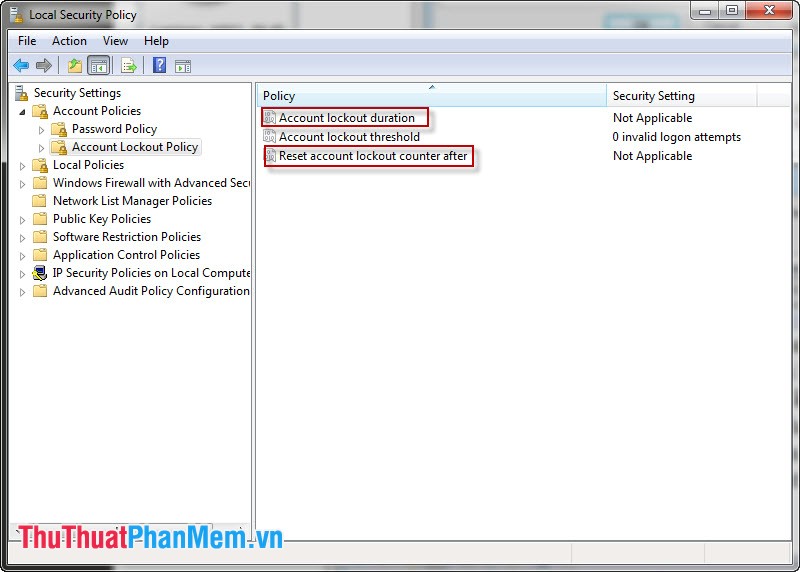
The default is after 30 minutes your computer will automatically open again, click OK to save your changes to the settings.
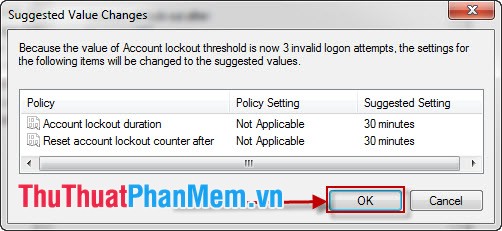
Now your computer will automatically lock in 30 minutes when you enter the wrong password 3 times.
2. Change the password setting in the Command Prompt.
To open Command Prompt, go to the Start menu, type Command Prompt in the search box, right-click Command Prompt, and select Run as administrator .

Or you can use the Windows key + R to type cmd in the Open section of the Run dialog box, and then click OK .
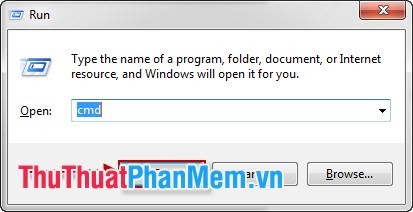
Then the dialog box opens, change the path to C: Windowssystem32 by cd . to return to the parent path, cd to add the child path to the parent path.
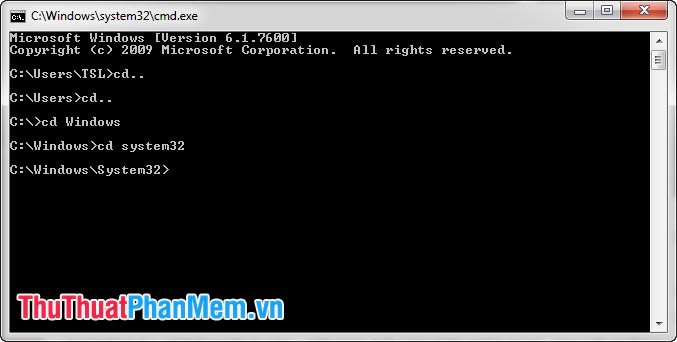
At the Command Prompt window enter net accounts command , the system will immediately list you for password-related settings. In that lockout threshold: Never means your computer will never be locked if the password is entered wrong n times.
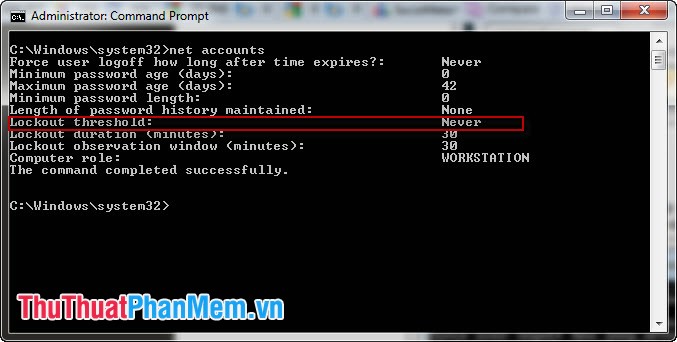
To adjust the number of times allowed to enter the wrong password is 3 times you enter the command line net accounts / lockoutthreshold: 3 and press Enter immediately the system will notify the successful setup.
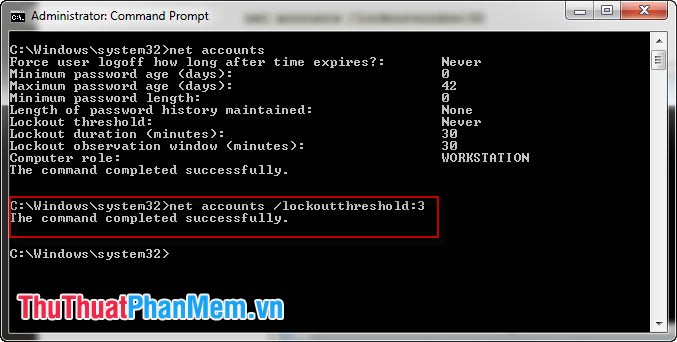
In addition, it also allows the computer to close and automatically reopen after 30 minutes when you enter the order in the order net accounts / lockoutduration: 30 and net accounts / lockoutwindow: 30 .
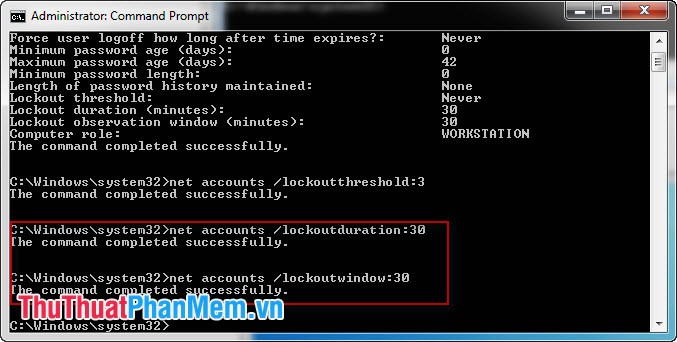
You can double check the settings by re-entering the net accounts command on the Command Prompt .
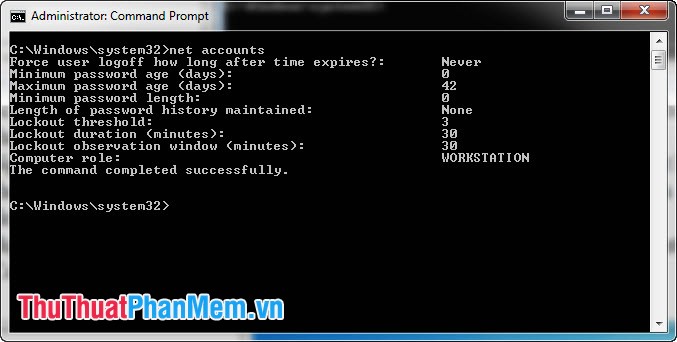
Here are the results when you use either of these two methods to set up.
- When you enter the wrong password:
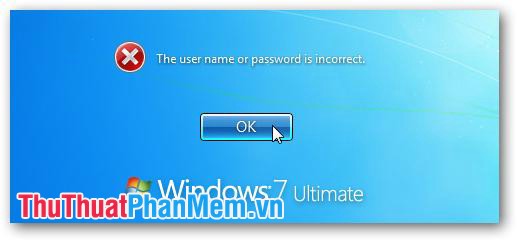
- Enter all times prescribed and locked: You wait until the system allows logging in again.
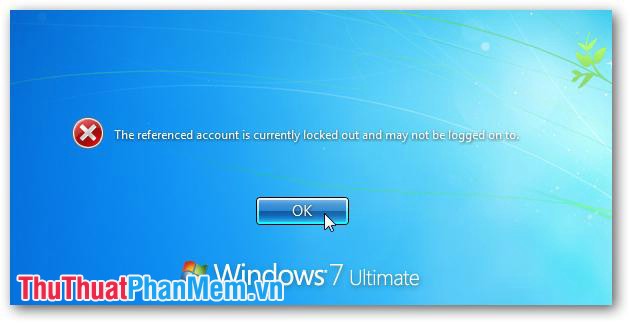
Note: The above two ways are only to prevent unauthorized access, not to prevent fraudsters using methods to break into.
You should read it
- How to automatically lock the computer screen Windows 10, Windows 7
- How to lock Windows PC after automatic login
- 4 ways to lock Windows 10 computers super fast
- 12 signs that your computer is hacked
- How to enable the auto-lock feature when users leave - Dynamic Lock on Windows 10
- How to automatically change the screen rotation lock on iPhone
 How to create a safe, secure password
How to create a safe, secure password How to convert MP4 to MP3 fast and most standard
How to convert MP4 to MP3 fast and most standard Collection of good soundtracks or free clips
Collection of good soundtracks or free clips How to insert text into Video simple, fast, most beautiful
How to insert text into Video simple, fast, most beautiful How to create videos from photos quickly and simply
How to create videos from photos quickly and simply How to merge music into videos quickly & professionally
How to merge music into videos quickly & professionally