How to convert MP4 to MP3 fast and most standard
You are watching a video when you suddenly come across a favorite piece of music and do not know how to get that particular piece of music into a music file. Or simply understand that you want to convert the format from MP4 to MP3 format. Here TipsMake.com will send you some ways to convert Mp4 to Mp3 in a fast and standard way.

Method 1: Use Convert MP4 to MP3 software
Software download link: http://www.convertmp4tomp3.com/
Step 1 : You launch the software
(1) In the main interface of the software, select Add MP4
(2) Select the MP4 file you want to convert
(3) Click Open
You can also add multiple MP4 files to Convert at the same time.

Step 2 :
(4) After you've finished selecting the MP4 file, select Convert to MP3.
(5) Select a folder to save the MP3 file and then select OK.

Then the software will perform the conversion process

Return to the folder you just selected to contain the MP3 file, your Convert result will be there.
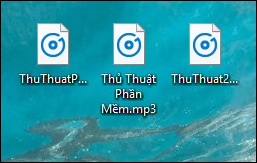
Method 2: Use MP4 to MP3 Converter software
MP4 to MP3 Converter software is relatively easy to use.
Click (+) to add the Video you want to Convert, then select Open

(1) Select the wrench icon to customize the MP3 file quality.
(2) Select the folder to hold the MP3 file.
(3) Customize Convert settings like:
Sampling Frequency : Sampling frequency .
Channel Mode : Output channel.
Bits per Second : Audio frequency.
(4) After setting the parameters, select OK.
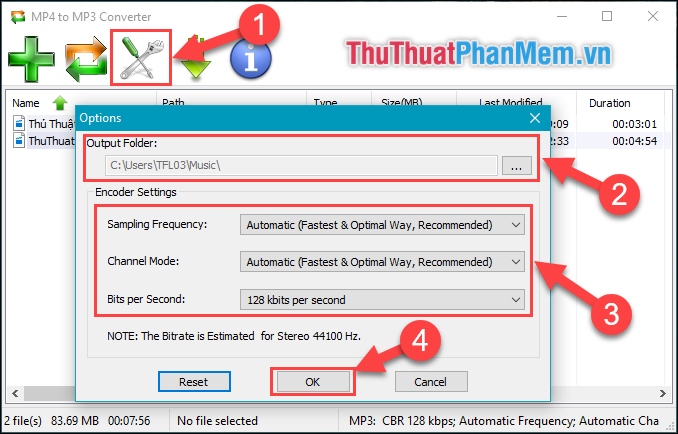
Click the Convert icon to make the conversion

Then select Finish to complete the conversion process.

Then go to the directory where you choose to save the MP3 file to get your results.
Method 3: Use the online website Convertio
Website link: https://convertio.co/vn/mp4-mp3/
Step 1 : You upload the MP4 file to the website, you can choose to get the file from your computer, GoogleDrive, Dropbox or URL.
Step 2 : Select Convert
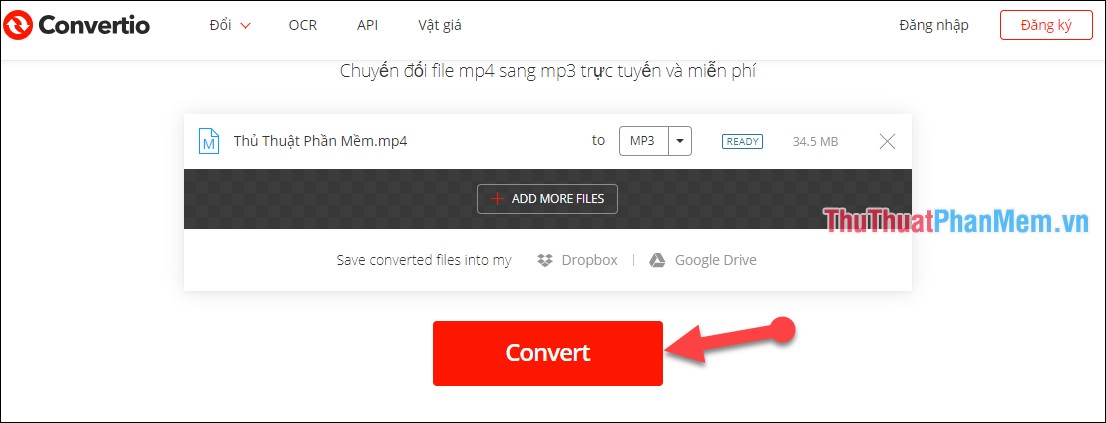
Step 3: Wait a bit for the site to automatically convert, then you choose to download to download the MP3 file to your computer.

Method 4: Use the online website Online Audio Converter
Website link: https://online-audio-converter.com/en/
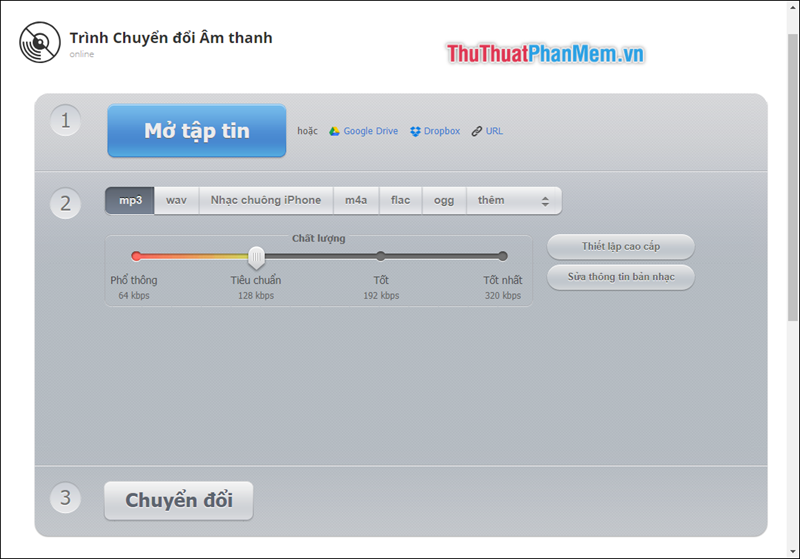
The interface of the website is quite easy to see and the steps to perform are quite simple. In addition, you can also increase the quality of MP3 files up to 320 kbps.
Thank you for watching!
You should read it
- How to convert MKV to MP4 is simple, fast and high quality
- How to convert uppercase to lowercase in Excel simple and fast
- How to convert Youtube Videos into MP3s fast and quality
- How to convert CAD files to Word the fastest and most standard way
- Convert MBR to GPT on Windows drive
- How to convert PDF files to Word Online very fast
 Collection of good soundtracks or free clips
Collection of good soundtracks or free clips How to insert text into Video simple, fast, most beautiful
How to insert text into Video simple, fast, most beautiful How to create videos from photos quickly and simply
How to create videos from photos quickly and simply How to merge music into videos quickly & professionally
How to merge music into videos quickly & professionally How to separate online beat music without software
How to separate online beat music without software How to export video (encode video) in Aegisub with MeGUI software
How to export video (encode video) in Aegisub with MeGUI software