Schedule a Windows computer to shut down without software
You are downloading a movie or software with a large capacity but you have to go to school immediately or you want to plug in the gaming machine for a while but still want it to rest when you go to bed. This is a shutdown timer , today I will show you a little trick to help you schedule Log off , Resrtart or Hibernate . right on your Windows OS without installing any other software.
Turn off the computer without software

First, go to Start => select Run (or on the keyboard press Windows + R) and then paste the following command in the Run box:
shutdown -s -t 3600

In which : shutdown: is the keyword
-s: stands for shutdown command
-t: is a time symbol in seconds
3600: This is the ' amount of time you want the computer to shut down ' automatically from the time you set the command. Here I put 3600 s corresponding to 1 hour after the machine is turned off.
Results after applying the above command

Cancel the timer command created
If you want to cancel the shutdown timer, go to Run as above (Start => Run or Windows + R) and paste the following command:
shutdown -a
The cancellation result is as follows:
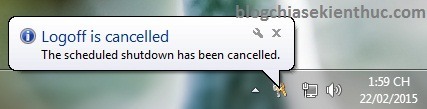
Restart timer for Restart computer
Alternatively, you can change '-s' to '-r' to schedule a restart of the computer (r stands for Restart) or '-l' to schedule Log off the computer …
shutdown -r -t 3600
shutdown -l -t 3600
The same goes for other commands, if you remember some English terms it will be easy to create commands. Otherwise, you can view the commands in the Command Prompt by going to Start -> Run (Window + R), type 'cmd' into the Run box and press Enter, a new window will appear, type the following command:
shutdown?
The results returned are as follows:
Here are some commands to use if you don't remember them all!
Good luck !
You should read it
- How to use the Shutdown command to schedule shutdown and restart the computer
- Shutdown timer on Windows 10 is very simple with the command Shutdown -s -t
- How to cancel the Shutdown command quickly
- How to shut down a computer
- How to Shut Down or Restart Another Computer Using CMD
- How to Make a Shutdown Shortcut in Windows

 Tips for fixing 'Program has stopped working' error on Windows
Tips for fixing 'Program has stopped working' error on Windows Tips to open .ISO files in Windows 8 without software
Tips to open .ISO files in Windows 8 without software Play classic Windows XP games on Windows 7, 8 and 8.1
Play classic Windows XP games on Windows 7, 8 and 8.1 Manage Windows hard drive partitions without software
Manage Windows hard drive partitions without software Driver Driver installation software for computers
Driver Driver installation software for computers How to review the Wifi password connected on Windows
How to review the Wifi password connected on Windows