How to time off the computer very quickly and easily by the command CMD, no need to install additional software
Turning off the computer time is essential for those who do not have time to sit next to the computer. For example, when the computer is processing a certain job but due to another job, we can not wait for the computer to finish processing to turn off the computer, then the function to turn off the computer will take effect. highest effect. To schedule a computer shutdown, normally you will look to 3rd party software without knowing that we can fully schedule a computer shutdown with a simple CMD command and do not need to install any additional parts Any other software that consumes memory. The following article of Thuthuatphanmem.vn will guide you how to schedule a computer shutdown with CMD command, applicable to all operating systems versions. Invite you to refer.
With the timer by the following command you can perform on: Windows XP, Windows Vista, Windows 7, 8, 8.1 and Windows 10.
The steps are as follows:
First, press Windows + R to open the Run dialog box. After the Run dialog box appears, enter the following command:
shutdown -s -t 3600
Inside:
- shutdown : Turn off the computer
- s : shorthand for shutdown
- t : stands for time
- 3600 : The shutdown timer time is in seconds (3600 seconds = 1 hour).

Depending on how much time you want to schedule, convert hours or minutes to seconds to enter the command. For example, some common time frames have been changed to seconds:
- 5 minutes: shutdown -s -t 300
- 10 minutes: shutdown -s -t 600
- 15 minutes: shutdown -s -t 900
- 30 minutes: shutdown -s -t 1800
- 1 hour: shutdown -s -t 3600
- 2 hours: shutdown -s -t 7200
- 3 hours: shutdown -s -t 10800
- 4 hours: shutdown -s -t 14400
- 5 hours: shutdown -s -t 18000
- 12 hours: shutdown -s -t 43200
- 24 hours: shutdown -s -t 86400
After entering the command, click OK and a message will appear, as shown below is the message on windows 10:
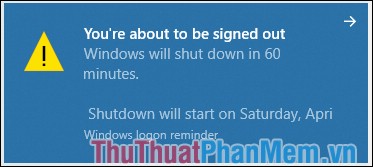
In addition to the shutdown timer function, you can also schedule the Restart of the computer by using the following command:
shutdown -r -t 3600
In case you want to cancel the shutdown timer, enter the command:
shutdown -a
When the message Logoff is canceled as shown below, the timer has been successfully canceled.
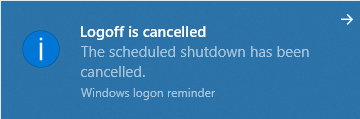
Above Thuthuatphanmem.vn has instructed you to schedule a shutdown by a simple command in windows. Hope the article will be helpful to you. Good luck!
You should read it
- How to install multiple computer software at the same time with Ninite
- How to display CPU, RAM and FPS parameters on Windows 10 does not need to install additional software
- How to cancel the Shutdown command quickly
- How to Find All Commands of CMD in Your Computer
- How to install and use Tik Tok on your computer
- How to create USB Boot with Command Prompt
 Create USB Boot with Hiren's Boot
Create USB Boot with Hiren's Boot How to take a laptop screen, take a screenshot of the computer screen
How to take a laptop screen, take a screenshot of the computer screen Instructions on how to rename files in batches very quickly
Instructions on how to rename files in batches very quickly Instructions on how to crop photos with Paint
Instructions on how to crop photos with Paint How to show hidden files in USB
How to show hidden files in USB How to move the Taskbar to different locations on the Desktop
How to move the Taskbar to different locations on the Desktop