Why can't the computer turn off Win 10?
Computers with basic tasks such as turning on and off the computer are very simple and anyone can do it. However, there are still many cases where Windows 10 laptops cannot shut down and restart. Why can't the computer turn off the Windows 10 power ? Let's find out through the following article.
Reasons why the computer cannot be turned off
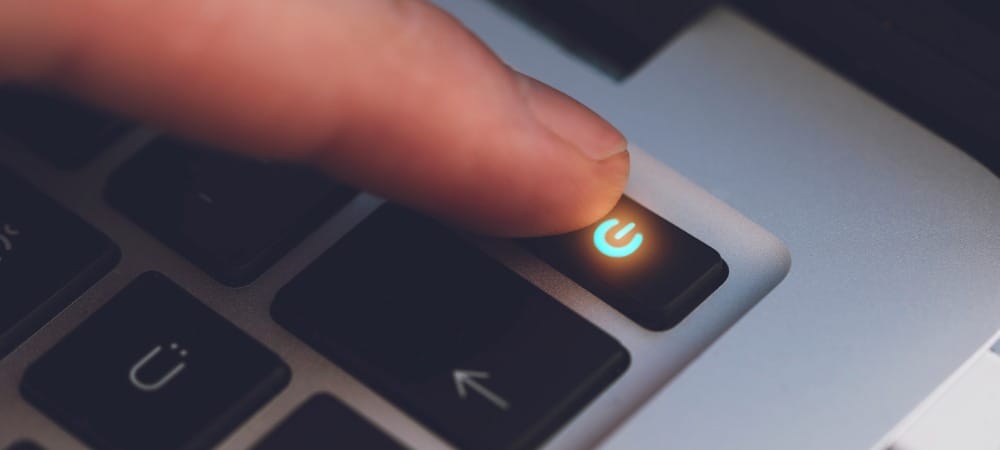
The computer not turning on and off can be due to many different reasons, basically can be classified into the following causes:
- Non-standard driver
- There are 1 or more Processes, Services still running in the background
- Computer infected with Malware
How to fix computer error that cannot be turned off
Check for apps running in the background
Before shutting down the computer, make sure all windows that are working on different applications are closed and exited. If there are 1 or more programs that have not been closed, the computer will not be able to turn off.
Disable Fast Bootup to fix the error of not being able to turn off the computer
Step 1: Go to Start and select Settings
Step 2: Select Systems
Step 3: Select Power & Sleep -> Click Additional power settings.
Step 4: Select Choose what the power buttons do in the left frame

Step 5: Click Change settings that are currently unavailable
Step 6: Click to select Shutdown settings which is no longer gray, then uncheck Turns on fast startup (recommended). Click Save changes to save the settings changes.
Use Command Prompt (Admin) to shut down the computer
Step 1: Press Windows + R key combination -> Click cmd
Press Enter or select OK to open the Command Prompt window
Step 2: On the Command Prompt window, type the command Shutdown /s /f /to then press Enter
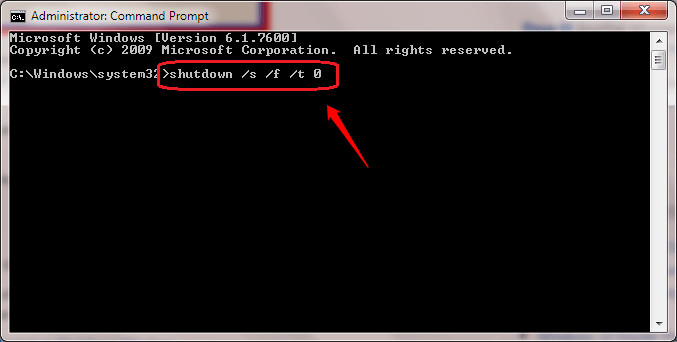
The command is executed and your computer will automatically shut down.
Disable and reinstall Driver
Step 1: Click Start, find and click Device Manager
Step 2: Double click on System devices
Step 3: Right-click on Intel(R) Management Engine Interface.
Click Disable device to temporarily disable the Driver.
Try turning off your computer to see if the error has been fixed.
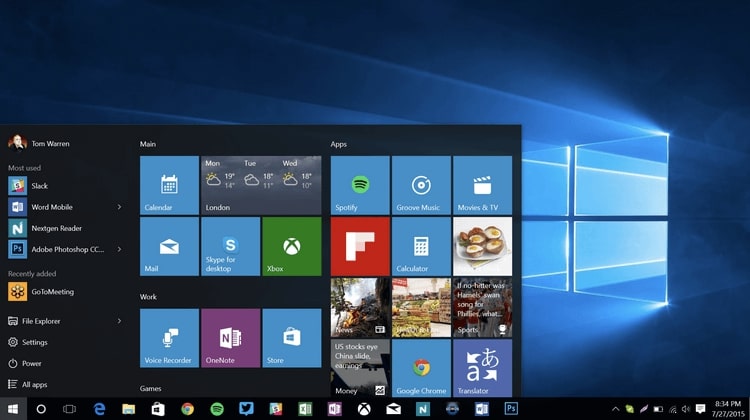
Above are the most common basic causes leading to the situation of why the computer cannot turn off Win 10 , along with the most basic solutions for users. Hopefully the article has helped users use the computer without being interrupted by the causes.
TipsMake is proud to be a unit specializing in providing and distributing genuine computer products in the Vietnamese market. Contact us today to receive the best advice and support on products such as laptops, gaming PCs , office computers, . or build your own PC according to your own preferences and needs.
You should read it
- How to automatically turn on the computer on Windows
- Instructions for scheduling a Windows 10 computer shutdown
- Trick to turn off the computer from the right-click menu on Windows 8
- How to turn off your computer quickly with a keyboard on Windows
- Ways to turn off Windows 11 PCs
- Ways to turn off Windows 10 computer
 Instructions on how to unlock an ASUS laptop keyboard that won't type
Instructions on how to unlock an ASUS laptop keyboard that won't type What is a Reasonable Price for Genuine Dell Laptop Batteries?
What is a Reasonable Price for Genuine Dell Laptop Batteries? Effective memory card formatting software, erases memory card after 1 minute
Effective memory card formatting software, erases memory card after 1 minute How to transfer application data to memory card quickly and accurately
How to transfer application data to memory card quickly and accurately Top 5+ effective keyboard testing software for each key line
Top 5+ effective keyboard testing software for each key line Top 11+ ways to fix laptop keyboard jumping letters
Top 11+ ways to fix laptop keyboard jumping letters