Instructions to resize Slide pages in PowerPoint
PowerPoint is one of the useful Microsoft Office applications when you need a presentation, but do you know all of its features? Have you ever needed to change the slide size in PowerPoint? In this article, TipsMake.com will guide you how to do it!
Change the slide frame rate in Powerpoint
PowerPoint makes it easy to move between 2 common 4: 3 and 16: 9 aspect ratios. Before following this tutorial, you need to make sure you are using Normal view. Access View> Normal to check. Now perform the following steps to change the aspect ratio:
- Use the ribbon bar (menu bar), then open the Design tab .
- On the right hand side of the ribbon, click Slide Size .
- Then select Standard (4: 3) or Widescreen (16: 9) .

If PowerPoint can't expand your content, it will give you 2 choices:
- Maximize: This option will increase the size of your slide content but may result in loss of images when the content size increases.
- Ensure Fit: This option can re-size the content but make sure you don't lose anything.
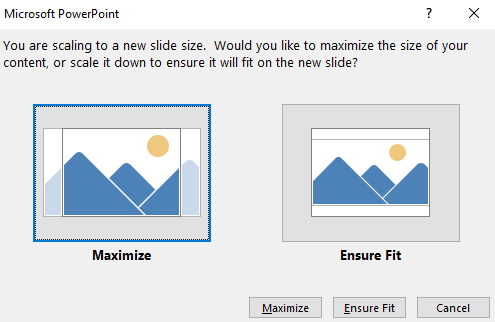
Customize slide sizes in PowerPoint.
If you plan to use your presentation with a non-standard installation, you will want to create custom slide sizes for the slide. Follow the steps below:
- Using the ribbon bar, open the Design tab .
- To the right of the ribbon bar, click Slide Size .
- After that, select Custom Slide Size .
- Enter the ratio you want in the pop-up window.
- Finally, click OK to save the changes.
Note: If you want normal slide sizes, not 4: 3 or 16: 9 (eg Letter, Legal, A4, .), you can make changes in the drop-down box in Slides sized for.
- Beautiful free PowerPoint slides for teachers
- Instructions for creating charts on PowerPoint
Hopefully the above tips will help you in presentations with PowerPoint.
 How to count words on Google Sheets
How to count words on Google Sheets How to edit PDF file using FormSwift online
How to edit PDF file using FormSwift online Ways to install Microsoft Excel on Linux
Ways to install Microsoft Excel on Linux How to separate thousands by commas in Excel
How to separate thousands by commas in Excel How to use the LEN function in Excel
How to use the LEN function in Excel How to number columns automatically in Excel
How to number columns automatically in Excel