Replace the mouse cursor with funny pictures
Changing the familiar Windows default will help you be less bored during using the computer. The mouse cursor, too, instead of the default mouse cursor of Windows, you can create more funny and lovely mouse pointers that suit your preferences and help create more interest in working with computers.
Step 1: In the Control Panel, click Mouse .
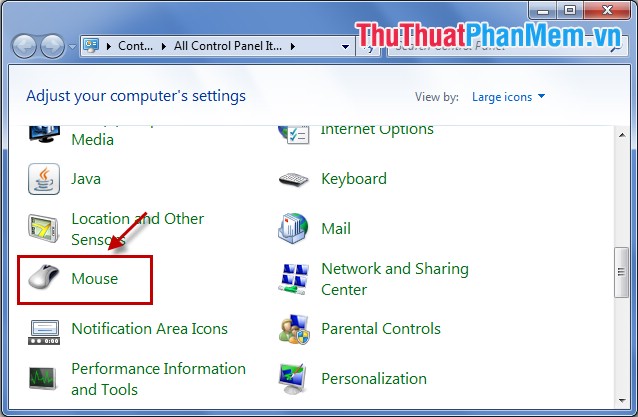
Step 2: Select the type of mouse cursor.
In Mouse Properties, select the Pointers tab and you can select the type of mouse pointer in the Customize box . If not, select Browse to the path C: WindowsCursors .

In Cursors you can choose more types of mouse cursor.
If these types of Cursors are still not suitable for you, you can visit the website http://www.totallyfreecursors.com/ to find funny mouse pointers and download them to your computer.
Then you Browse to the path to save the mouse cursor and select the mouse pointer and click Open .

Step 3: After selecting, click Apply and then OK .

So you've created for yourself a funny mouse cursor according to your interests. When you want to change the mouse cursor other than you do the same with the above steps, if you want the cursor to default you choose Use Default .
 Check the speed of reading, writing hard drive, USB
Check the speed of reading, writing hard drive, USB How to add software to the right-click menu Desktop Context Menu
How to add software to the right-click menu Desktop Context Menu How to change the mouse cursor in Windows
How to change the mouse cursor in Windows Change all files at once in a folder
Change all files at once in a folder Fix the error of not being able to access Task Manager and Regedit
Fix the error of not being able to access Task Manager and Regedit Instructions to change Windows 7 password
Instructions to change Windows 7 password