Check the speed of reading, writing hard drive, USB
Hard drives are an important part of storing data on your computer, but different machine configurations determine the performance of your computer. In addition, you check the speed of reading and writing data of other storage devices such as USB, memory cards . so that you can make comparisons between devices of the same type.
CrystalDiskMark is a free software that helps you check the read and write speed of your hard drive, USB and other storage devices. CrystalDiskMark provides you with tools for speed checking, performing testing through the speed of random read and write and sequential 4KB / 512KB data blocks.
Simple interface, easy to use software does not take up much memory. You just need to select the drive (USB, other storage devices) to check, the number of checks will be performed and the size of the disk (USB, other storage devices) then click on the corresponding button application to begin testing. The software quickly executes the criteria and gives the most accurate results then displays the information on the main interface.
You can download it at: http://crystalmark.info/software/CrystalDiskMark/index-e.html
After downloading, install the software into the system, the software interface after installation is complete:

Instructions for using CrystalDiskMark
Step 1: From the main interface, you set some requirements of the software.
1. Select the number of tests ( Number of Test Runs ).

2. Select the test size ( Test size ).
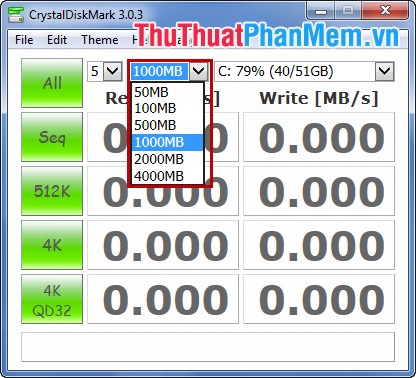
3. Select the drive, USB or memory card . to test ( Test Drive ).
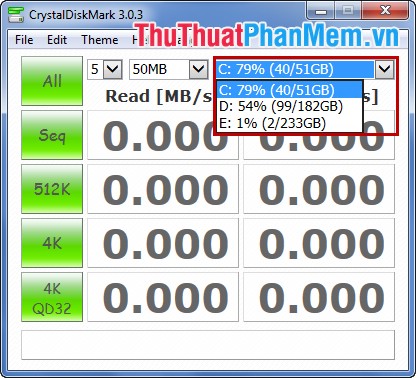
Step 2: Select the All button to perform all tests or select the corresponding buttons (Seq, 512K, 4K, 4K QD32) to test each specific test on the reading and writing speed.
- Seq (Sequential) : Performs sequential read and write speed (Block Size = 1024KB).
- 512K (Ranrom 512K) : Performs random read and write speed (Block Size = 512KB).
- 4K (Ranrom 4K, Queue Depth = 1) : Performs random read and write speed (Block Size = 4K).
- 4K QD32 (Ranrom 4K, Queue Depth = 32): Performs random read and write speed (Block Size = 4K, Queue Depth = 32).
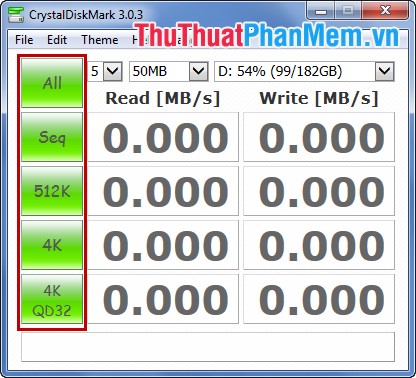
Results after Test :

The note you to check the most accurate, before performing the best you should turn off all open applications on the computer. So you can check the speed of reading and writing hard drives, USB with CrystalDiskMark.
You should read it
- How to check hard drive health in 3 ways
- 3 How to check the working status of the hard drive
- Know about bad sectors on your hard drive
- How to identify hard drive failure, hard drive failure, bad hard drive on Windows
- Check and fix hard drive errors with chkdsk on Windows
- How to check the standard hard drive of GPT or MBR
 How to add software to the right-click menu Desktop Context Menu
How to add software to the right-click menu Desktop Context Menu How to change the mouse cursor in Windows
How to change the mouse cursor in Windows Change all files at once in a folder
Change all files at once in a folder Fix the error of not being able to access Task Manager and Regedit
Fix the error of not being able to access Task Manager and Regedit Instructions to change Windows 7 password
Instructions to change Windows 7 password Instructions to delete junk files and clean up your Windows 7 computer
Instructions to delete junk files and clean up your Windows 7 computer