Remove the boot menu component in Windows 7
TipsMake.com - If you use dual boot system - multiple operating systems, and when removing a certain operating system, the remaining components are still displayed on the boot menu of Windows 7. The following article will guide you You can remove those components and speed up the startup .
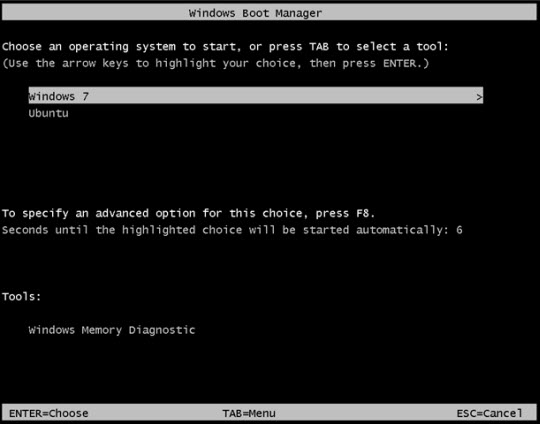
To edit the boot menu, we need to use a program called bcdedit in Windows 7. Besides, there are also some third-party applications that have an easy-to-see graphical interface to do this, but should use Available programs are good and most convenient.
First, open cmd with Administrator privileges:
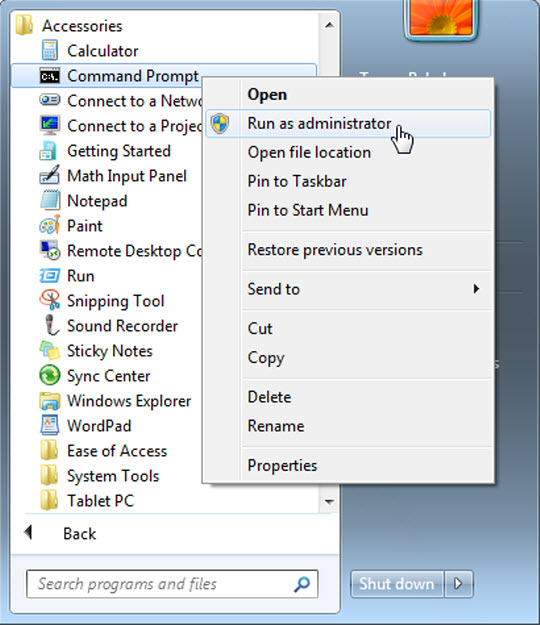
At the Dos command line, type bcdedit and Enter, the list of boot menu will appear:
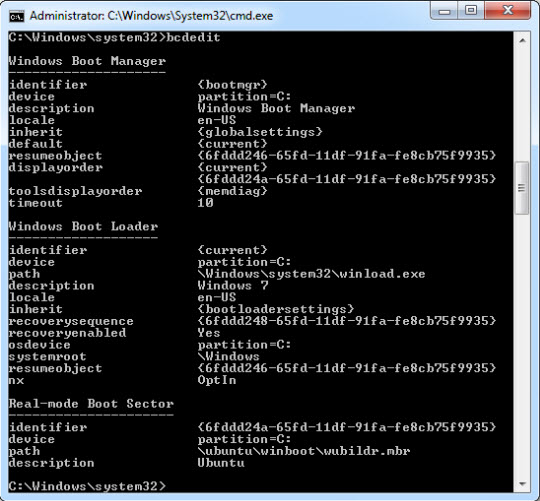
Find the correct item or component you need to remove, in this article, Ubuntu is at the end of the list. We need to pay attention to the messy string assigned to the identifier, manually type notepad or copy and paste. Right-click anywhere on the window and select Mark :

Then, left-click on the character string of the item to delete, from the beginning to the end, including 2 parentheses:

Press Enter, the above text will be stored to clipboard. At the command line below, type bcdedit / delete (remember to put a space at the end), right-click anywhere in the cmd window, select paste
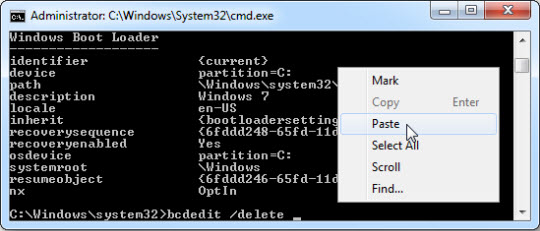
Press Enter to complete the command, and Ubuntu boot information will be deleted from the list. Type the command bcdedit one more time to check the boot menu:
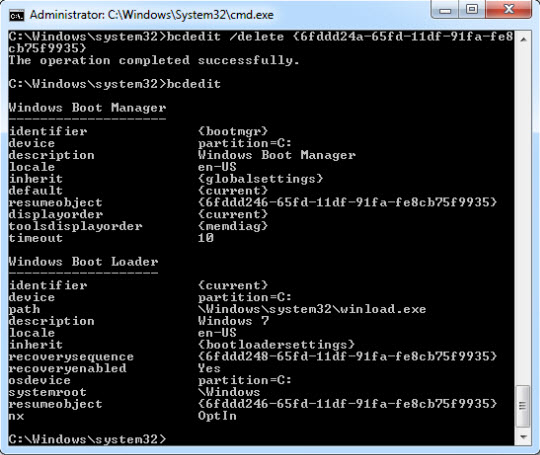
Restart the computer, and you'll see the difference. If there are two operating systems before executing the command, the Windows 7 boot screen will run straight into the system, unless you have more than 2 operating systems started, the boot menu will appear depending on your Delete how many items are equal to bcdedit:

To learn more about the functionality of bcdedit, you can use the following command:
bcdedit / help
Good luck!
You should read it
- How to Get to the Boot Menu on Windows
- Create dual-boot menu after installing Windows XP parallel Vista / 7
- 6 ways to access the Boot Options menu in Windows 10
- Instructions to remove the All apps option on Windows 10 Start Menu
- Instructions to bring Safe Mode to the standard Boot Menu on Windows 8 and 10
- 2 simple ways to remove SkyDrive Pro option in Windows 10 Right-click Menu
 Recover, save files deleted completely with Recuva
Recover, save files deleted completely with Recuva Create your own DVD video with the DVD Flick program
Create your own DVD video with the DVD Flick program Fix some common errors when using USB
Fix some common errors when using USB