How to Get to the Boot Menu on Windows
Method 1 of 3:
Windows 10 and 8
-
 Click thebutton. It's usually at the bottom-left corner of the screen.
Click thebutton. It's usually at the bottom-left corner of the screen.
-
 Click.
Click.
-
 Press ⇧ Shift as you click Restart. The computer will power off and back on. Instead of booting to the desktop, you'll see a blue menu titled 'Choose an option.'
Press ⇧ Shift as you click Restart. The computer will power off and back on. Instead of booting to the desktop, you'll see a blue menu titled 'Choose an option.' -
 Click Troubleshoot.
Click Troubleshoot. -
 Click Advanced Options.
Click Advanced Options. -
 Click Startup Settings. You are now at the Windows boot (Startup Settings) menu.
Click Startup Settings. You are now at the Windows boot (Startup Settings) menu.
Method 2 of 3:
Windows 7 and Vista
-
 Press Alt+F4.
Press Alt+F4. -
 Click the drop-down menu.
Click the drop-down menu. -
 Select Restart.
Select Restart. -
 Click OK. The computer will now shut down and restart. As soon as the computer restarts, you will need to act quickly—be ready.
Click OK. The computer will now shut down and restart. As soon as the computer restarts, you will need to act quickly—be ready. -
 Press and hold F8 as soon as the computer restarts. You'll need to press it before the Windows logo appears. Continue holding this key until you see the Advanced Boot Options menu.
Press and hold F8 as soon as the computer restarts. You'll need to press it before the Windows logo appears. Continue holding this key until you see the Advanced Boot Options menu.- If Windows boots to the desktop, repeat this process to try again.
Method 3 of 3:
Windows XP
-
 Press Ctrl+Alt+Del.[1]
Press Ctrl+Alt+Del.[1] -
 Click Shut Down….
Click Shut Down…. -
 Click the drop-down menu.
Click the drop-down menu. -
 Click Restart.
Click Restart. -
 Click OK. The computer will now restart. As soon as the computer restarts, you will need to act quickly—be ready.
Click OK. The computer will now restart. As soon as the computer restarts, you will need to act quickly—be ready. -
 Press F8 repeatedly as soon as the computer powers on. Continue tapping this key until you see the Advanced Boot Options menu—this is the Windows XP boot menu.
Press F8 repeatedly as soon as the computer powers on. Continue tapping this key until you see the Advanced Boot Options menu—this is the Windows XP boot menu.- If Windows boots to the desktop, repeat this process to try again.
4 ★ | 1 Vote
You should read it
- How to speed up the display of right-click menus on Windows 10
- How to fix the loss of the New menu in the right-click menu
- How to add 'Open command window here as administrator' to the right-click menu on Windows 10
- How to delete and improve the right-click menu
- How to bring Windows 10's right-click menu to Windows 11
- 2 simple ways to remove SkyDrive Pro option in Windows 10 Right-click Menu
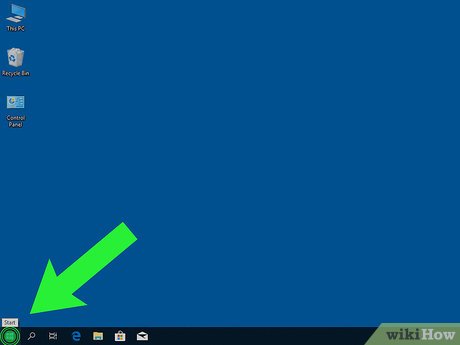
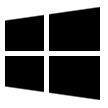
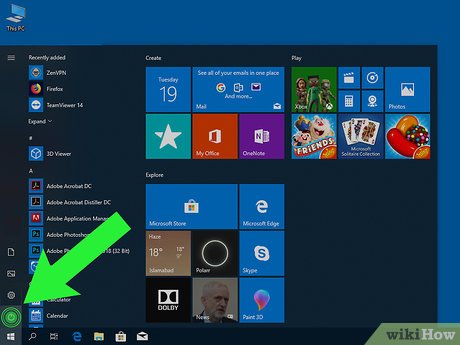
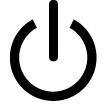





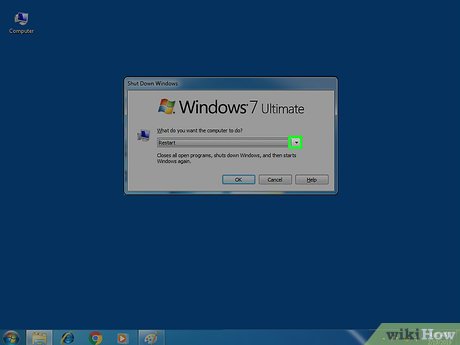
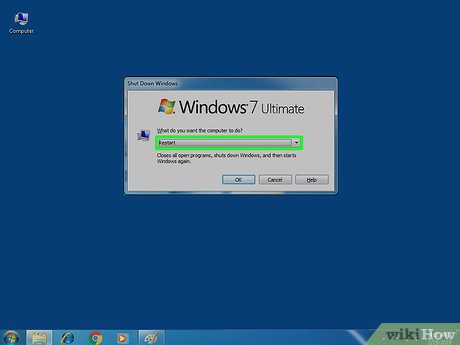
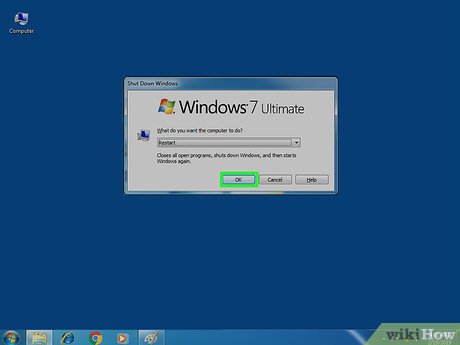



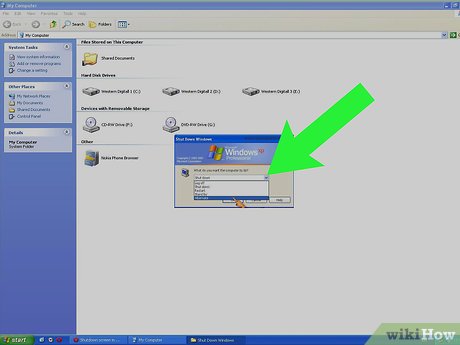
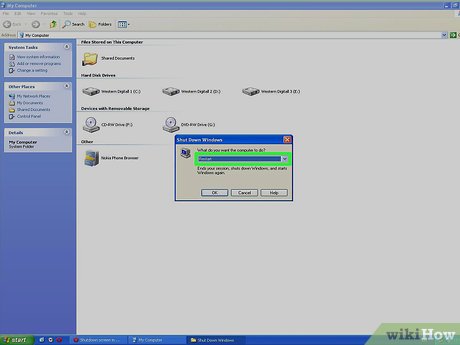
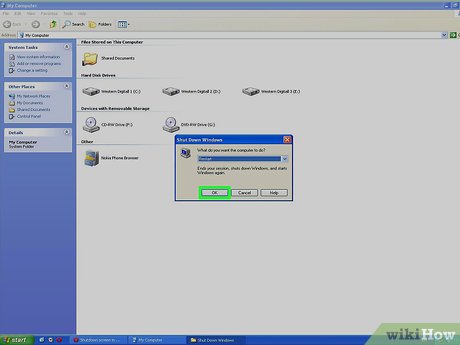

 How to Zoom in on a PC
How to Zoom in on a PC How to Remove a Background from the Desktop Background List (Windows)
How to Remove a Background from the Desktop Background List (Windows) How to Remove Autorun Virus from Hard Disk Drives
How to Remove Autorun Virus from Hard Disk Drives How to Determine the Bit Count for a Windows Computer
How to Determine the Bit Count for a Windows Computer How to View Shared Folders on Windows
How to View Shared Folders on Windows How to Send Documents Securely on PC or Mac
How to Send Documents Securely on PC or Mac