How to remove the Windows boot screen on Windows 10
Windows 10 boot time can be reduced by turning off or disabling Splash Screen in Windows 10. This is done by using the System Configuration dialog box . After disabling Splash Screen, Windows 10 will boot faster.
Splash Screen will be displayed with the Windows logo in a plain background image when Windows 10 PC is booting. This screen takes a bit of time before displaying the login screen.
Windows 10's Splash Screen is displayed for 3 to 5 seconds and is designed by Microsoft, so when you disable Splash Screen Windows 10, the boot time will be reduced from 3 to 5 seconds, respectively. By disabling Splash Screen, Windows 10 will boot faster because graphic animations on startup won't run.
Process of turning on / off Splash Screen of Windows 10
To disable Splash Screen in Windows 10, you need to use the System Configuration dialog box .
Step 1:
Open the Run dialog box by pressing Win+ R, enter msconfig and click the OK button or press the key Enter.
Step 2:
After pressing the key Enter, the System Configuration dialog box will appear. Select the Boot tab from the System Configuration dialog box .
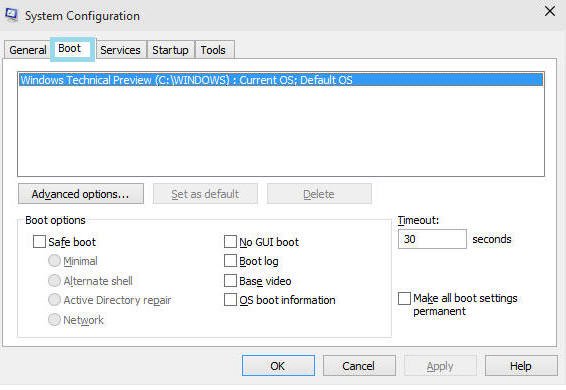 Select the Boot tab from the System Configuration dialog box
Select the Boot tab from the System Configuration dialog box Step 3:
From the Boot tab on the System Configuration screen , enable the checkbox named No GUI Boot in the Boot options section . Then click the Apply button to save the changes, then click OK.
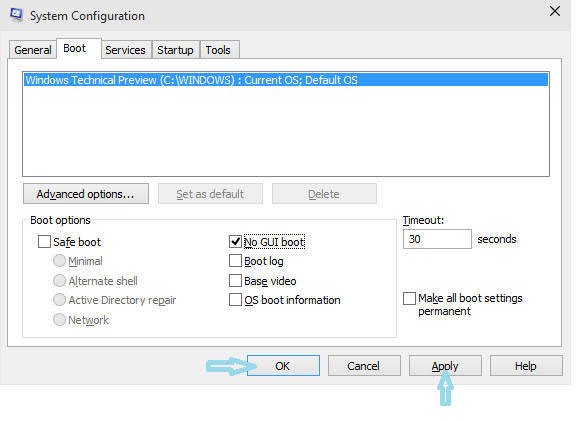 Activate the checkbox named No GUI Boot in the Boot options section
Activate the checkbox named No GUI Boot in the Boot options section Step 4:
After clicking the OK button , you will be prompted to restart the PC to apply the changes.
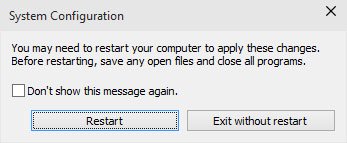 After clicking the OK button, you will be prompted to restart the PC to apply the changes
After clicking the OK button, you will be prompted to restart the PC to apply the changes You will then observe your computer boot without Splash Screen after restarting Windows.
If you want to re-enable Splash Screen then simply uncheck No GUI Boot from the Boot tab of the System Configuration dialog box .
In this article, you learned how to add a Splash Screen to reduce the boot time (boot time) of Windows 10. This speeds up Windows 10 boot significantly compared to normal.
You should read it
- Set up Desktop wallpaper as a Start Screen screen background image on Windows 8.1
- How to Change Windows Logon Screen
- Remove Network icon on Lock Screen lock screen Windows 10
- How to remove the screen from the desktop in Windows 10
- Instructions to turn off ads on the Screen Lock screen Windows 10
- How to enable / disable the Start menu full screen in Windows 10
 Fix Control Panel not opening in Windows 10
Fix Control Panel not opening in Windows 10 How to exclude files and folders with Robocopy in Windows 10
How to exclude files and folders with Robocopy in Windows 10 How to change the Windows 10 boot logo
How to change the Windows 10 boot logo How to find a location to save Minecraft Windows 10 Edition
How to find a location to save Minecraft Windows 10 Edition How to enable / disable Badge on taskbar for new messages in Your Phone on Windows 10
How to enable / disable Badge on taskbar for new messages in Your Phone on Windows 10 How to enable / disable the Use small taskbar buttons option in Windows 10
How to enable / disable the Use small taskbar buttons option in Windows 10