ISERROR function - The function returns True if the value is any error in Excel
The following article introduces you to the ISERROR function - one of the functions in the information function group is very popular in Excel.

Description: The function returns True if the value is any error in Excel.
Syntax: ISERROR (value)
Inside:
- value: The value you want to determine the error, is a required parameter.
Attention:
- The function returns True if the value refers to any error value and vice versa if the value is not an error the function returns False.
For example:
Is determining the value in value an error value?

- In the cell to calculate enter the formula : = ISERROR (C6)

- Press Enter -> return value is:

- Similarly copying the formula for the remaining values results:
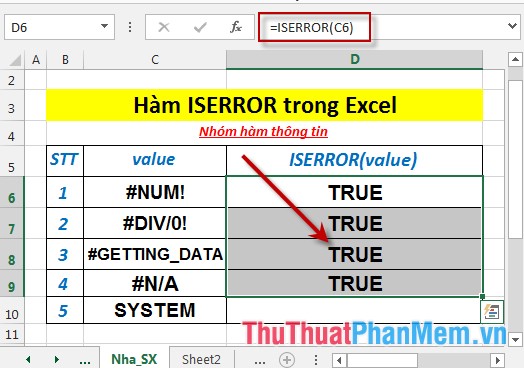
- Where the value is not an error value -> The function returns a value of False:
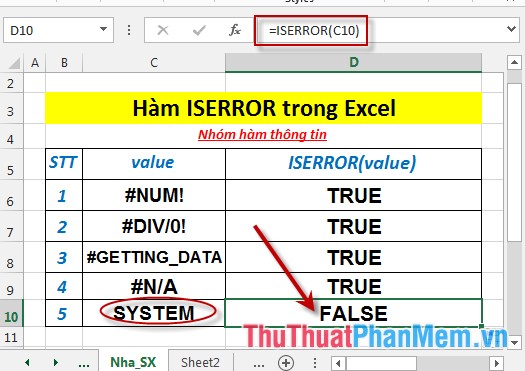
Above are instructions and some specific examples when using the ISERROR function in Excel.
Good luck!
You should read it
- ISODD function - The function returns True if the value is an odd number in Excel
- ISNA function - The function returns True if the value is an # N / A error value in Excel
- ISERR function - Function returns True if the value is any error except # N / A error in Excel
- ISFORMULA function - The function returns True if that cell refers to a cell containing a formula in Excel
- ISNONTEXT function - The function returns True if the value is not a text value in Excel
- ISTEXT function - Function returns True value if that value is text in Excel
 ISEVEN function - Function returns True value if the value is even in Excel
ISEVEN function - Function returns True value if the value is even in Excel ISFORMULA function - The function returns True if that cell refers to a cell containing a formula in Excel
ISFORMULA function - The function returns True if that cell refers to a cell containing a formula in Excel ISLOGICAL function - The function returns True if the value is a logical value in Excel
ISLOGICAL function - The function returns True if the value is a logical value in Excel ISNA function - The function returns True if the value is an # N / A error value in Excel
ISNA function - The function returns True if the value is an # N / A error value in Excel ISNONTEXT function - The function returns True if the value is not a text value in Excel
ISNONTEXT function - The function returns True if the value is not a text value in Excel ISNUMBER function - The function returns True if the value is numeric in Excel
ISNUMBER function - The function returns True if the value is numeric in Excel