Microsoft quietly added two new useful shortcuts on Windows 11
Windows is the most commonly used computer operating system in the world thanks to its simplicity in interface and usage. You can almost interact with Windows entirely using only a mouse and virtual keyboard. However, perhaps not many people know that Microsoft's operating system also contains an extremely diverse store of shortcuts that if you know how to take advantage of it, the process of interacting with your system will become easy and convenient. Much more beneficial and 'Professional'.
Currently, the Windows shortcut system is quite complete, but Microsoft still occasionally adds some interesting new shortcuts. While not all of these shortcuts are useful for the average user, they are sometimes long-awaited additions for certain groups of users. For example, last September, Microsoft added a keyboard shortcut to launch LinkedIn on the user's default web browser, which is "Ctrl+Shift+Alt+Win+L".
Recently, a new list of keyboard shortcuts has also been silently added by Microsoft to Windows 11 that can help resize column widths inside File Explorer on Windows 11. They have been added to the list of keyboard shortcuts that Microsoft maintains. maintained on its official website around the end of February or early March. Specifically as follows:
- Ctrl + Shift + Left Arrow : Reduce column width.
- Ctrl + Shift + Right arrow : Increase column width.
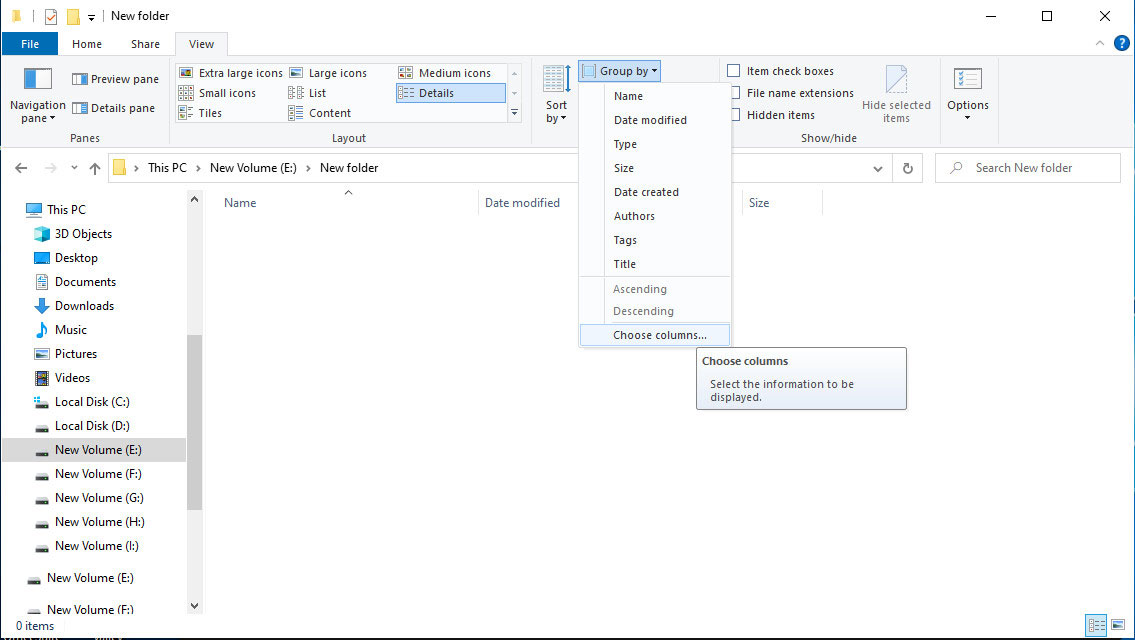
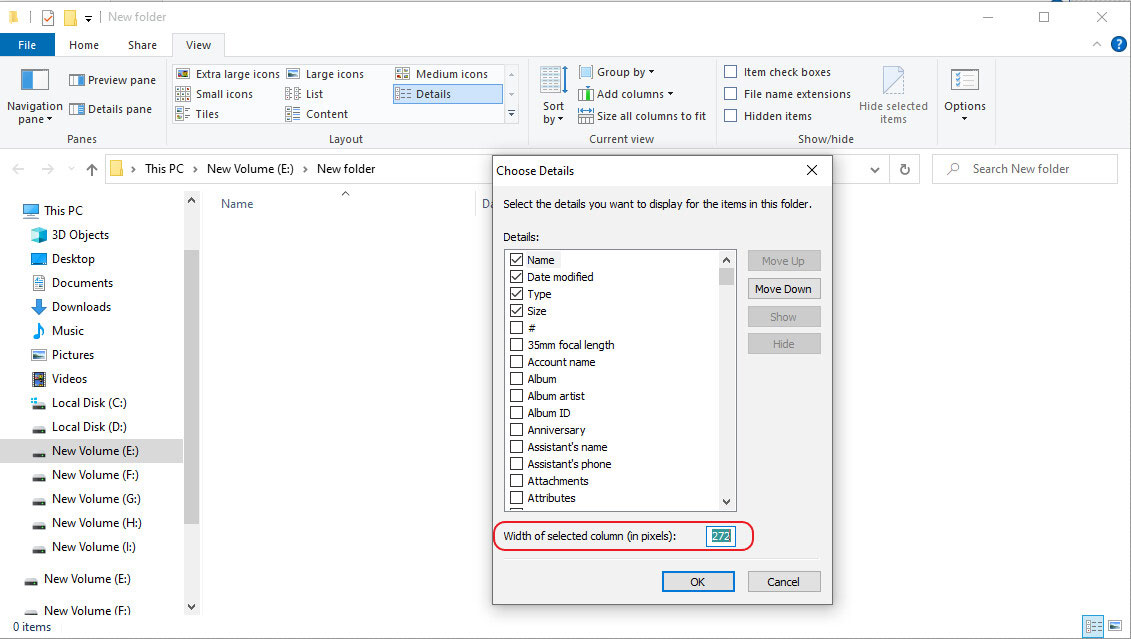
Sizing column widths within File Explorer has always been easily done using the mouse cursor. However, the newly added keyboard shortcuts mentioned above will make this operation even simpler. There is also a less common way to enter exact pixel (px) values inside the "Width of selected column (in pixels)" box if you want pixel-accurate column sizes.
Microsoft also has detailed instructions about this on the website.
You should read it
- Useful keyboard shortcuts in Microsoft Word (Part 2)
- Keyboard shortcuts need to know on Windows 10
- Useful keyboard shortcuts in Microsoft Word (Part 3)
- Keyboard shortcuts in Microsoft Teams
- Keyboard shortcuts in Illustrator are often used, keyboard shortcuts are commonly used in AI
- How to add and edit shortcuts in Word 2013
 How to activate the new Lock Screen widget on Windows 11
How to activate the new Lock Screen widget on Windows 11 What to do when Copilot cannot be found on Windows 11?
What to do when Copilot cannot be found on Windows 11? How to perform Clean Boot on Windows 11
How to perform Clean Boot on Windows 11 The sudo command is coming to Windows 11
The sudo command is coming to Windows 11 Windows 11 tests a feature that allows using Android phones as wireless webcams
Windows 11 tests a feature that allows using Android phones as wireless webcams Microsoft officially announced the Windows 11 'Moment 5' update
Microsoft officially announced the Windows 11 'Moment 5' update